It is possible now to change the tab width in Google Chrome. Google is experimenting with different widths of tabs in the Chrome browser. While the tab width was never configurable by the user, the company is testing a new algorithm of how Chrome will display tabs in the tab row.
Advertisеment
If you have many tabs open in Google Chrome, the tabs get smaller and smaller, but you can scroll them back and forth with the mouse wheel thanks to the tab scrolling feature. In Chrome Canary 90.0.4415.0, Google has expanded this option. Now tabs can be set to have a minimal width that makes them more convenient when used with scrolling.
Instead of only being able to activate or deactivate the Scrollable TabStrip under chrome://flags, you can now specify different variants for the tab width.
This post will show you how to change the tab width in the Google Chrome browser. Here's how it can be done.
To Change Tab Width in Google Chrome
- Open Google Chrome.
- Type
chrome://flags/#scrollable-tabstripin the address bar, and hit the Enter key. - From the drop-down menu next to the Scrollable Tabstrip option, select one of the following options:
- Enabled - tabs shrink to pinned tab width
- Enabled - tabs shrink to a medium width
- Enabled - tabs shrink to a large width
- Enabled - tabs do not shrink
- Relaunch the browser.
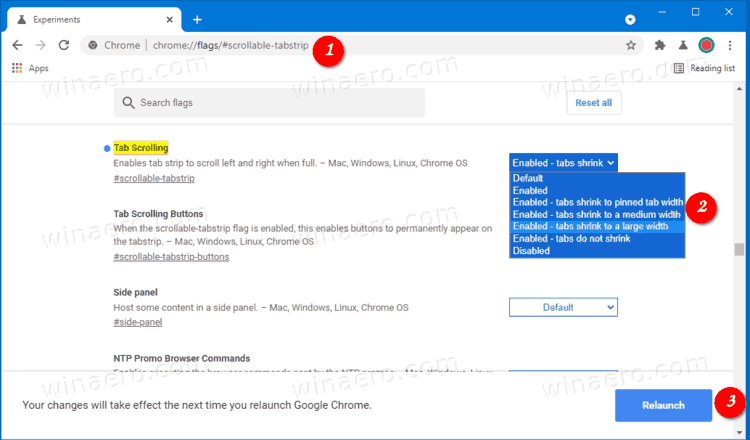
You are done. The following screenshot demonstrates different values of the tab width.
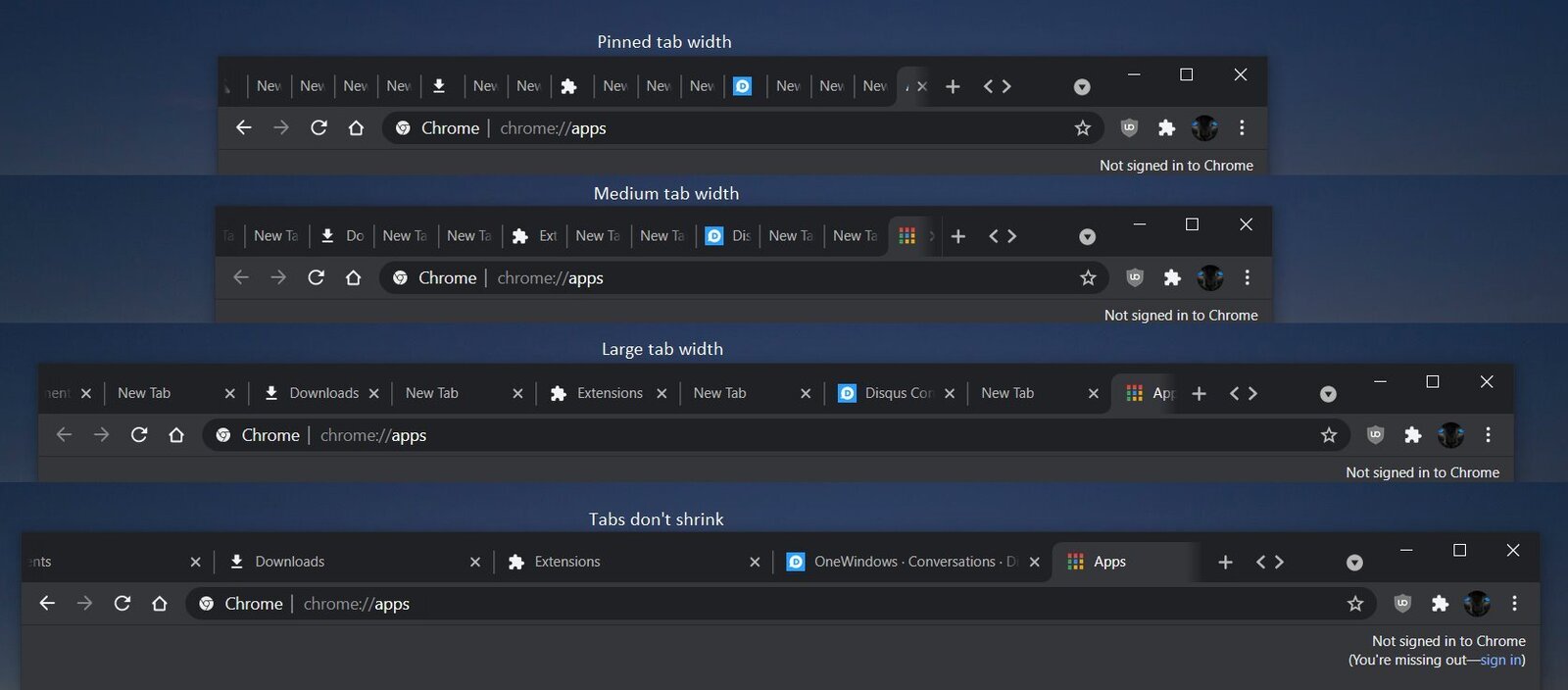
Each of the values for the Scrollable Tabstrip changes the default width of the tab. Try to set to a large width to see the difference. Now, to give it a try, you need to open plenty of tabs. Once it will detect that the tabs do not fit the browser window, the tab row will become scrollable, and it will follow your preferences.
Thanks to the extra options added in the Canary 90.0.4415.0 release of Chrome, the tab scrolling has become really useful. It shouldn't take Google long to add this change to the stable branch of the browser.
Support us
Winaero greatly relies on your support. You can help the site keep bringing you interesting and useful content and software by using these options:

didnt work! — tried each setting.
It was working in 2021
It works for me. Maybe you have some strange extension installed and it’s blocking this feture.
Maybe the directions need to be more user friendly. I started to read what to do and gave up. There has got to be an easier way for those that are not techie. I have a 2021 iMac with Ventura 13.4.
did not help