Today, we will see how to change various sounds that play when certain events occur in Windows 10 or in installed programs. These events can be an action that you perform, such as logging on to your computer, or an action that your computer performs automatically, such as alerting you when you receive new e‑mail. We will learn how to change individual sounds for events or the whole sound scheme for your user account in Windows.
Advertisеment
All settings related to sounds in Windows are located in the following Control Panel applet:
Control Panel\Hardware and Sound\Sound
To open this applet, you need to open the Control panel. This method is universal and works in every Windows version:
- Press Win + R shortcut keys together on the keyboard to open the "Run" dialog. Tip: See the ultimate list of all Windows keyboard shortcuts with Win keys.
- Type control and press Enter.
Control Panel will appear on your screen: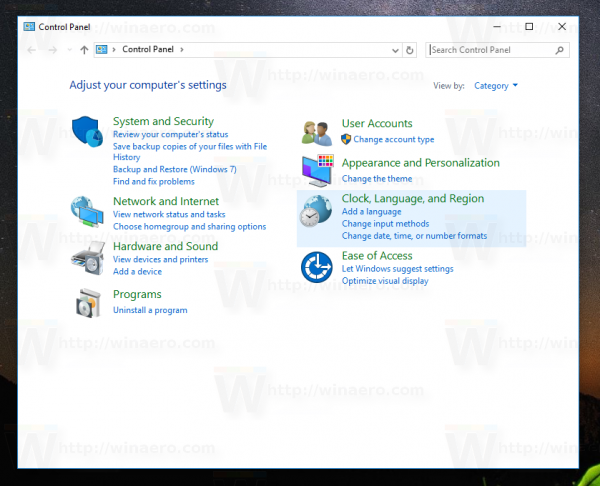
Tip: see all ways to open Control Panel in Windows 10.
Open the Control Panel\Hardware and Sound category and click the Sound icon.
![]() The following window will appear on the screen:
The following window will appear on the screen: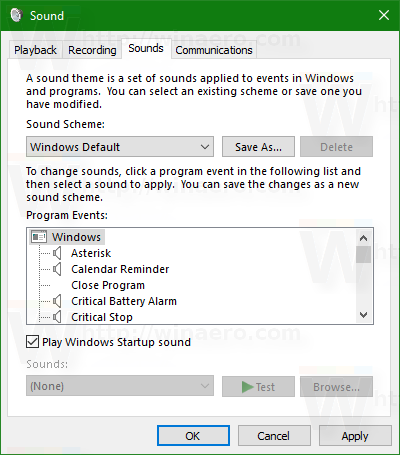
Click the Sounds tab.
- To change a sound scheme: In the Sound Scheme list, click the sound scheme that you want to use, and then click OK. Click the 'Test' button to listen to the sound. You can also double click on the event itself to play the sound.
- To change one or more sounds: in the Program Events list, click the event that you want to assign a new sound for. Then, in the Sounds list, click the sound that you want to associate with the event, and then click OK. If the sound you want to use isn't listed, click Browse to locate it.
To change more than one sound, follow the steps above, but click Apply after clicking each sound, until you've made all the changes you want. Then click OK to close the dialog.
To get a sense of what a sound you choose is like, in the Program Events list, click different events, and then click Test to hear how each one sounds in that scheme. - To save a sound scheme: You might want to save your customized sound scheme so even if you change some sounds, you can easily restore the entire set of sounds you used earlier with 1-click. To save a sound scheme, click the 'Save As' button and type a name for the sound scheme.
Where I can get free Windows sounds?
If you want to customize sounds which play for various Windows events on your PC, refer to the Winsounds.com website. Using that website, you can get lots of sounds for free.
You might also be interested in the following articles:
- Add sound to PrintScreen screenshot in Windows 10, Windows 8, Windows 7 and Vista
- How to adjust sound volume per app in Windows 10
- Change or disable toast notification sound in Windows 10
Support us
Winaero greatly relies on your support. You can help the site keep bringing you interesting and useful content and software by using these options:

Hello. I subscribe to your emails as I have Windows 10 (64) and find that some of your comments and fixes are interesting and occasionally useful.
Since you seem to be exceptionally knowledgeable on Windows 10, I hope you can answer a question for me.
How can I deal with permissions for file explorer globally. I keep running into files that I cannot delete or rename without additional permissions. I cannot seem to find a way to create or change permissions to accomplish those actions. Is there some way you can help?
My apologies for not yet being able to donate, but I am old, retired and living on a limited fixed income.
Thank you very much for your attention.
Michael L. Bereece
Hello.
Are those files located in the same folder or on the same drive?