Here's how you can change the default Lid close action on Windows 10. The Lid Close Action setting is a special power option that allows specifying the default action to take when the laptop lid is closed. You can set it to one of the following actions: sleep, hibernate, shut down, or just do nothing.
Advertisеment
In Windows 10, there are 3 methods you can use to specify it. This post will show you how to change the default action for the close lid event on your laptop in Windows 10.
Change Default Lid Close Action in Power Options
- Right-click the battery icon in the taskbar, and select Power Options from the menu.
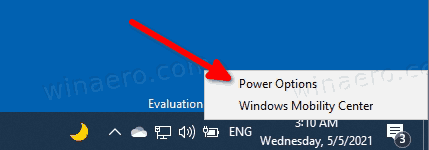
- Click Choose what closing the lid does link on the left.
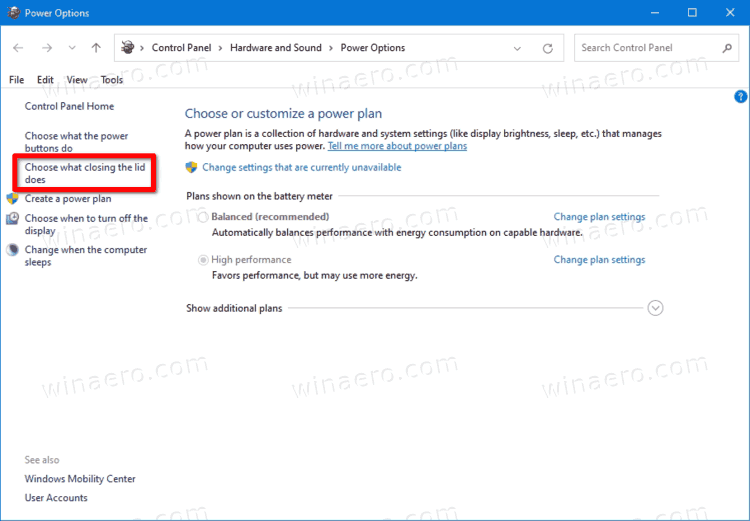
- Click on Change settings that are currently unavailable.
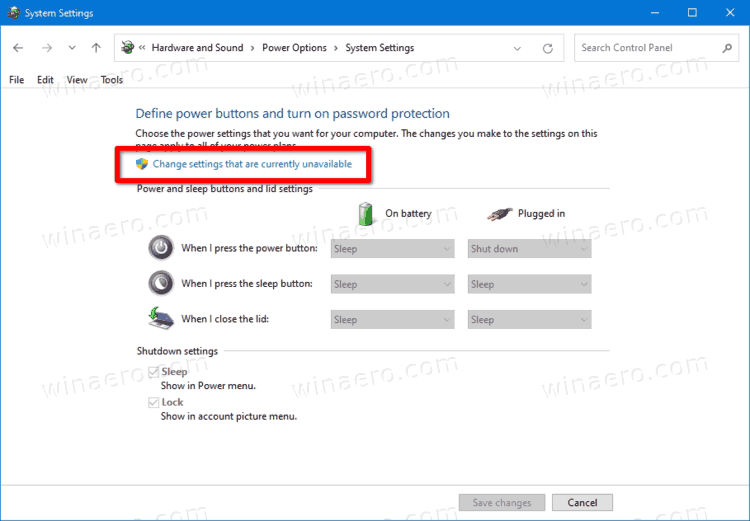
- In the When I close the lid drop-down menu, select the desired action for both On battery and Plugged in modes. Note that you need to have Hibernation enabled to have the Hibernate action available.
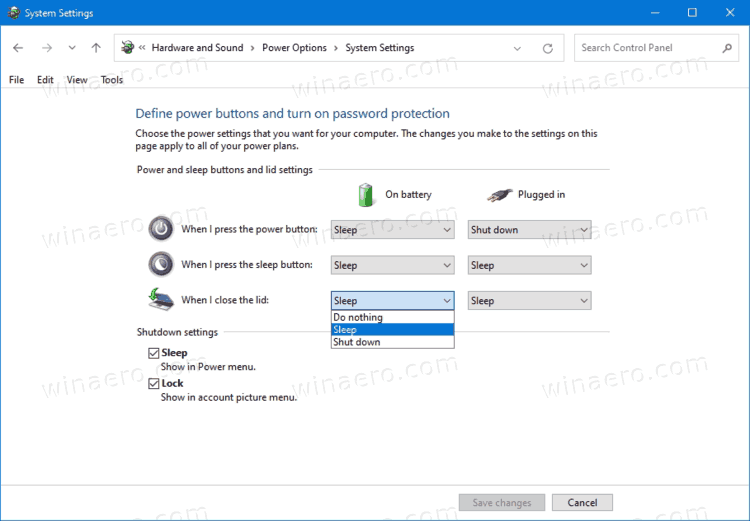
- Click on Save changes, and you are done.
Alternatively, there are a couple of methods you can use to change the lid close from the command prompt. You can do it for the current (active) power scheme, or for a specific power plan which can be other than the current one.
Change Default Lid Close Action in Command Prompt
- Open a command prompt.
- Type the following command to change the lid close action when on battery:
powercfg -setdcvalueindex SCHEME_CURRENT 4f971e89-eebd-4455-a8de-9e59040e7347 5ca83367-6e45-459f-a27b-476b1d01c936 <ACTION_ID>.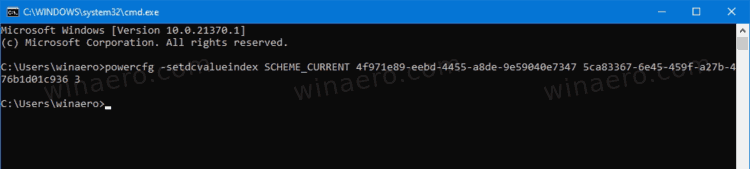
- To do the same for Plugged in, type the command:
powercfg -setacvalueindex SCHEME_CURRENT 4f971e89-eebd-4455-a8de-9e59040e7347 5ca83367-6e45-459f-a27b-476b1d01c936 <ACTION_ID>.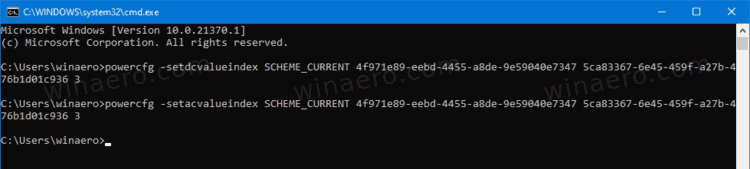
- Replace
<ACTION_ID>with the appropriate value from the table below, and hit the Enter key to run the command. - Now, type and run the command
powercfg -SetActive SCHEME_CURRENTto make Windows 10 apply the power scheme change, and you are done.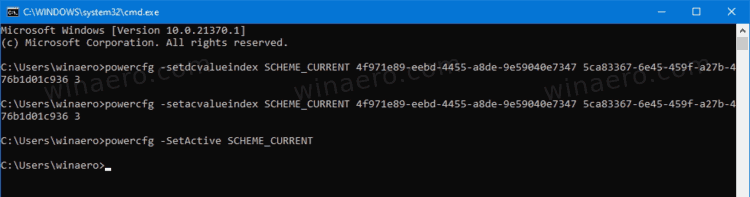
Pick the required ACTION_ID value from this table.
| ACTION_ID | Action |
|---|---|
| 0 | Do nothing |
| 1 | Sleep |
| 2 | Hibernate |
| 3 | Shut down |
Here's how you can specify the default close lid action for the specific Power Plan using the command prompt and powercfg.
Set Lid Close Action for Specific Power Plan in Command Prompt
- Open a command prompt.
- Type and run the
powercfg /Lcommand to list the available power schemes. The active power plan has * to the right of its name.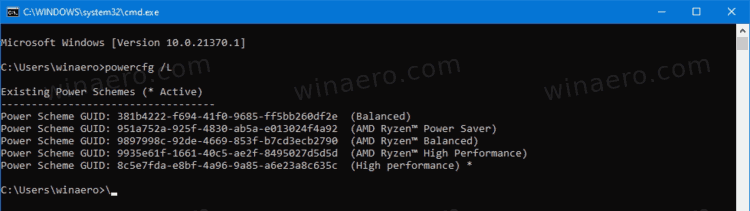
- Make note of the
GUIDvalue, like 8c5e7fda-e8bf-4a96-9a85-a6e23a8c635c of the power plan you want to apply the change to. - Type this command to set the lid close action for the close lid action when on battery:
powercfg -setdcvalueindex <GUID> 4f971e89-eebd-4455-a8de-9e59040e7347 5ca83367-6e45-459f-a27b-476b1d01c936 <ACTION_ID>.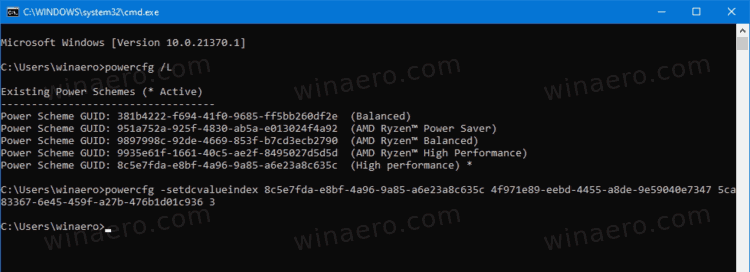
- The following command changes the lid close action for Plugged in:
powercfg -setdcvalueindex <GUID> 4f971e89-eebd-4455-a8de-9e59040e7347 5ca83367-6e45-459f-a27b-476b1d01c936 <ACTION_ID>.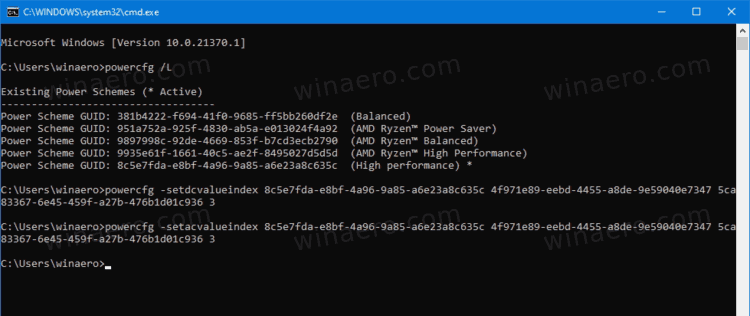
- Replace <GUID> with the power scheme GUID value you noted. Replace
<ACTION_ID>from the table in the previous chapter. - Restart your computer to make Windows 10 apply the change.
That's it.
Support us
Winaero greatly relies on your support. You can help the site keep bringing you interesting and useful content and software by using these options:

Sergey,
Great article that helped me with a task.
Just wanted to make note of an error in the section “Set Lid Close Action for Specific Power Plan in Command Prompt”. In Step 5 where it reads:
The following command changes the lid close action for Plugged in: powercfg -setdcvalueindex 4f971e89-eebd-4455-a8de-9e59040e7347 5ca83367-6e45-459f-a27b-476b1d01c936 .
The powercfg option should read “-setacvalueindex”.
thank you for the information
I tried the first command prompt one never worked. tried the second still never worked.