In Windows 10, many users are getting confused how to adjust the sound volume on a per-app basis. Due to user interface changes, Microsoft added new, touch-friendly audio volume controls. If you left click the Sound icon in the notification area, it is possible to change only the master volume. Here is how to adjust the sound volume per app in Windows 10.
Advertisеment
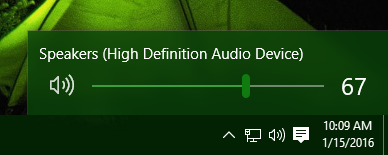
You have two options for this. The first one is quite simple.
Instead of left clicking on the speaker tray icon, right click it. In the context menu you will see the item "Volume Mixer". Click it and you will get the good old mixer with all apps that are playing audio: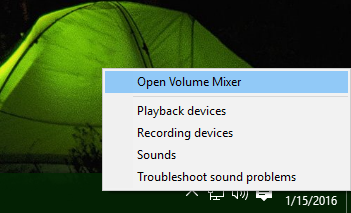
As of this writing, it is still possible to restore the good old "classic" sound volume control. It was covered in the following article: "How to enable the old Volume control in Windows 10". As mentioned there, it should be done as follows:
- Open Registry Editor.
- Go to the following Registry key:
HKEY_LOCAL_MACHINE\Software\Microsoft\Windows NT\CurrentVersion\MTCUVC
Tip: See how to jump to the desired Registry key with one click.
Create the MTCUVC subkey if you do not have it. - Create a new 32-bit DWORD value named EnableMtcUvc and leave its value as 0.
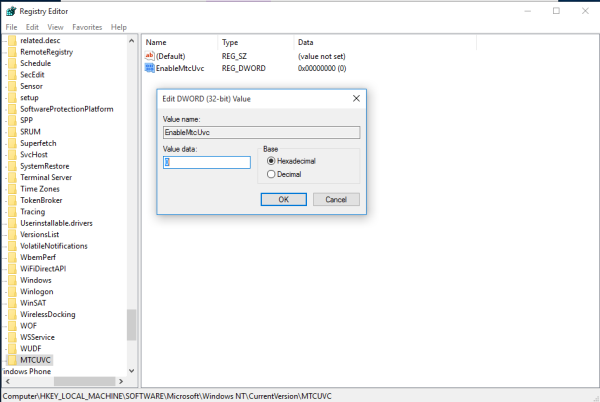
- Sign out and log in back to your Windows account. Alternatively, you can just restart the Explorer shell. Actually, for many users this tweak works instantly, so try to click the speaker systray icon first.
The result will be as follows: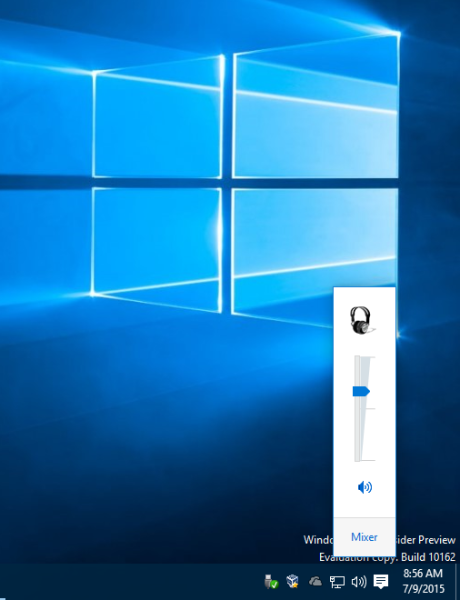
Now, when you click the speaker icon in the system tray, the old sound volume slider will appear, with the mixer button in the bottom area.
To avoid Registry editing, you can use Winaero Tweaker. The appropriate option will allow you to enable the mixer with one click: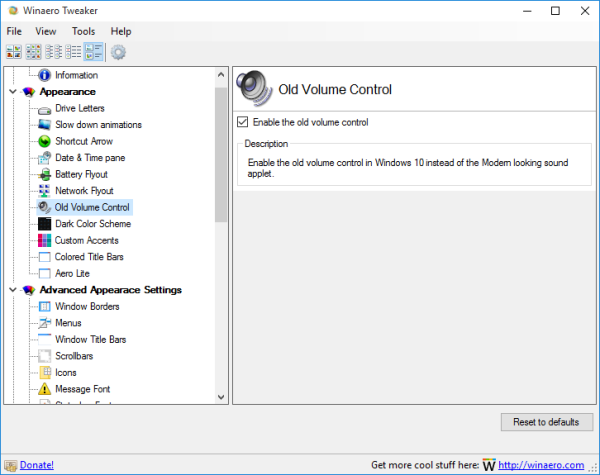
There is another freeware app besides Winaero Tweaker, also created by me, called SimpleSndVol. I coded it for myself. Besides restoring the classic mixer appearance, it also offers left and right balance control in the volume slider popup: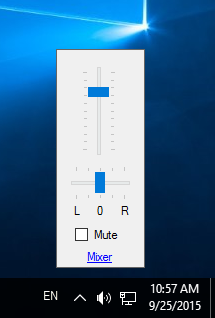
You might be interested in trying it.
That's it.
Support us
Winaero greatly relies on your support. You can help the site keep bringing you interesting and useful content and software by using these options:

While restoring the old, non-XAML applets is one of the first things I do personally, there is a third-party app called EarTrumpet (https://github.com/File-New-Project/EarTrumpet) which lets you adjust individual applications’ volume using a system tray applet that fits in with Windows 10 appearance-wise.
looks not bad!
additionally, eartrumpet can control universal/metro/modern ui apps to, which windows native tools can’t
“(..) the good old mixer with all apps that are playing audio” is a bit misleading, as UWP apps (Netflix, Groove) won’t show up.
Like the other commenters I highly recommend EarTrumpet.