Libraries is a special folder in Windows, introduced in Windows 7. It allows you to create libraries - special folders which can aggregate files from several different folders and show it under a single, unified view. A library is an indexed location, meaning Windows Search will be completed faster in a library compared to a regular non-indexed folder. In Windows 7, when you opened Explorer using the mouse, it opened the Libraries folder. In Windows 10, the Home folder is the location at which Explorer opens so if you wish to add Libraries to the Home folder, here's how you can do it.
To add Libraries to the Home folder in Windows 10, you need to apply a simple Registry tweak. Follow these steps:
- Open Registry Editor.
- Go to the following Registry key:
HKEY_LOCAL_MACHINE\SOFTWARE\Microsoft\Windows\CurrentVersion\Explorer\HomeFolder\NameSpace\DelegateFolders
Tip: You can access any desired Registry key with one click.
- In DelegateFolders, create a new subkey named {031E4825-7B94-4dc3-B131-E946B44C8DD5}, as follows:
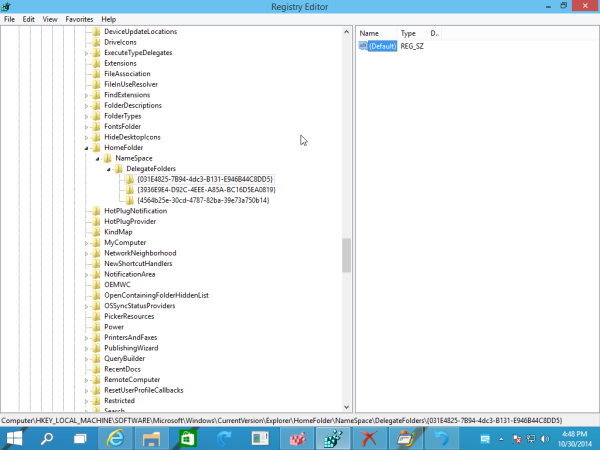
- Now go to this key:
HKEY_LOCAL_MACHINE\SOFTWARE\Wow6432Node\Microsoft\Windows\CurrentVersion\Explorer\HomeFolder\NameSpace\DelegateFolders
Create the same subkey, {031E4825-7B94-4dc3-B131-E946B44C8DD5}
- Close all Explorer Windows and reopen it. You will see Libraries in the Home folder in Windows 10.
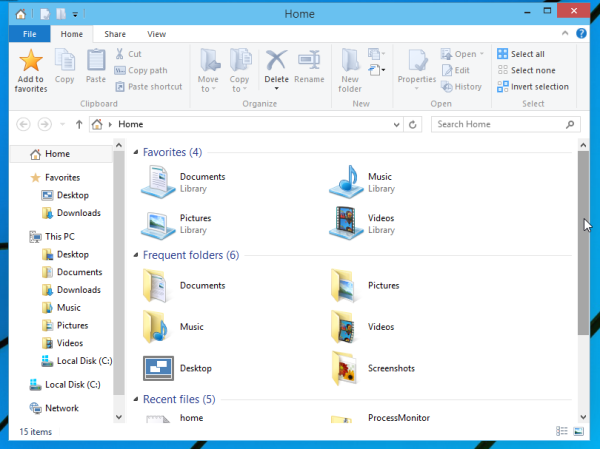
For some weird reason, Libraries will be under the Favorites group. I found no way to fix this.
Support us
Winaero greatly relies on your support. You can help the site keep bringing you interesting and useful content and software by using these options:

Thank for share.
You are welcome.
The registry entry only gives the sub directories…….HomeFolderdesktop and HomeFoldermobile
I put the new key in …….HomeFolderDesktop\NameSpace\DelegateFolders
However this did not seem to work
Any advice?
I have the same problem. I do not have a homefolder
It is named Quick Access now.
If anyone is still looking for a simpler way: Follow this:
1. Go to “MY PC” or “This PC”
2. Go to any folder or file
3. Right Click and press on “Include in Library”
4. A New tab on the left will appear called “Libraries”
DO NOT! AND I MEAN! DO NOT! close your This PC YET.
5. Go to Libraries
6. delete the library you just made
7. Right click anywhere
Create a new library Called whatever you want
Either Pin it to Quick Access or Desktop
Repeat Steps if you ever want to make a new librairy!
WARNING: the librairy tab disappears afterwards! Be Warned!