You can finally add exceptions to Super-Duper Secure Mode in Edge. Not so long ago, Microsoft introduced a new security feature for the Edge browser called "Super-Duper Secure Mode" or SDSM. SDSM improves security by disabling the JIT compiler in the V8 JavaScript engine and applying additional security mitigations.
Advertisеment
Super-Duper Secure Mode in Edge is an experimental feature that might cause slight slowdowns and performance dips. Microsoft understands that some users might not want to trade performance for improved security.
For that reason, and to make sure everyone is happy with how the Edge browser works, Microsoft provides the option to disable SDSM. And the latest update for Edge Canary brings another major improvement: an exceptions list.
Edge now allows you to add exceptions to Super-Duper Secure Mode and specify which websites should run without additional security mitigations.
Tip: If you experience parts of a website (or an entire website) not working with SDSM, try switching from the Strict mode to Balanced.
As of now, the exceptions list for SDSM is available only in Edge Canary, version 97.0.1069.0 (or newer). Besides, SDSM remains hidden behind an experimental flag and off by default. We have a dedicated article that describes how to enable Super-Duper Secure Mode in Microsoft Edge.
After updating Edge Canary to the latest version and enabling SDSM, you can proceed with adding websites to the exceptions list. Do the following.
Add Exceptions to Super-Duper Secure Mode
- Launch Microsoft Edge.
- Open the main menu using the Alt + F shortcut or the three-dots button in the upper-right corner of the window.
- Open Settings and go to the Privacy, Search, and Services section.
- Scroll down and find the Enable security mitigations for a more secure browser experience option. Turn it on.
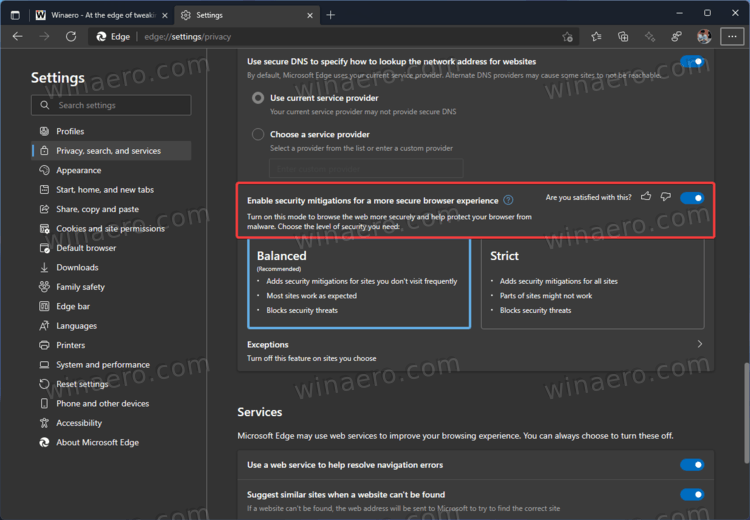
- Click Exceptions.
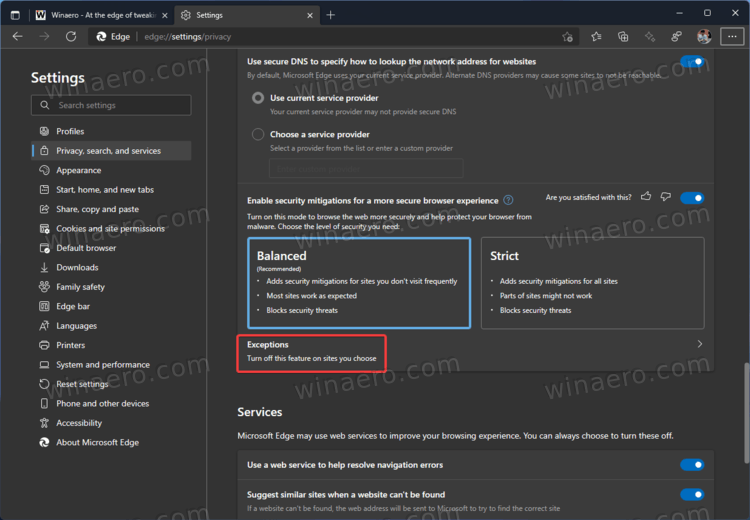
- Click the Add a website button.
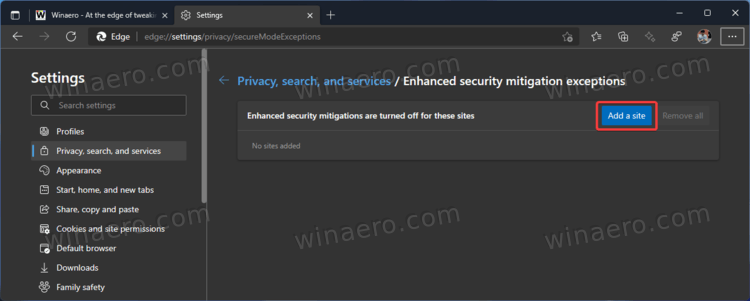
- Enter a website, for example, winaero.com, then click Add.
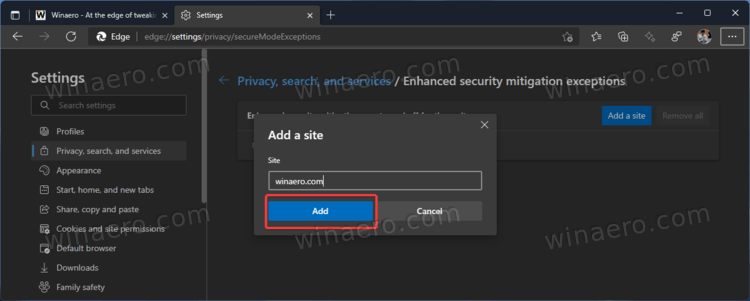
That is how you add websites to the exception list for Super-Duper Secure Mode in Microsoft Edge.
Remove a website from the exception list for SDSM in Microsoft Edge
- Open Microsoft Edge and enter the following in the address bar:
edge://settings/privacy/secureModeExceptionsto open the settings directly. - Find the website you want to remove and click the button with three dots.
- Click Remove.
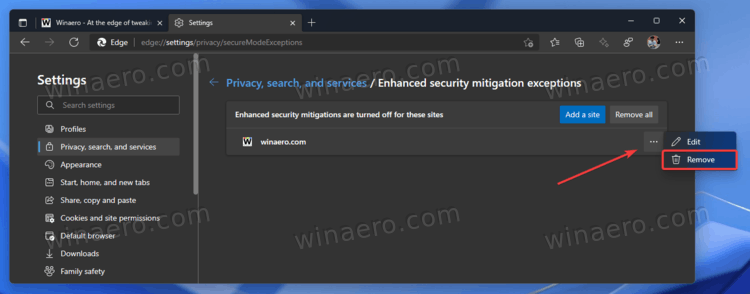
- Alternatively, click the Remove all button. That will delete all websites in the exceptions list.
That's it.
Support us
Winaero greatly relies on your support. You can help the site keep bringing you interesting and useful content and software by using these options:
