In our earlier roundup of Windows 8.1 Spring Update 1 (Feature Pack), we wrote about Modern apps finally having a title bar with close and minimize buttons. We also covered a hotkey to show the Taskbar when a Modern app is focused. Now I would like to share a simple tip to show the context menu for the title bar of Modern Apps with a hotkey.
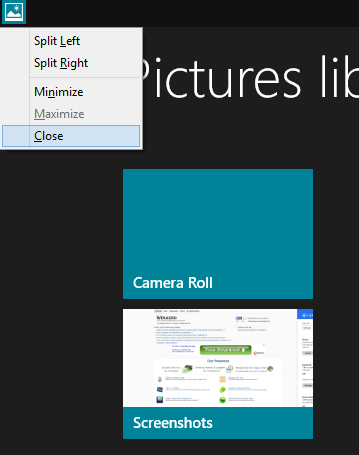
This menu in case of desktop apps is around for a long time. Now in the Spring Update 1 for Windows 8.1, this menu has been extended to Modern apps and has some useful items.
When you switch to a Modern app, the title bar automatically hides after a few seconds. To make it visible again, you must move the mouse pointer to top edge of the screen. In the left corner of the titlebar you will see a small icon representing the Modern app. Right click that icon and a context menu will appear on the screen. (Note: officially this menu is called the window menu as far as desktop apps are concerned but since Modern apps are not enclosed in a window, we are calling it the context menu).
The keyboard shortcut to show this menu is Alt + Space. It will make the titlebar visible and show this menu, which is really fast and useful. Once this menu shows, you can select the desired menu item using Up/Down arrow keys and press Enter key to run that action. The underlined letters for each item in this menu are called accelerators. So you can press Alt+Space, and then n to minimize a Metro app. Or press Alt+Space and L/R to snap an app to the left or right respectively. Pressing Alt+Space, and then C closes the window, although the app only gets suspended even if you close its window.
Advertisеment
The Alt+Space hotkey to show the window menu of desktop apps exists since the very early releases of Windows.
Tip: If you want to really close an app, see this article. You can also tweak some values in the Registry so apps are easier to close, or use our Close Threshold tool for Windows 8.1.
Support us
Winaero greatly relies on your support. You can help the site keep bringing you interesting and useful content and software by using these options:
