Previously, we covered how to hide the last logged in user's name in Windows 10 from the sign in screen. Once you had applied that trick, you had to type your user name and password every time you signed in. But when you lock your Windows account using Win + L and walk away, some private details are still shown there. Many users are asking me how to hide these when you lock your PC. Hiding account details is especially useful when you are using a Microsoft Account because it exposes your email address. In this article, we will see how to hide the account information displayed when you lock your PC in Windows 10.
Advertisеment
This is a special Group Policy option which can be configured to hide the user account details when your PC is locked. Unfortunately, the Group Policy Editor does not exist in Home editions of Windows 10. Thankfully, the option itself can be configured through the Registry instead. Let's see the Registry tweak as it is suitable for all Windows 10 editions.
To hide your email and user name when you lock your account, you need to do the following:
- Open Registry Editor.
- Go to the following Registry key:
HKEY_LOCAL_MACHINE\SOFTWARE\Microsoft\Windows\CurrentVersion\Policies\System
Tip: See how to jump to the desired Registry key with one click.
If you don't have such a key, then just create it. - Modify the 32-bit DWORD value named dontdisplaylastusername and set its value data to 1 as shown below:
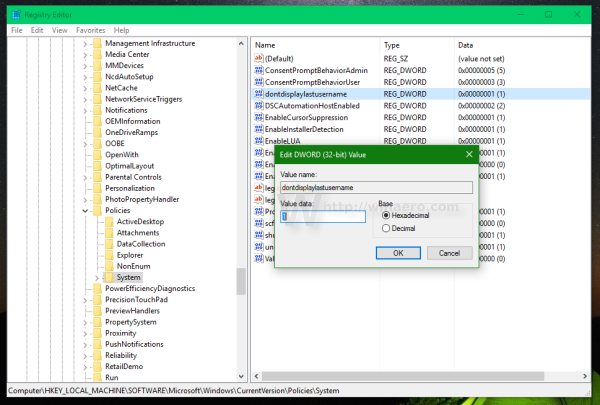
- Now create a new 32-bit DWORD here named DontDisplayLockedUserID. Even if you are running 64-bit Windows, you still need to create a 32-bit DWORD value.
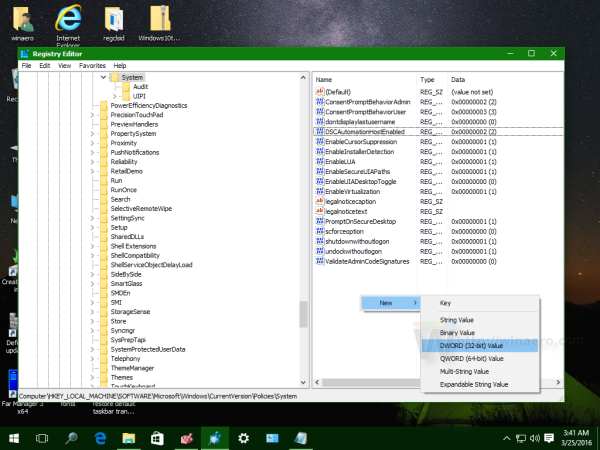
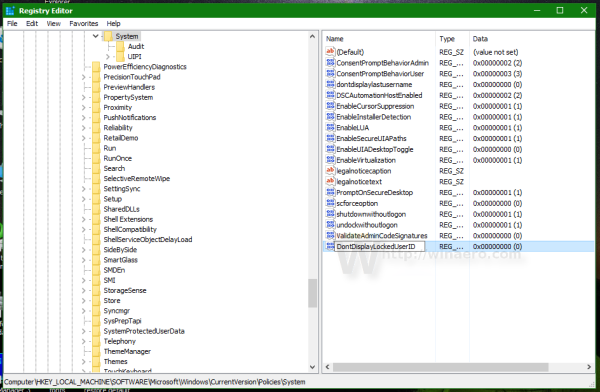
- Set the DontDisplayLockedUserID value to 3 as shown below:
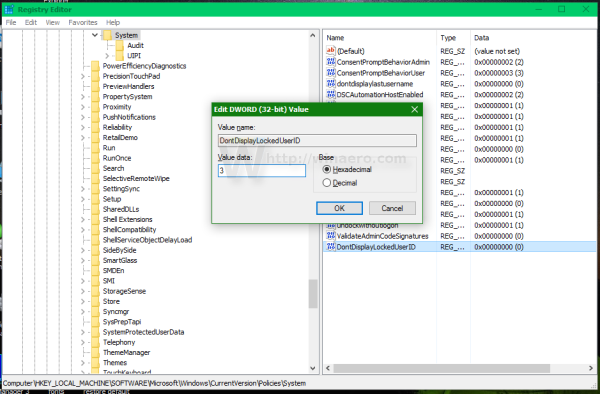
You are done. Now press Win+L keys together on your keyboard.
Before doing the tweak, the login screen will show your account details when you lock your account: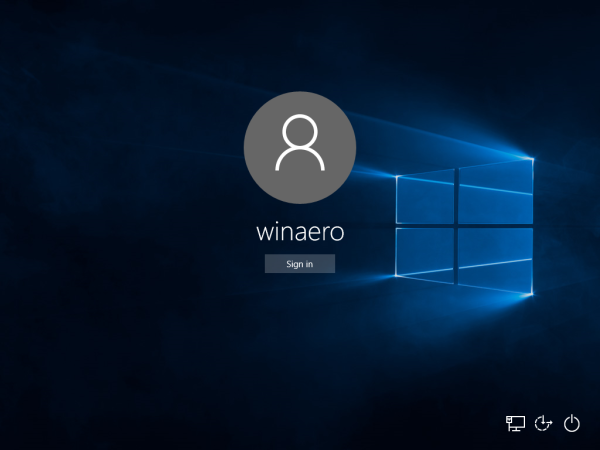
After doing this tweak, it will be hidden: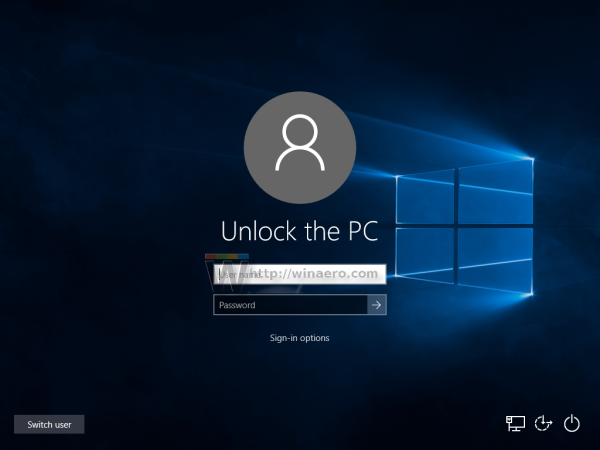
Here you can download ready-to-use Registry files to avoid manual Registry editing:
You can avoid Registry editing with Winaero Tweaker. Use these options:
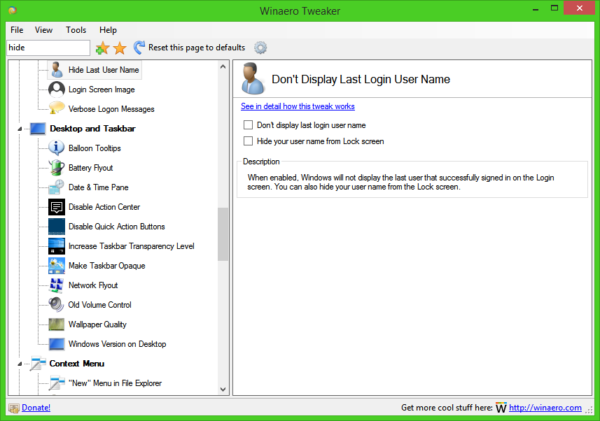 Get it here: Download Winaero Tweaker.
Get it here: Download Winaero Tweaker.
That's it.
Support us
Winaero greatly relies on your support. You can help the site keep bringing you interesting and useful content and software by using these options:

Should it not say dont display last login user name on login screen to clarify it is not lock screen ??
I USED THIS ON MY NON PASSWORD ACCOUNT AND NOW IT WANTS A PASSWORD…