With Windows 10, Microsoft added removable drives directly to the left pane of File Explorer called the "Navigation pane". This change is intended to speed up access to your flash drives and external drives as you don't need to expand the 'This PC' folder any more. However, some users might prefer the older behavior where all drives are grouped under 'Computer'/'This PC'. In that case, you would want to hide removable drives in the File Explorer's Navigation Pane in Windows 10. While Windows 10 does not offer any settings to hide removable drives, here is a simple Registry tweak which will allow you to do it.
Advertisеment
The Navigation pane is a special area on the left of File Explorer which shows the folders and system places like This PC, Network, Libraries and so on. The user is not allowed to customize the Navigation Pane because the user interface lacks the required options. In our case, we need to apply a Registry tweak to customize it.
To hide removable drives from the Navigation Pane in Windows 10, follow the instructions below.
- Open Registry Editor.
- Go to the following Registry key:
HKEY_LOCAL_MACHINE\SOFTWARE\Microsoft\Windows\CurrentVersion\Explorer\Desktop\NameSpace\DelegateFolders\{F5FB2C77-0E2F-4A16-A381-3E560C68BC83}Tip: See How to jump to the desired Registry key with one click.
- Rename the subkey {F5FB2C77-0E2F-4A16-A381-3E560C68BC83} by adding a hyphen '-' before it so its new name is -{F5FB2C77-0E2F-4A16-A381-3E560C68BC83}. See the following screenshot:
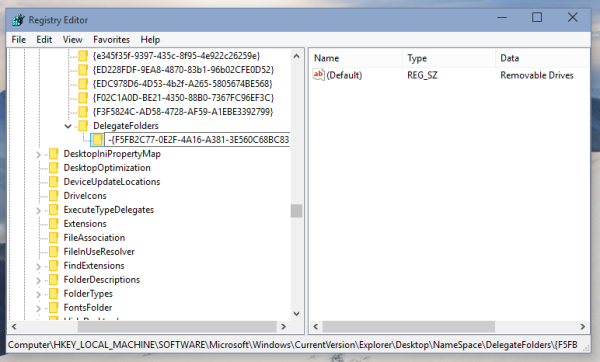
- If you are running 64-bit Windows 10, repeat the step above here:
HKEY_LOCAL_MACHINE\SOFTWARE\Wow6432Node\Microsoft\Windows\CurrentVersion\Explorer\Desktop\NameSpace\DelegateFolders
- Close all Explorer windows for the change to take effect.
That's it.
Before:
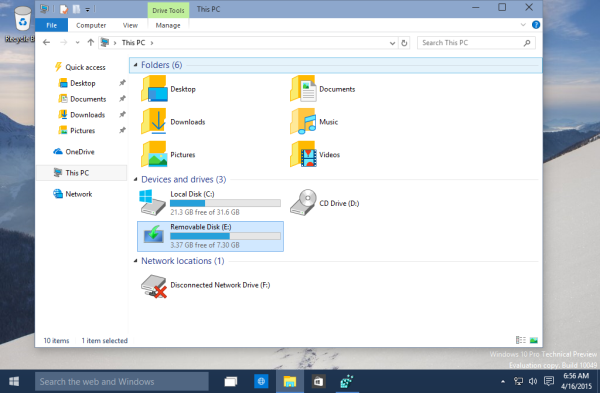
To restore removable drives in the navigation pane, rename the mentioned subkey from -{F5FB2C77-0E2F-4A16-A381-3E560C68BC83} back to {F5FB2C77-0E2F-4A16-A381-3E560C68BC83}.
You can save your time and use Winaero Tweaker to hide or show Removable Drives in the navigation pane.
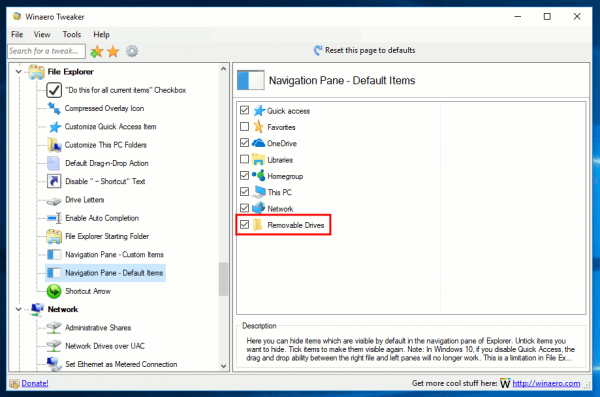
Untick the Removable Drives item in File Explorer - Navigation Pane - Default Items and you are done. You can get Winaero Tweaker here:
Support us
Winaero greatly relies on your support. You can help the site keep bringing you interesting and useful content and software by using these options:
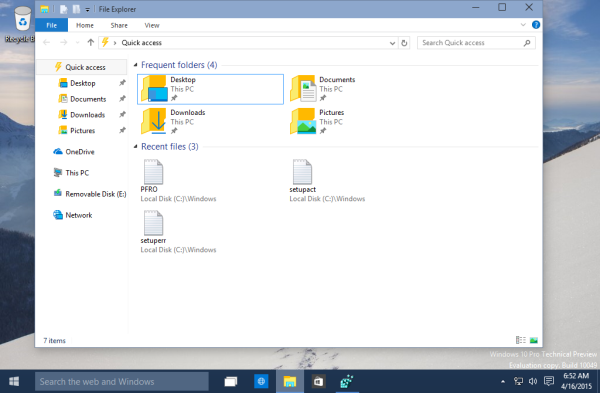

Good one, Sergey! Thank you.
You are welcome
Thanks, this was exactly what I was looking for since I‘ve been seeing duplicates of drives!
Thank you Sergey Tkachenko…worked like the instructions showed…..frustrated me, not knowing why this is doing default, for I have touched nothing since upgrading to Windows 10…now I am free on seeing double drives….
I noticed that after some new updates, windows 10 will put the {F5FB2C77….} key back.
Now I have two keys, the -{F5FB2C77….} and the {F5FB2C77….}
Delete the newly created one.
Thanks Sergey Tkachenko! That really helped! What’s annoying is that I will have to delete the new one after every update, because it will probably add a new one every time. If there would be another way to permanently perform this, that would be very helpful!
But thanks for this one!
I am having the same problem, every time a Windows update happens I have to do this all over again! Wondering there there is a safe way to script this or something…
What about open/save dialog’s. I still have two drives in there.
rename the mentioned subkey in here:
HKEY_LOCAL_MACHINE\SOFTWARE\Wow64Node\Microsoft\Windows\CurrentVersion\Explorer\Desktop\NameSpace\DelegateFolders\{F5FB2C77-0E2F-4A16-A381-3E560C68BC83}that got it. missed the wow64 one. thanks
Thanks for the tip :)
A little correction: I think for 64 bit Windows, the key name is:
…\Wow6432Node\…
(and not just …\Wow64Node\…)
am I right ?
You are right. Thank you, I made corrections.
This page was very helpful! Thank you Sergey!
Don’t mention it.
Works good!
Thank you. A simple fix for a much more efficient workspace.
Thanks! Adding the drives to the nav was a great idea by MS but like most things MS the execution turned it into a bad idea. I couldn’t access my C or D drive from it and so it just cluttered up the nav making it harder to find the drives I use the most… I’d love to be in charge of windows for a few years, I have a long list of silliness i’d love to clean up that seems so obvious yet they never fix them.
Why not just put the registry file here so we can just download it?
It appears that it is not necessary to close and restart Explorer; the change is implemented even on open Explorer windows.
i found the folder in registry but it’s wasnt in the delegate folder, i tried renaming anyways. failed got some error saying cannot rename and error while renaming.
i then spend some time and found the one in the delegate folder, that folder can be changed though. please help :)
Ahh yes, this is just what I needed. Bless you!
Nice. Worked like a charm. As soon as I changed those, the icons went away like an addicts paycheck. *Poof*
I just swapped out the SATA controller, so that’s the reason I was looking for a quick fix.
Old one allowed to set each drive as non-removable, once-upon-a-Time, which apparently now was reset, and was unable to change it, I think. To be honest, didn’t reboot after I re-enabled that setting, so uncertain.
Anywhoo, I don’t use navigation pane or whatever (I prefer as close to Classic theme as possible, including menus and such (7+ Taskbar Tweaker, Open-Shell Menu) and disabling all the Windows oh-look-how-we-can-slow-down-the-user-experience-crap).
I do however have a lot of drives, and I also have desktop icons as a quick menu, and I don’t like these auto-updating icons (Not that I’ve removed any drives or so, just that they appear on each start-up), and it was annoying since they take up space (Some 20 disks will do that…).
I like a lot of things with Windows 10, but MS makes it very hard to really love it.
Their pinnacle was Windows XP, although it had its drawbacks in many places, but it was quick and wasn’t as bloated. MS keep adding more useless & senseless crap all the time, so I’m curious to test out Windows 11 which will be any millennia now, just need to upgrade the puter first…
Anywhoo, thanks for the reg-hack. Much appreciated!
Actually, I think I’ll retract that statement. I just closed Regedit after had that open & minimized since yesterday, and suddenly the icons re-emerged out of nowhere.
I immediately re-opened Regedit and went to the keys and found that the first one had some write protection. I suspect something prevented the value to be overwritten. Don’t think it’s the permissions, not even an attempt to an hostile takeover worked, and I haven’t still rebooted the sucker yet.
I’m in the middle of a download, so I can’t just reboot it right now.
Anywhoo, I’ll do that, eventually, and that’ll tell if it worked or not.
Also, did actually try WinAero Tweaker (I’ve seen the setting for this numerous times, but usually scroll past that as I’m not very interested in the “Navigation Pane”, as I find it equal to a load of manure, along with all the graphical fluff MS has forced upon me.
I do actually appreciate this function that removable drives show up in shortcuts (in my case, in a toolbar above the taskbar), but when you have 20 disks it becomes very impractical, and I’m going to expand that number over the years to come, so I don’t want to be flooded with icons and tons of delays if I accidentally do a mouse-over (when shown as branches in a menu)… That would mean I had to change delays and such for menu behavior and… Well, like break a few eggs to make an omelette, but first you need to make the chicken lay the egg, then make a skillet to put it in… The whole omelette gets botched when the rooster’s been busy, then you’ll have to start all over again!
I finally rebooted the computer, and the icons are still there, so it would appear it didn’t work after all.
Darn Microsoft that complicates the hell out of even the simplest of things. This deck of card we call Operating System is so over-complicated. I really wish that they had refined Windows XP instead of scrapping it to build what came next, in spite of it’s flaws every here & there, it still remains the best OS they’ve made. Although, limited by the computers performance at the time (Actually, thanks to recent OS’s and demands they’ve advanced considerably since then), when run on a modern machine it’s incredibly fast, but unfortunately it’s pretty useless with today’s software, otherwise I would’ve run that.
Oh, well. I’ll just have to wait a while for my stuff to arrive that I’ve ordered online so that I can finish my build and that will give me better access to my HDDs and I can re-arrange what’s needed and then perhaps re-install Windows and hopefully it’ll work better next time. It’s as I said, a house of cards, so it’s very possible that something’s gotten screwed up during updates & tweaks since I last installed, which prevents this fix from working, perhaps. Who knows?
OH MY GOD I COULD KISS YOU!!!
I sort a lot of small files, dragging them from folder to folder. One semi-common-but-extremely-annoying problem I deal with is, if I ever drag a file too close to the other drives in the navigation pane, it gets *stuck* there for several seconds while the drive spins up. And if I don’t hold down the mouse button, it’ll copy there instead of going to the folder I want.
So this takes away a major speedbump I’ve been dealing with for years. Simple, direct, and it works. Nothing makes me happier in a tech guide!