Several hours ago Microsoft released Windows 11 Build 23511 to Insiders in the Dev channel. The release comes with several features that are being tested gradually, and also includes some hidden stuff. So in this post we will review how to get more from your Build 23511 instance.
Advertisеment
Download ViVeTool
Navigate to this GitHub page and download the ViVeTool zip archive.
Extract the app to the c:\vivetool folder for your convenience.
From now, to enable this or that feature, it is enough for you to open a new Terminal as administrator, and type the appropriate ViVeTool command. In Terminal, use a PowerShell or Command Prompt tab - both will do. Then calling vivetool.exe, you can now type the full path to it as c:\vivetool\vivetool, and save your time.
The next chapters review the features that you can enable along with commands that enable them.
Enable Settings Home page
- Right-click the Start button, and select Terminal(Admin).
- In Terminal, type:
c:\vivetool\vivetool /enable /id:42058345, and hit Enter. - Now, restart Windows 11. Voila, you now the Home page in the Settings app. You can open later with the Win + I hotkey.
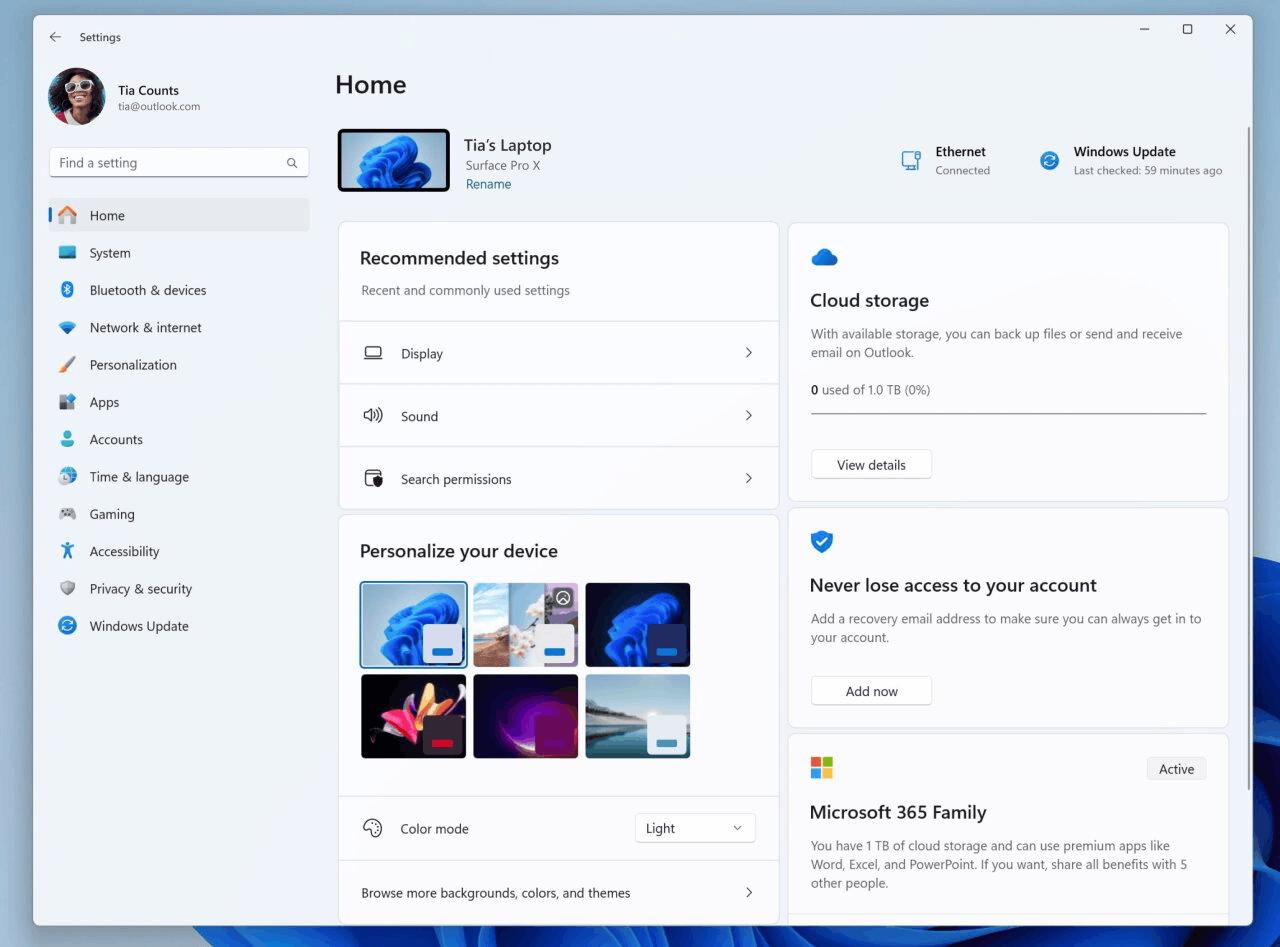
Snap Layouts
The new Snap Layouts are back in this build, after being pulled from the previous one due to a bug. The new version features app icons in the snap flyout, and even has two variations.
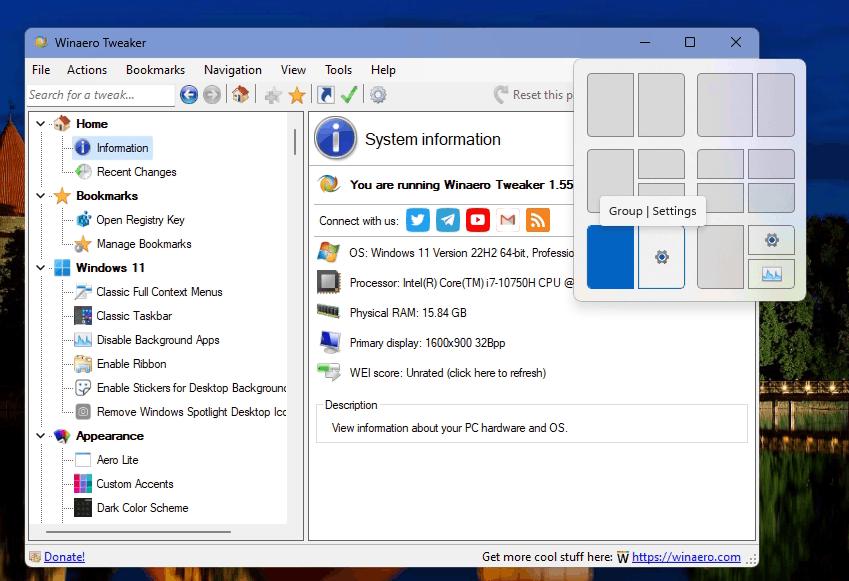
You can activate it with the following command:
c:\vivetool\vivetool /enable /id:42500395 /variant:X
Substitute X with 1 or 2, and restart the OS for the change to take effect.
Updated Phone Link option in Settings
The new Phone Link toggle in Settings > Bluetooth & devices > Phone Link allows disabling the app and stop it from handling your smartphone.
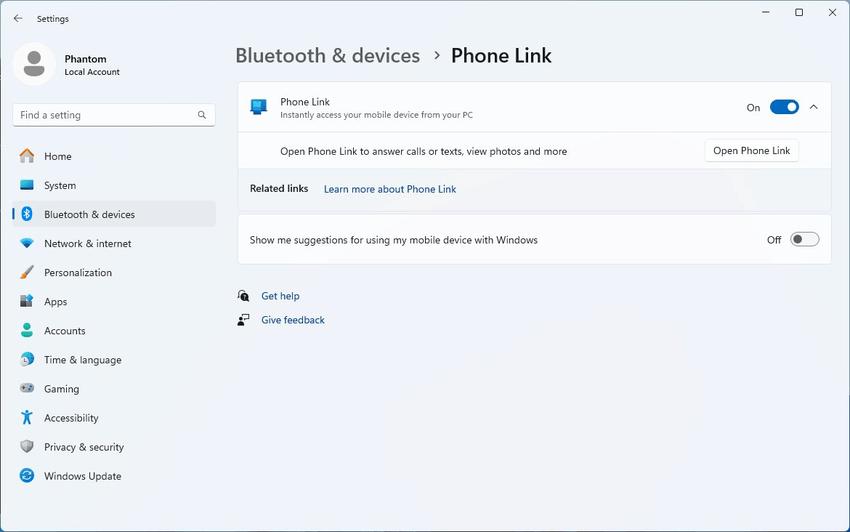 The new feature is still under a gradual roll-out.
The new feature is still under a gradual roll-out.
To enable the new Phone Link option in Settings, run the following command.
c:\vivetool\vivetool /enable /id:43729731
Don't forget to restart the computer to apply the change.
The System label for Start Menu apps
Recently, Microsoft has introduced system app labeling in Dev channel builds. The company is going to visually mark system apps in the Start menu to differentiate them from third-party software.
In this very build, you need to run the following command to active the system label for the Start menu.
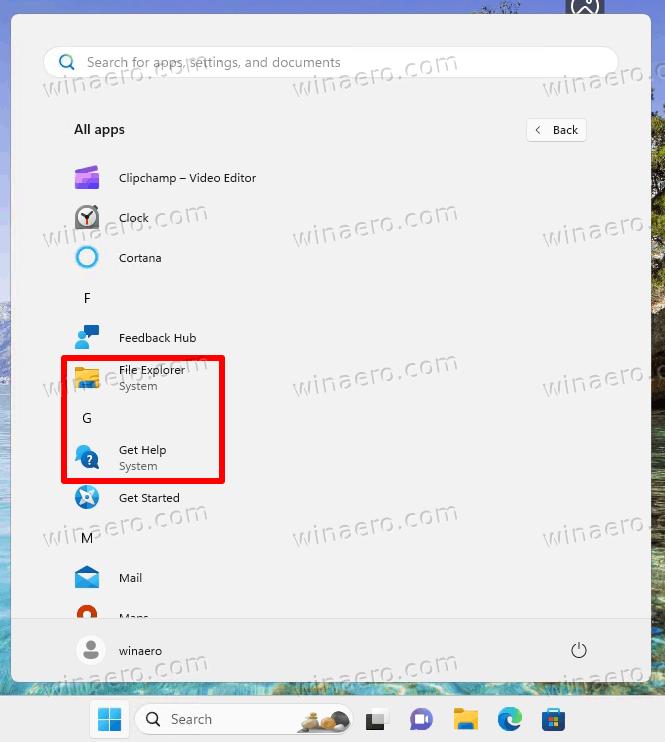
Dev Home in Windows Tools
As announced in the previously released Build 23486, the Dev Home app shortcut will now live in the Windows Tools folder. The app is now an inbox software that installs on the first launch.
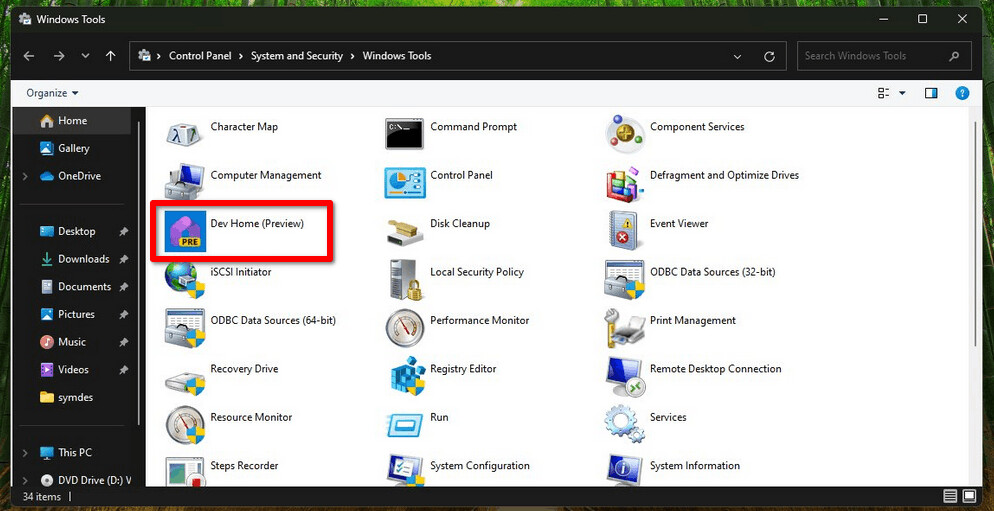
This special feature is available to everyone, so you do not need a ViVeTool command to enable it.
New notification icon and animation
With build 23511, Microsoft has replaced the notification counter in the taskbar that opens the Notification Center with a new bell icon. It doesn't display the number of new notifications, but instead changes its look on a new notification.
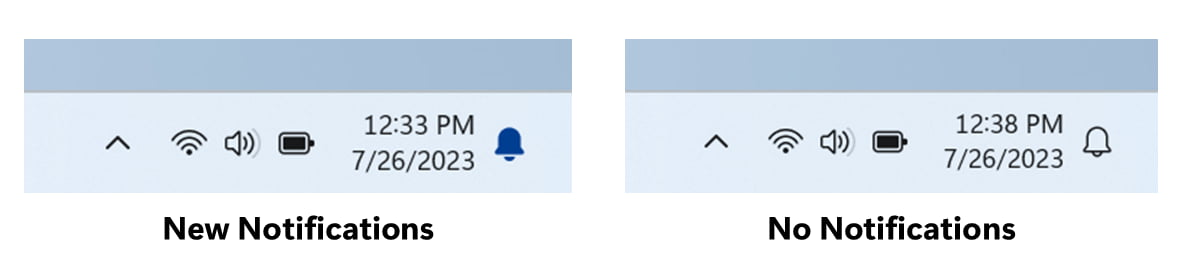
ℹ This feature is available to everyone by default.
The new icon has a nice bevel and animation when you hover over it with the mouse pointer. Here's how it looks.
The new notification icon in build 23511 (dark mode) - hovering over the notification icon will show it slightly differently to the date/time pic.twitter.com/FyfEoVxUBz
— PhantomOcean3 💙💛 (@PhantomOfEarth) July 27, 2023
That's it. You can learn more about Windows 11 Build 23511 in this post.
Many thanks to @PhantomOfEarth, @thebookisclosed and @XenoPanther!
Support us
Winaero greatly relies on your support. You can help the site keep bringing you interesting and useful content and software by using these options:
If you like this article, please share it using the buttons below. It won't take a lot from you, but it will help us grow. Thanks for your support!
Advertisеment
