Last month, Microsoft announced a new operating system version, Windows 11. It comes with tons of new visual changes and looks nothing close to its predecessor. You will find the Start menu, taskbar, Action Center, Settings app, and even more.
Advertisеment
A new post in the official blog reveals more detail about the changes made to the context menus and the Share dialog.
The context menus in Windows 11 are "compact" by default. This means that only a few select commands are visible by default. You can access the whole set of the commands by clicking on the new Show more options entry. Microsoft explains its view of the change.
Obviously, context menus are a very important part of the operating system. They can significantly reduce the number of steps required to perform file operations. But at the same time, it is obvious that they should have been improved a long time ago. Let's see the main problems of the old context menus.
- The most common commands – cut, copy, paste, delete, and rename – are far from the mouse pointer, touch point, or pen.
- The menu is exceptionally long. It has grown in an unregulated environment for 20 years, since Windows XP, when IContextMenu was introduced.
- It includes commands which are rarely used.
- Commands that should be grouped together – such as Open and Open with – are sometimes far apart.
- Commands added by apps have no common organizational schema and can interrupt sections of inbox commands.
- Commands added by apps are not attributable to the app itself.
- Many commands run in-process in Explorer, which can cause performance and reliability issues.
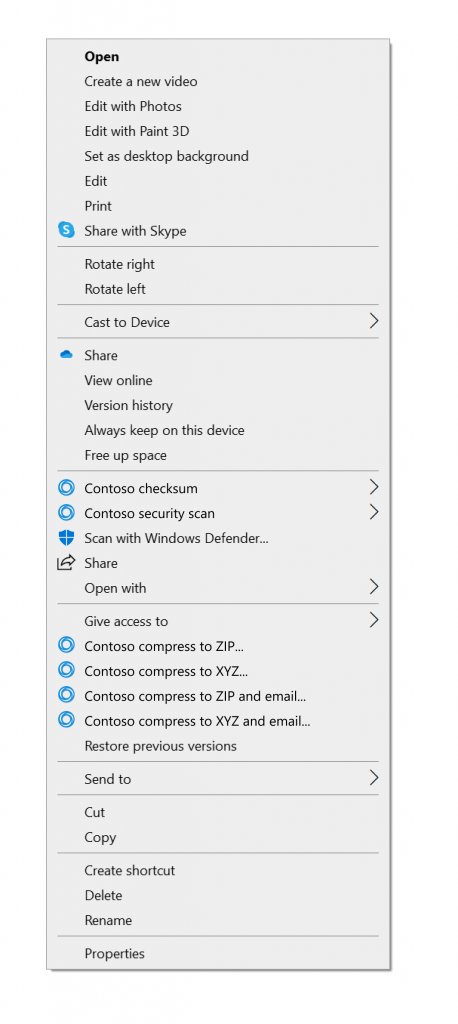
The context menu in Windows 11 addresses these issues.
- The new menu places frequently used commands to where the menu is open.
- The menu combines "Open" and "Open with" together.
- Third-party applications can extend the menu using IExplorerCommand (supported even in Windows 7) and application ID. Unpackaged Win32 applications can use Sparse Manifests .
- It combines items from third party apps.
- The Show more options item launches the old Windows 10 context menu so that you can access infrequently used commands and applications that are still working on the transition to the new system. Microsoft haven't removed any command entirely.
- Cloud Files provider apps are placed next to the Shell commands to hydrate or dehydrate the file.
- The combination of Shift + F10 or the context menu key on the keyboard launches the classic context menu from Windows 10.
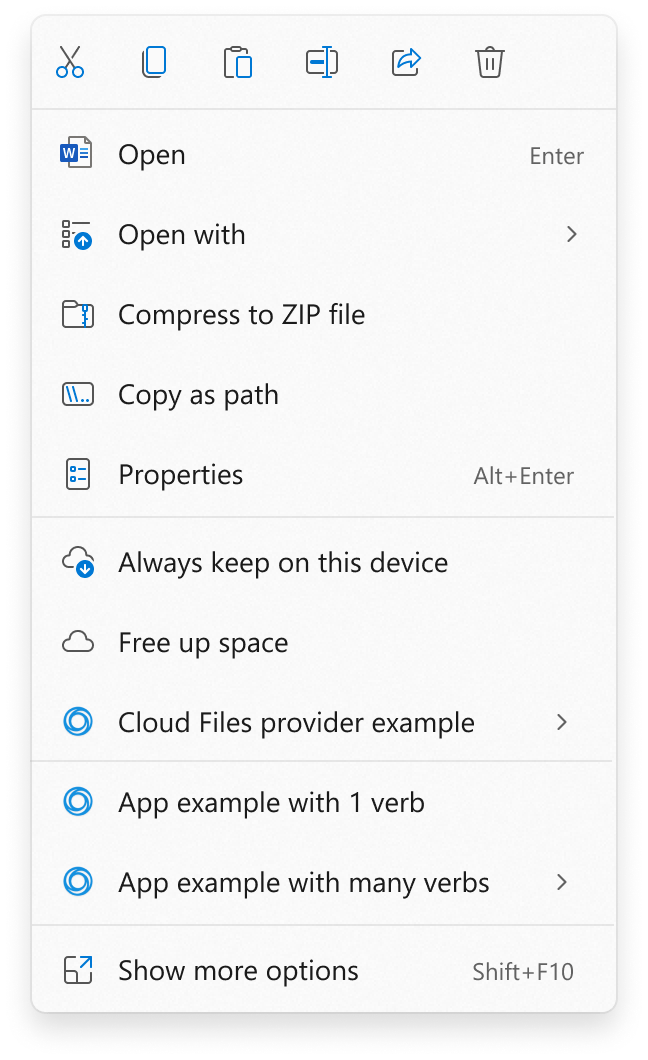
The share dialog has also been improved in Windows 11.
- Nearby sharing is now much easier to use, with easy control over your discoverability setting up top and a link to more settings in the footer of the dialog.
- If you use the Mail app, the first entry in the contacts list helps you easily send an email to yourself.
- All apps can now participate in the Share dialog as targets. For unpackaged Win32 apps, this is covered in the same sample as the context menu. PWAs installed through Microsoft Edge are also supported if they implement the Web Share Target API.
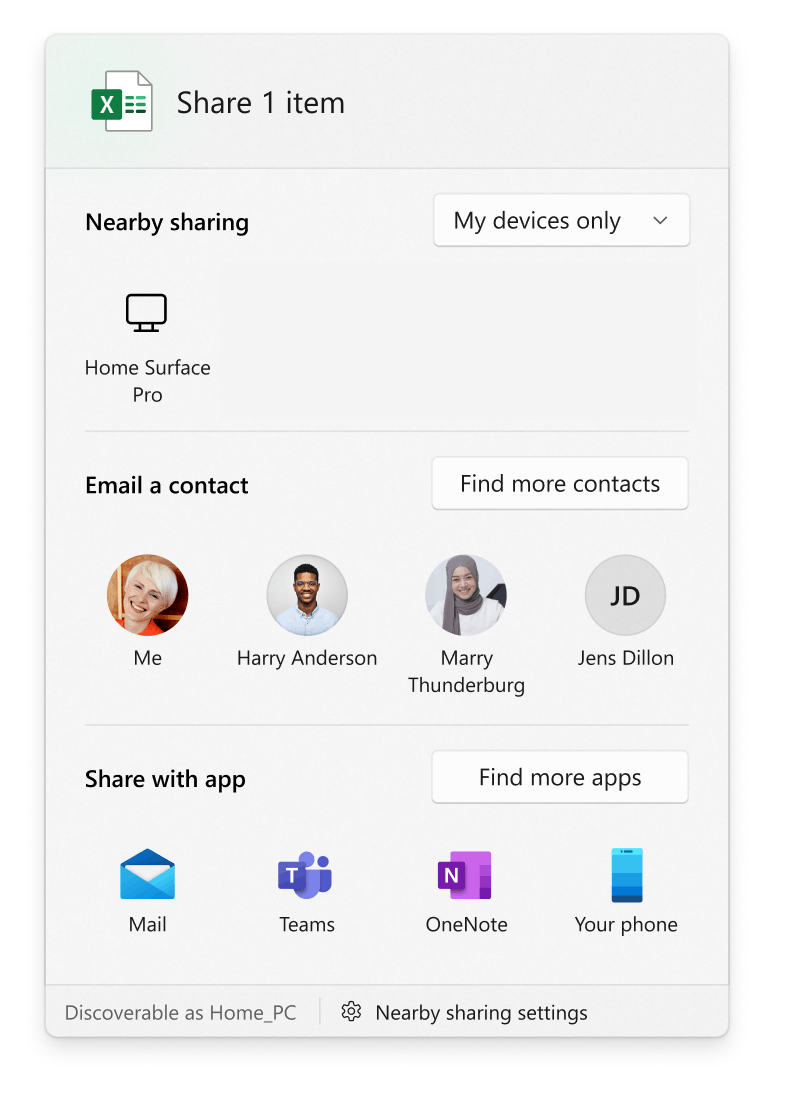
Also in the blog, Microsoft has provided extra details for developers, so they learn how to place a custom item to the context menu and make it visible in its compact (default) version. You can continue reading on this page.
Support us
Winaero greatly relies on your support. You can help the site keep bringing you interesting and useful content and software by using these options:

Finally! The context menu has been a mess since Windows XP. It can be useful for apps to inject their own functions there, but most of them aren’t useful at all.
Downgraded piece of garbage. The old menu is much better.