Google is testing the "Follow site" feature, which is a basic RSS reader, in Chrome on desktop since the beginning of August. It places boxes with article headlines on the new tab page, so you can see site updates at a glance. Here's how to enable it.
Advertisеment
The RSS feature in Chrome is a work in progress since May 2021. The company has polished it to the usable state on mobile, so it is available for a while.
Now the desktop app follows the suit. Since August 2022 you can enable the RSS feature in Chrome. It places the "Follow site" item to the context menu, and allows viewing your subscriptions when you open a new tab. Besides, it also exposes the headlines in a sidebar.
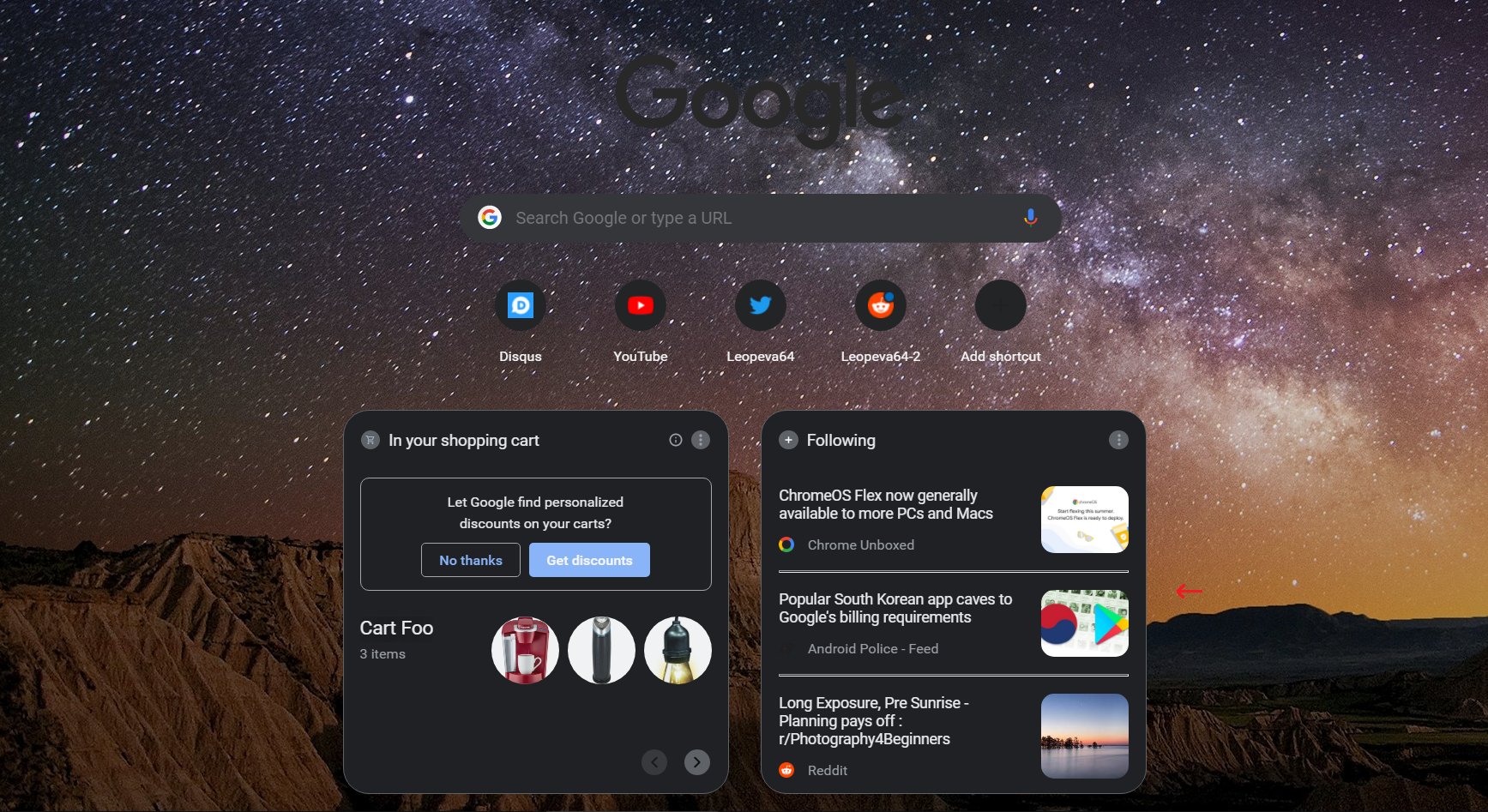
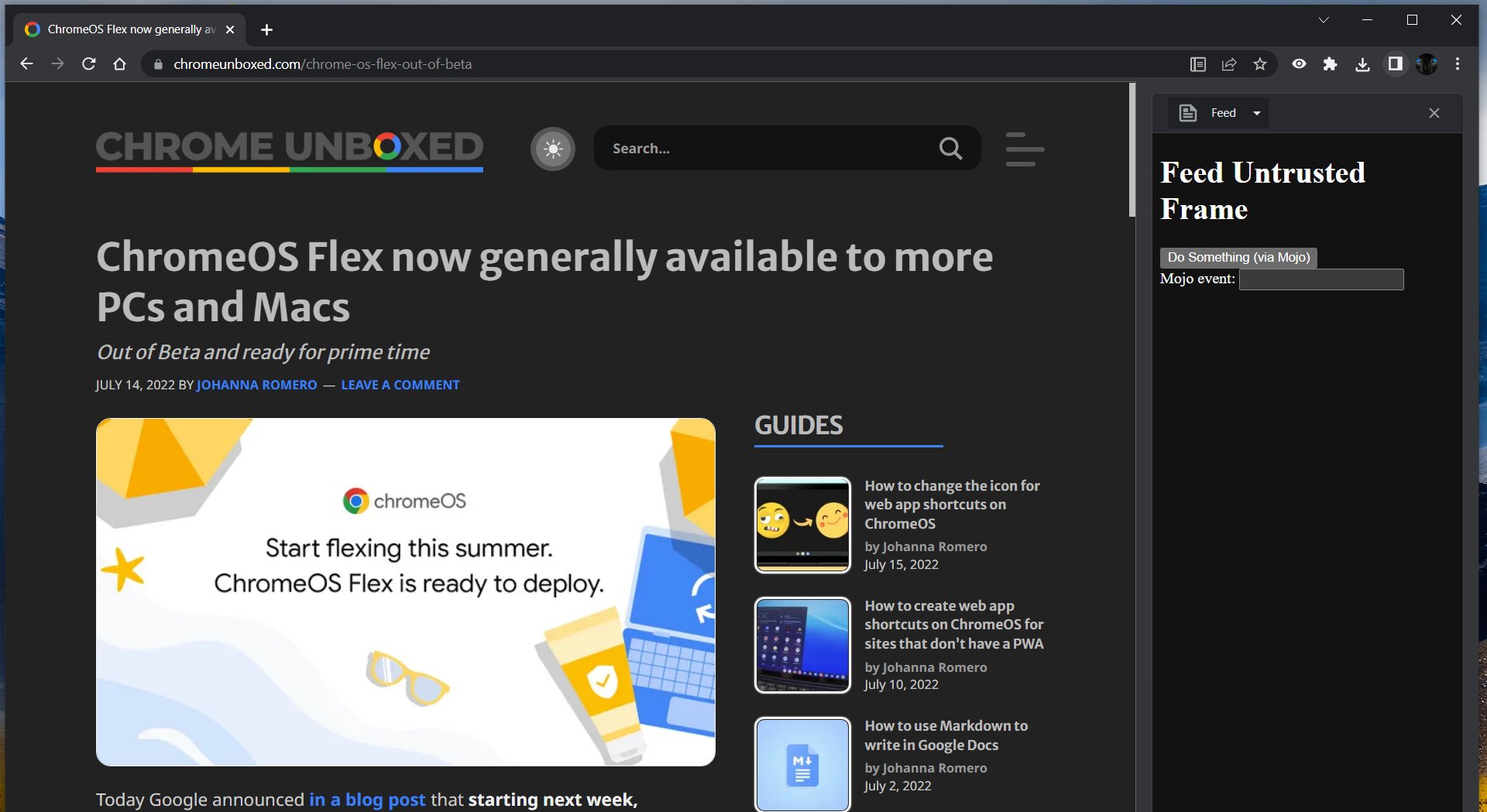
The sidebar in stable releases of Chrome hosts the Reading list and Bookmarks. Enabling the "Follow site" RSS reader will add one more option called "Feed". Switching to it puts the sidebar to the feed reading mode.
As of now, the feed reader is hidden behind a flag. In order to give the feature a try, you need to enable it.
Also, the flag is only available in the Dev channel of Chrome that hosts version 106. The Dev channel is not designed to be your daily driver and may or may not give you various issues with browsing. Keep this in mind. We don't recommend you using Chrome Dev as your primary browser.
Enable the Follow Site RSS reader in Google Chrome
- Open a new tab in Chrome.
- Type or copy-paste the following URL in the address box:
chrome://flags/#following-feed-sidepanel.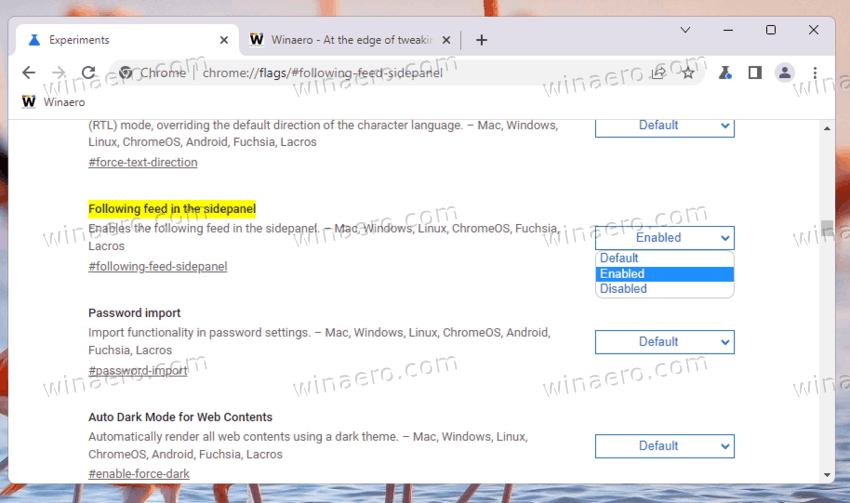
- The experimental flags page will open to the "Following feed in the sidepanel" option. Select "Enabled" from the drop-down menu on the right.
- Relaunch the browser.
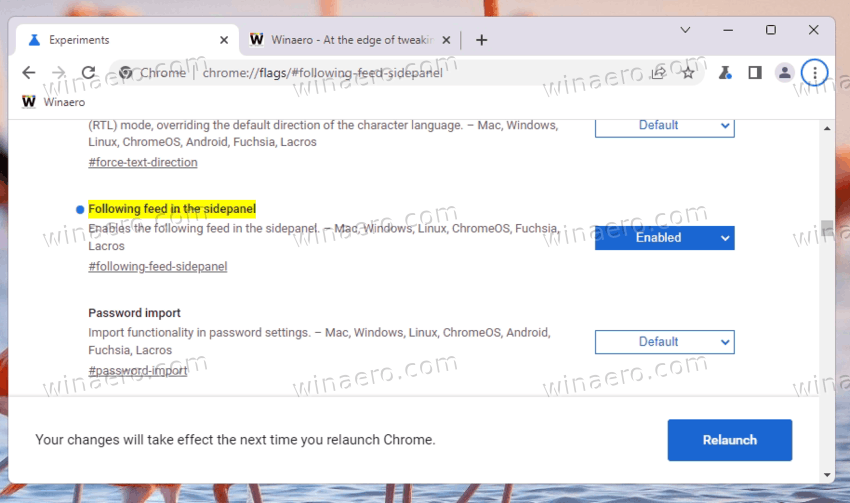
- Now, navigate to a website to which you would like to subscribe via RSS, and right-click anywhere on its page.
- Select Follow site from the menu.
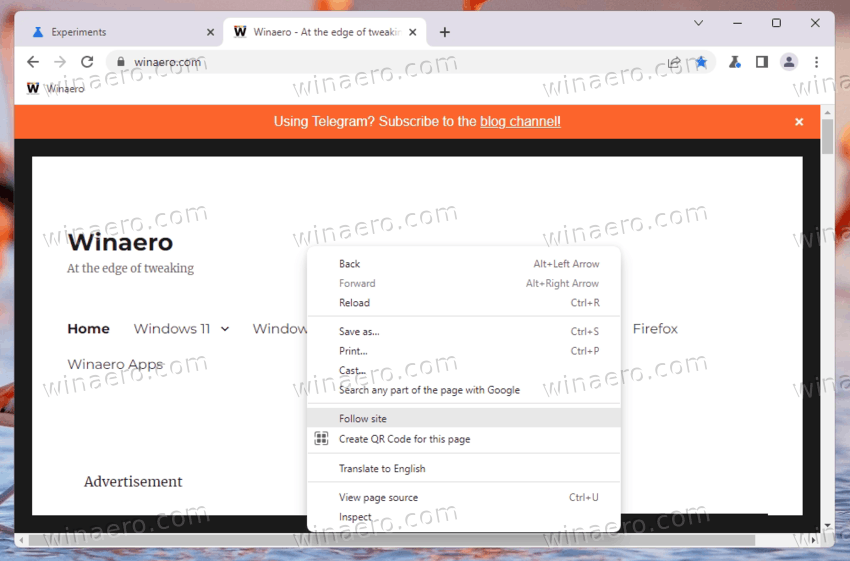
Done! To access the feed anytime later, click on the side panel toolbar button, and switch to the "Feed" list using the drop-down option.
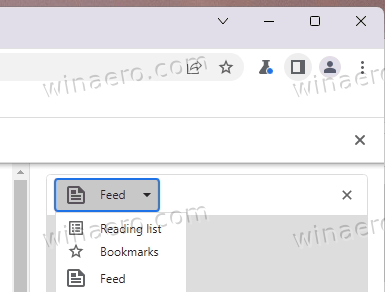
It is worth mentioning that Microsoft has also added a similar feature to its Edge browser. However, in typical company's fashion, the implementation is quite different. Instead of fetching the RSS content, Edge "follows" media content creators, e.g. YouTube channels, and notifies about new videos. It is now part of Collections.
Thanks to @Leopeva64
Support us
Winaero greatly relies on your support. You can help the site keep bringing you interesting and useful content and software by using these options:

tried and did everything but feed its blank and and has written “google.com refused to connect”
Any suggestions?
What’s your Chrome version?
This doesn’t seem to work any more. My Chrome version is 122.0.6261.112 (Official Build) (64-bit)
Seems this is now gone from Chrome.