Microsoft is currently developing the upcoming update for Windows 11, which will incorporate numerous advancements in artificial intelligence. One of the most intriguing aspects is an undisclosed feature codenamed "AI Explorer." This tool will allow the operating system to analyze context within applications and track user activity to enhance information search capabilities and boost overall productivity.
Advertisеment
The AI Explorer feature is expected to be unveiled at a special event scheduled for May 20, 2024. It is known that AI Explorer requires a modern processor with an integrated neural unit (NPU), which is designed to accelerate machine learning and generative artificial intelligence tasks.
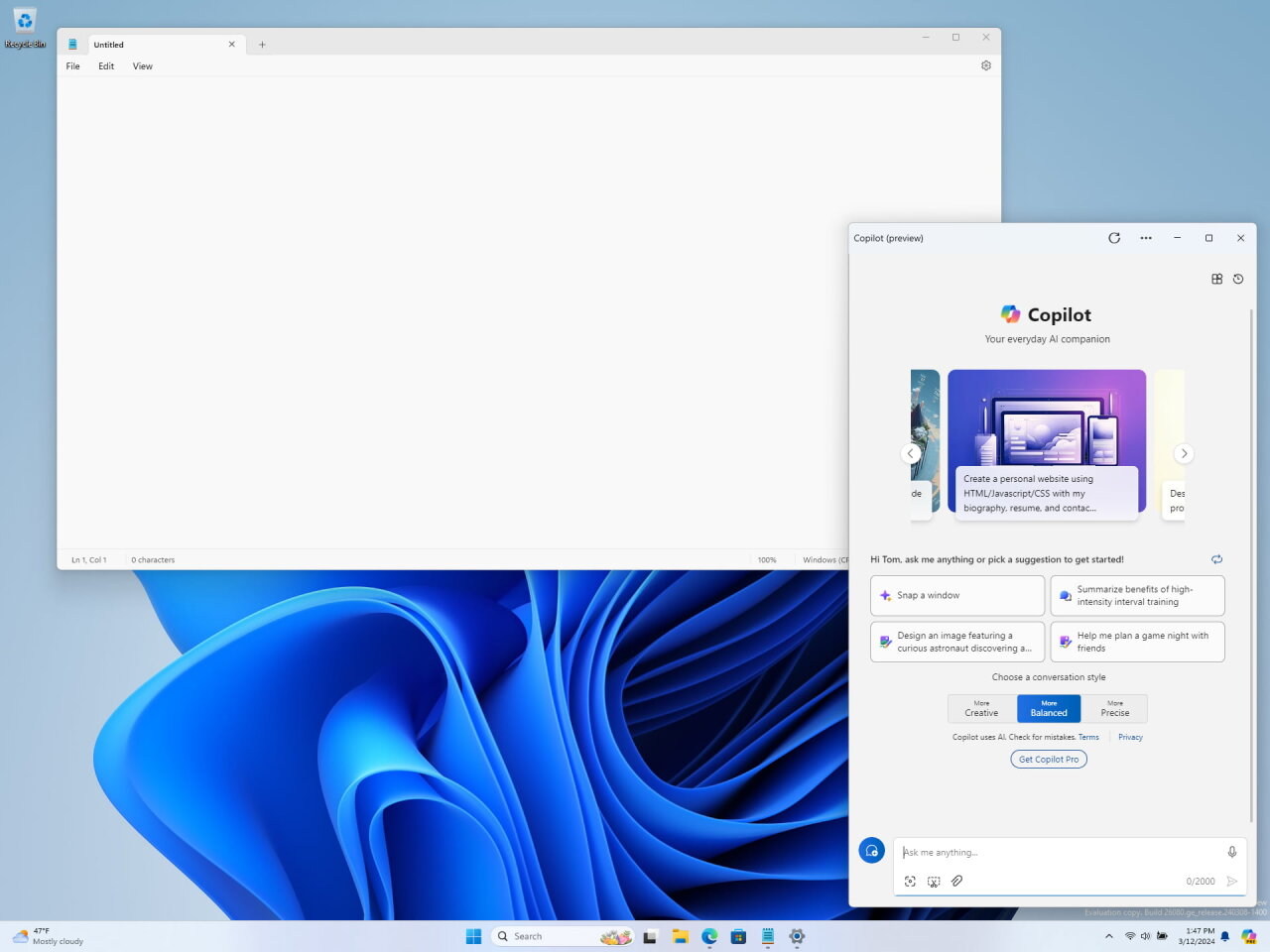
If the latest rumors are to be believed, AI Explorer will be an exclusive feature for devices powered by Qualcomm's Snapdragon X line of ARM processors. This may be due to insufficient NPU performance in processors from Intel and AMD. Once this issue is resolved, AI Explorer may appear on computers with AMD and Intel chips. Also, it requires at least 16 GB of RAM.
AI that keeps in mind everything you do
AI Explorer will track and save everything you do on your computer in the background. It will document and sort everything you have on your screen, no matter what application you're using. You can ask it for something it collected, and it will quickly provide your related documents, conversations, and apps.
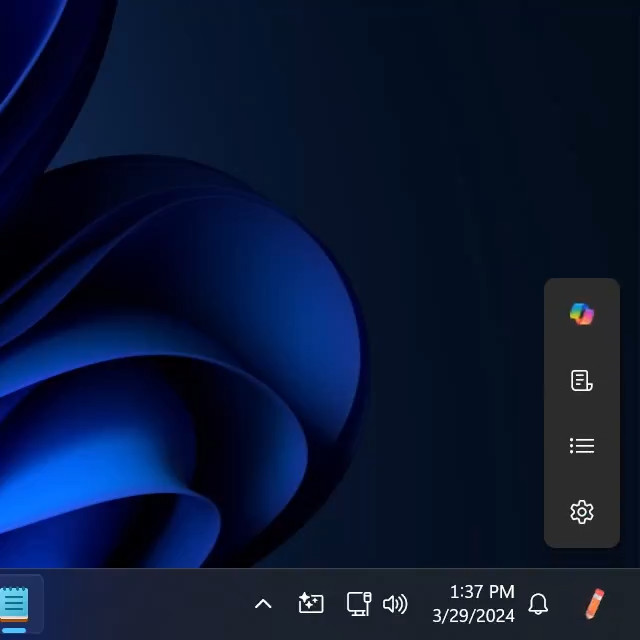
For example, while you're having a conversation on WhatsApp for Windows, AI Explorer will save the contents of your screen and process it using artificial intelligence to make it easier for you to find information from that conversation later. AI Explorer will also offer help with summarizing conversations, emails, web pages and other information.
It is reported that AI Explorer processes data on a local computer without accessing Microsoft cloud services. This is important from both a privacy and performance perspective. To reduce latency, AI Explorer will use the NPU hardware in modern processors. It is very likely that users will be able to prevent the recording and processing of data from certain applications, as well as completely disable AI Explorer.
Natural language search
The AI Explorer user interface will be located at the top of the screen. With its help, users can quickly find the information they need based on specified criteria. Since the function records and analyzes everything you do on your computer, you can find almost any data.
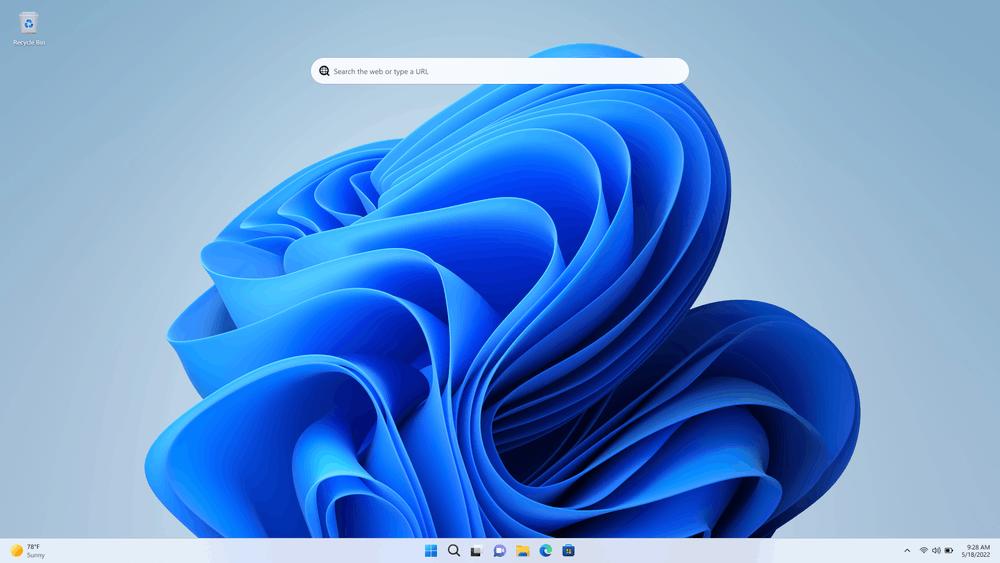
If you were looking at web pages about dinosaurs a few days ago, but can't remember the names of those pages, you can search for "show web pages about dinosaurs that I looked at a few days ago" and AI Explorer will find them. Have you been talking with a friend about the Fallout series, but can't remember with whom exactly and in what application? Enter the query "find my conversations about the Fallout series" and AI Explorer will find them in its memory, and also indicate the time of these dialogues.
The benefit of AI Explorer is that it allows you to search content using natural language. You are not limited to strict search terms. If you're looking for a document that a colleague Bob sent on Slack, simply search for "find that file Bob sent me on Slack a few weeks ago" and AI Explorer will return search results based on the information it captured and processed.
Of course, you can also use regular search queries, for example, “FY24 earnings”. AI Explorer will display all the times this phrase appeared on the screen.
Contextual information in any app
AI Explorer can not only save, but also analyze what is happening on the screen to suggest contextual actions or tasks based on this information. For example, if you're viewing images in an app or web page, AI Explorer might suggest actions like "remove background from image using Paint" that can be done with one click.
![]()
Screen Understanding
You can also ask AI Explorer to compare two documents on the screen. This action will call the function to Microsoft Copilot. AI Explorer will be able to read, explore and help you respond to an email or chat message, regardless of the application you are using. This feature is called Screen Understanding and should work in any existing application, meaning developers won't need to make code changes to add support.
It's possible that developers will be able to improve how their apps interact with AI Explorer, but even without that, the feature will be able to analyze, sort, and suggest contextual actions for content in any app.
A New Era of AI on Windows
Sources familiar with AI Explorer describe it as a truly useful AI assistant that runs in the background to improve your workflow when using Windows. Although the concept of such an assistant is by no means new. On the Mac platform there is already a third-party application Rewind.ai, which can do almost everything that will be in AI Explorer.
The existence of Rewind.ai proves that this concept can be implemented. Microsoft must be making its own implementation of this application, but with tight integration with Windows 11 and transferring task processing from the central processor to the NPU hardware unit. It is AI Explorer that will distinguish PCs with AI from regular computers.

Microsoft CEO Satya Nadella also stated that thanks to artificial intelligence, personal computers will enter a new era. Windows 24H2 will soon show how AI can help and improve users' digital workflows on Windows. New Windows team leader Pavan Davuluri also mentioned AI in Windows:
"The AI is going to be able to orchestrate across multiple apps, services, and devices, functioning as an agent in your life that can connect and keep context across entire workflows."
AI Explorer isn't the only AI-powered feature coming to Windows 11 in 2024. Microsoft is reportedly developing more advanced Windows Studio Effects and an improved Live Subtitles feature with real-time translation capabilities. There will be new opportunities with generative artificial intelligence. And some Copilot capabilities, including background removal in the Photos app and image generation in Paint, will be able to run on a local device without going to the cloud.
It's likely that AI Explorer and other new AI-powered features will be unveiled at the May 20 event.
Support us
Winaero greatly relies on your support. You can help the site keep bringing you interesting and useful content and software by using these options:

I’ve been struggling for weeks to completely disable the Windows Taskbar thumbnails. The button you have on Winaero Tweaker doesn’t do it. I’ve tried other options and none of them has worked at all. These taskbar thumbnails are so annoying! Seriously. I know Windows changes things all the time, and my guess is that what you’re doing now to disable them is not longer working within Windows 11, Please let me know when you might be able to resolve this. This was actually my main reason for using Winaero Tweaker.
I hope to hear from you soon.
Hello. I bet the new taskbar in Windows 11 has broken the things again.
I will look for a newer solution.
I’m not completely sold on this whole AI part, I must say. AI all over the place and so on. However, I haven’t used AI that much and probably won’t either.
I’ll leave that part to the younger ones and I’m still in the Stone Age. Computers were fun when you had more control over everything. I mostly use Linux, but I also have Windows 11 23H2 and it’s getting horrible to run.
They move everything around and change everything all the time + ads and other things I don’t want in my OS. Trying to lock everyone into an MS account and so on. Luckily, I’m used to Linux so have no problem switching completely! Almost all the programs I use are open source anyway. So no problem there either.