Users who remember and like the appearance of Windows XP might not be very impressed by the default look of Windows 10. The appearance can be changed to some extent using UxStyle and third party themes, but in Windows 10, Microsoft prevents the taskbar from being skinned using visual styles (themes). Today, we will see how to skin Windows 10's taskbar to give it a Windows XP appearance without using patches or themes.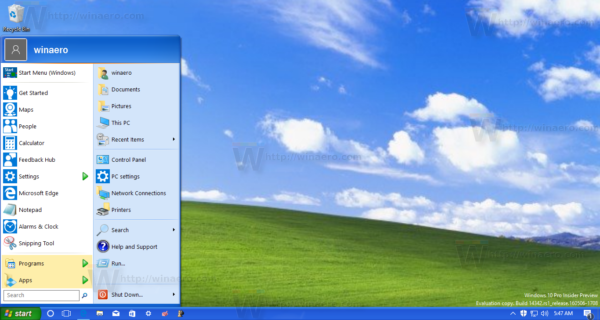
All we need is everyone's favorite Start menu replacement and system enhancement tool, Classic Shell. Recently, its developer implemented the ability to skin the taskbar in Windows 10 and earlier versions of Windows too. The user can change the taskbar text color, change the color to make it different from the title bar color, change its transparency or set a background image or texture for the Windows taskbar.
As of this writing, only the beta version 4.2.7 of Classis Shell allows doing this. To proceed, you need to download Classic Shell 4.2.7 from its official web site (use the red button 'Download Beta'):
Advertisеment
After that, you need to prepare Windows 10 for a better XP look and feel. Do it as follows.
- Right click the Taskbar and pick Settings from the context menu:
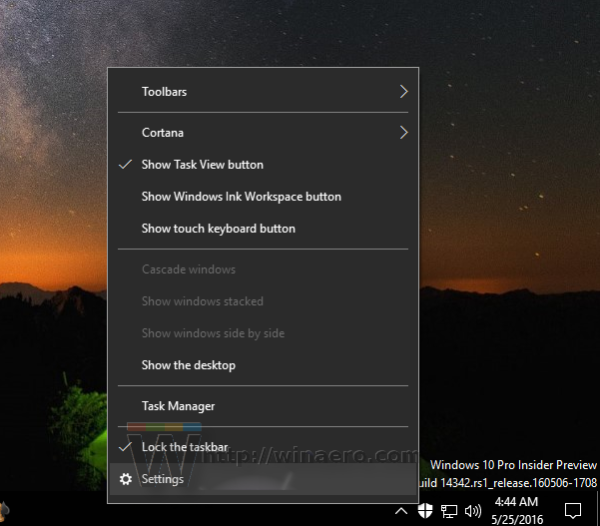
- When the Settings app opens, turn on the option called Use small taskbar buttons as shown below:
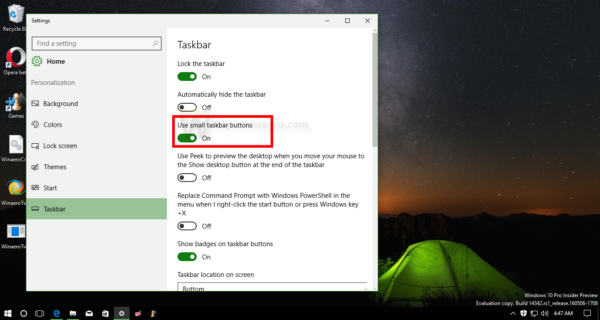
- In Settings, go to Personalization -> Colors. Pick the following color:
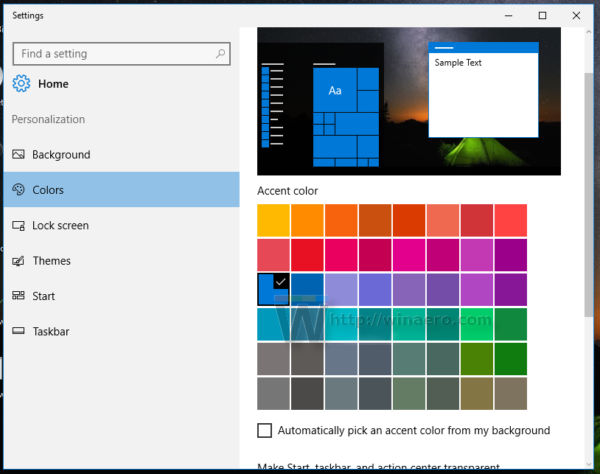
- Scroll down and enable the option Show color on title bar:
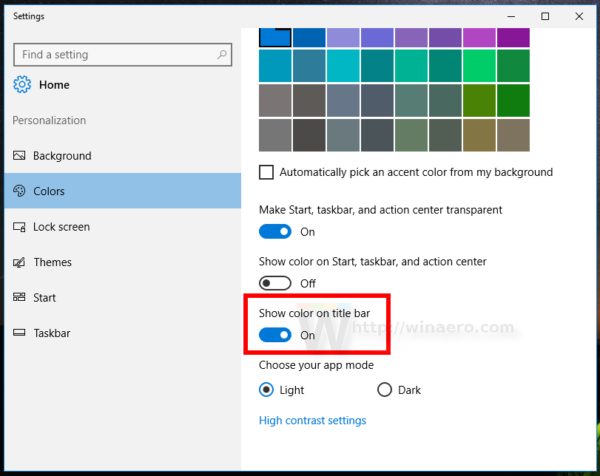
Now you can close Settings.
Install Classic Shell you downloaded earlier and do the following.
- Download the following archive: Download Classic Shell XP suite
Extract all its files to any folder you like. I will use the folder c:\xp.
The archive contains the taskbar texture, the wallpaper and the Start button to be used with Classic Shell. - Right click the Start menu button to open Classic Start Menu Settings:
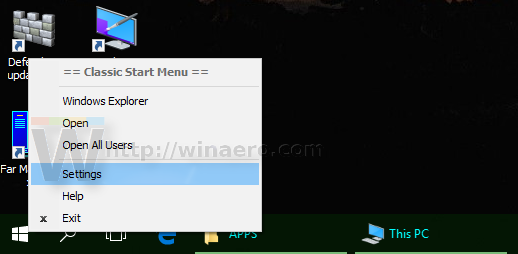
- By default, the Settings dialog opens in basic mode:
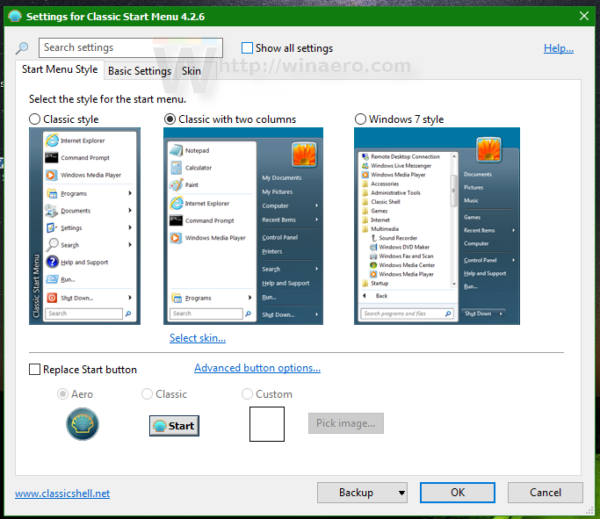 You need to switch it to the extended mode by ticking the "Show all settings" checkbox to get the following look:
You need to switch it to the extended mode by ticking the "Show all settings" checkbox to get the following look: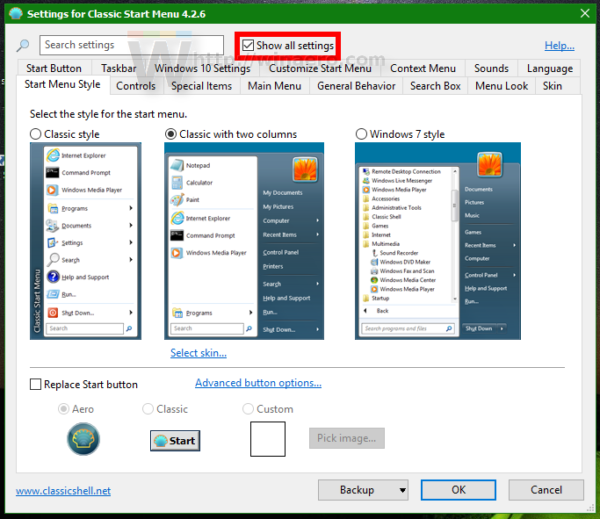
- Now, go to the tab called Taskbar and enable the "Customize taskbar" option. There, you will find a number of options which you need to change.
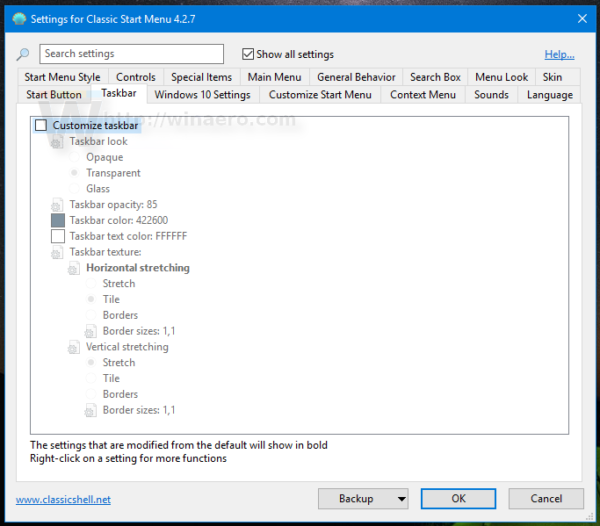
- Click the option "Taskbar texture" and then click the [...] button to browse for the file xp_bg.png that you extracted from the archive:
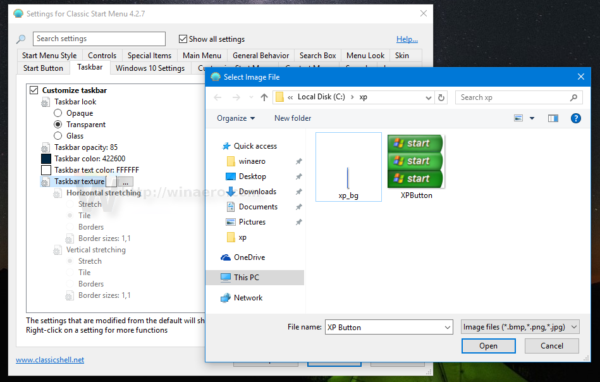
In horizontal stretching below, set "Tile":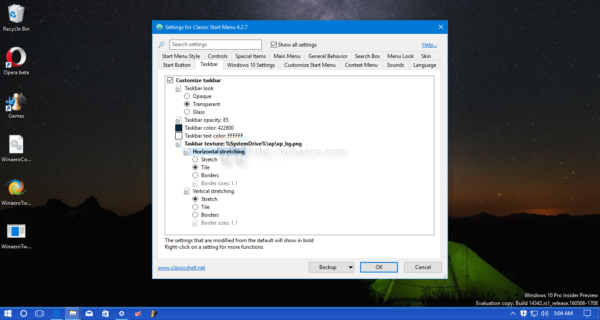 This will make the taskbar look like in Windows XP.
This will make the taskbar look like in Windows XP. - Next, go to the Start button tab (the tab to the left of the Taskbar tab in Classic Shell). There, tick the option "Replace Start button" and then click the option "Custom button". Then click "Button image" and then click the [...] button. Again, browse for the file XPButton.png you downloaded and extracted from the archive. You will get something like this:
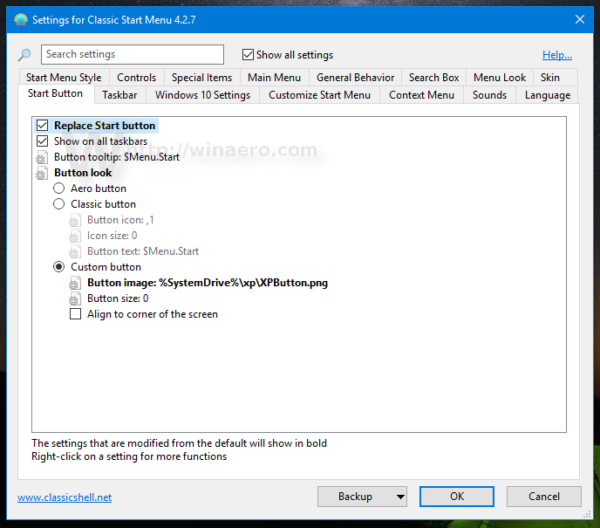 Click OK to apply the Start button image.
Click OK to apply the Start button image.
You will get the following appearance: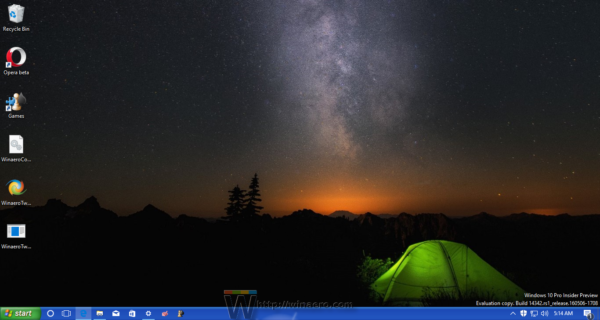
The taskbar will have an almost authentic XP look. The window frame/title bar color also matches the taskbar.
Now, it is a good idea to apply the genuine bliss wallpaper. While I included it in the archive, I suggest you to read this article: Windows XP support has ended today: A farewell to the venerable OS. There, you can get the 4K version of this beautiful wallpaper.
Finally your Windows 10 will look as follows:
You can even enable the Windows XP start menu style in Classic Shell and apply the Windows XP Luna skin: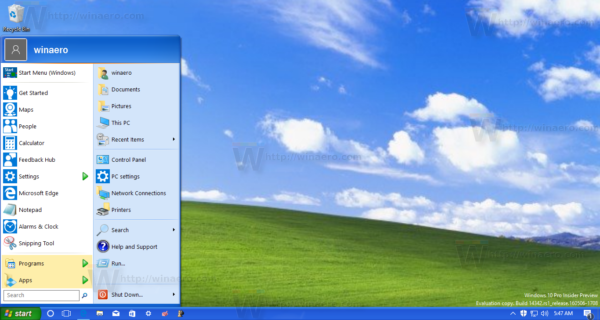
See the following video to watch the whole process of this customization:
Tip: you can subscribe to our official YouTube channel HERE.
If you have any questions or suggestions, feel free to leave a comment. What do you think about this trick? Do you like the appearance Classic Shell allows you to get?
Support us
Winaero greatly relies on your support. You can help the site keep bringing you interesting and useful content and software by using these options:

This is all very well, but it’s the ‘Windows Classic’ window metrics that I’d like.
No XP colour scheme will be convincing until you have the square minimise / restore / close window buttons.
I’m used to the Windows 10 style now, but even so…
Hi, Mark, you’re right, the title bar buttons should look like those in XP, but Classic Shell (which goes a long way into making Win 10 like XP), that’s now named Open Shell, doesn’t provide that option. I had the same issue some years ago, when I upgraded from XP to Windows 7. The solution here is to find & download UX Theme Patcher for Windows 10, and also the XP luna theme for windows 10. This UX theme prg. modifies (replaces) 3 files in the Windows system folder, and after that you can put the XP Luna theme in the ‘themes’ folder in the windows folder, then you can choose the Luna Theme, and then you’ll have your XP buttons (don’t forget to make a back up first) and restart the thing, then the changes will be visible.
Now I’ve upgraded to 10, and intend to do the same thing -again-
Without themes or patches, you still have to install 3rd party software in order to do so, a Windows 10 theme would be better.
Is there a taskbar skin for Windows 7 yet?
Well, I can make it if you want.
can you even make one?
Can you give me the start button and taskbar texture for large taskbar, please?
the download link is in the article.
I don’t see it,where in the article?
https://winaero.com/download.php?view.1884
Thanks
I want to make a XP Taskbar Downaload a Taskbar for XP And Luna Themes without a Patches
Actually, I just realized the notification area is not in a separate shade of blue like the XP taskbar had. If you use this image: http://i.imgur.com/quxp91T.png, you can specify border side from both left and right end of the texture image under “Horizontal stretching” . Since the border area is untouched and only the middle portion is stretched, you can get a taskbar like this: http://i.imgur.com/DwLUjQ0.png See how the tray area is shaded in different color :)
You put the wrong picture, as it looks different and inverted in the screenshot.
Hey! Nice observation, however the png was a little off so i edited it to make it more accurate.
Try using this one!
https://s27.postimg.org/7itm5ox43/quxp91_T.png
Thank You
Also heres a link for the same thing in a grayscale/black color scheme for those of you who like neutral colors.
https://s29.postimg.org/48boooxdj/download.png
Wow, I actually never expected anyone to reply.
I already made my own version to fit 1366×768 monitors like what I’m using. In fact, because of this one post, I made an entire pack to try and recreate the feel and look of Windows XP on Windows 10. I had made every single taskbar, start button, and wallpaper that was used on Windows XP, including Royale, Royale Noir, Embedded, and Zune.
It’s still in progress, but it’s almost done.
Thank you Sergey, Gaurav, and Bob. Because of you all, I spent a year to recreating XP in Windows 10.
I’m here from the future, looking for a link to that PNG that still works. Got one for me?
A little late but yes! Here you go :)
https://ibb.co/CKqgwKcB
I have other variants as well if you’re interested and let me know if it doesn’t work for you.
wtf? “settings”?? I got no settings option when I right click the taskbar……
That’s it because I am running the latest Insider Preview of Windows 10.
In your case, click “Properties” and enable the same option there.
No WTF, that’s because you must install Classic Shell ;)
Excellent! You guy did a very good job.
I’d like to give you a LIKE.
Thanks
it works on Windows 8.1, can you add the winxp media center theme please???? thank you
The classic shell program just messes up my system, refuses point blank to run. Every time I hit the classic Start Button, it freezes and has to restart Explorer. Any suggestions please??
There can be many reasons for this. You could post your problem at http://www.classicshell.net/forum and they will fix it in the next version.
One last thing. Winaero’s unsupported startup sound changer and a Windows XP startup .wav file.
I right click in taskbar below and there isn’t any “settings” listed in the White box! whaqt’s wrong with that picture!? caqn you explain why i don’t have a “settings” in the list??=?
Maybe you have “Properties” instead?
Which Windows 10 version you are running?
I’m at here at Windows 10
I’m running a Windows 10 version of 21H1
DUDe same problem
Sadly it wont work with the Creators Update
why? Which issue are you faced?
I expect that all the changes that we made will get erased after a big update right? Like going from the Creators Update to the Fall Creators Update.
No. They will remain. The only thing you need to do is reinstall Classic Shell.
Thank you so much. My desktop looks better than ever!
I had your Classic Shell installed for a few years but recently Windows did an update when I wasn’t looking which made your program incompatible. I didn’t catch it until too late to restore to previous settings. Do you have a fix for the newest 10 incompatibility issue? Thanks
Hello Stephanie,
Unfortunately, the Classic Shell project it dead. See this blog post.
Windows xp is evergreen software and utilized for old pc’s. New version of windows 7 to windows 10 popular but not usable by all peoples due to 2GB ram No one ready to make for 512 mb ram pc. so there is no end of Windows XP and don’t celebrate for it.
I want to do this on 1 user only out of four
will it effect all the users?
it will apply to the current user only.
Sergey, it Worked the Windows 10 Version of 21H1
so how the flip u extract a file
Can this Startmenu break your PC? because of the system changes.
It still works in 1903 without issues.
it worked on windows 10 version 2004!!!
Deaf Techie
the start button doesn’t become a rectangle like in the video
The start button is too small, it doesn’t fill up the bar like it does in the video
Thanks for sharing this amazing post!
The files folder link is down.
Forget it, here is the direct link
Sergey, can you help with a xp_bg.png that has the Luna Silver colors?
To make the taskbar look like this: https://i.postimg.cc/43jw9njH/Luna-Silver.png
Thanks for all your great work!
why wouldnt you want everything patched and completed tho? having these things gives a terrible experiance