In Windows 10, the user cannot adjust the transparency level of the taskbar. You can only make it transparent or completely opaque using the Settings app. Here is an alternative solution which involves the famous free third party app, Classic Shell.
Advertisеment
Classic Shell is extremely useful for Windows 10 users. Using Classic Shell's menu you can get the world's fastest Start menu which is also very full-featured and get rid of the slow, default Start menu of Windows 10, which has some faults in its design like wasted space and even has issues reliably opening every time.
- First, download and install the latest version of Classic Shell from the official web site. At the moment of this writing, the latest version is 4.2.4 which the developer claims is compatible with Windows 10.Tip: If you need only the Start menu, you can omit other components from the installer. For example, the additions to Explorer, specifically, the Explorer toolbar that Classic Shell adds are intended to replace the Ribbon so you can completely ignore the Ribbon UI with its many tabs and use the far simpler toolbar. Similarly, the IE addon restores the page title and page loading progress indicator to the status bar. Personally, I didn't need these additions so I decided to not install them and didn't have to take any steps to disable the toolbar or extra addons.
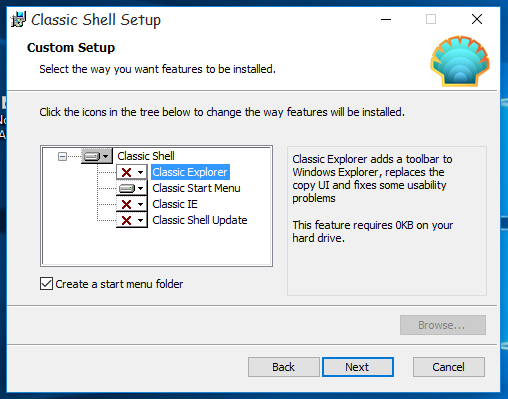
- Once the Start menu is up and running, right click the Start button. Pick the Settings item.
- Tick the check box "Show all settings". Many other tabs will appear in the Classic Shell options dialog:
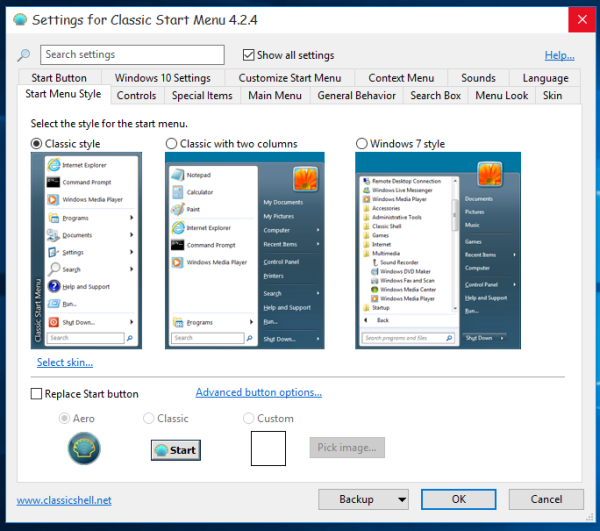
- Go to the tab named "Windows 10 settings". Note: in recent versions of Classic Shell, you need to go to the Taskbar tab instead. You will find all mebtioned options there. There, you will find the option "Customize taskbar". Tick it and adjust the desired transparency level:
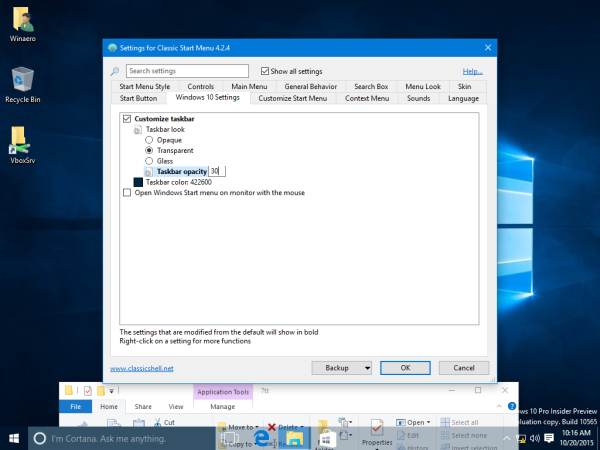 You can set it to 0 too and have a completely transparent taskbar:
You can set it to 0 too and have a completely transparent taskbar: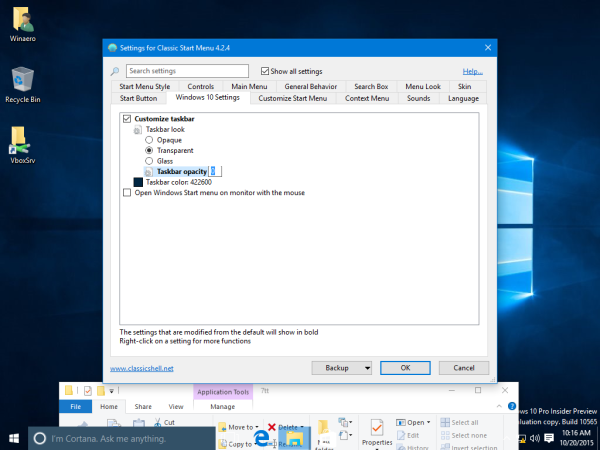
Another useful option you can find there is the ability to set a custom taskbar color:
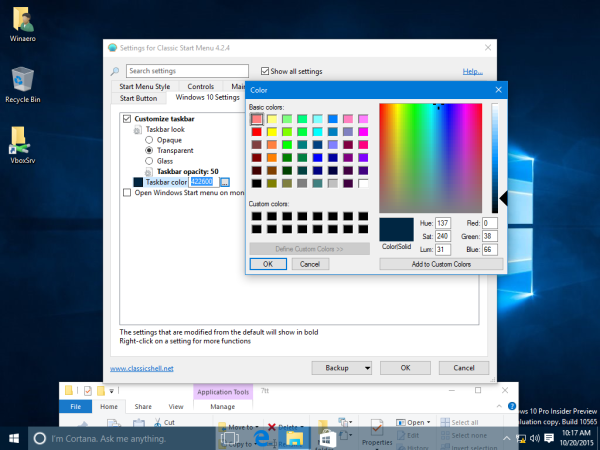 Using the default color chooser dialog, you can pick any color for the taskbar:
Using the default color chooser dialog, you can pick any color for the taskbar: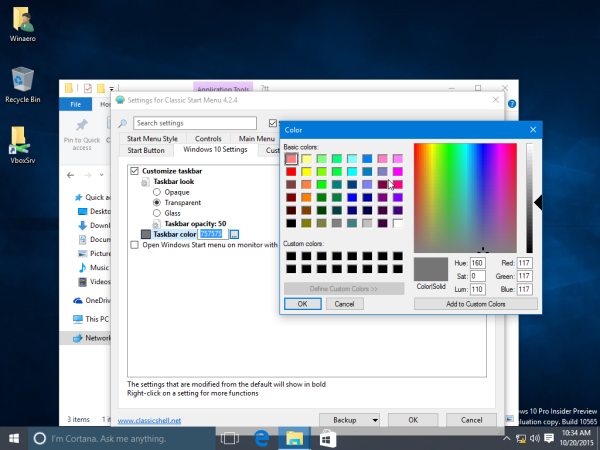
The options Classic Shell provides are very unique and extend the customization of Windows 10 to a new level. The author keeps doing great work for free. Since Classic Shell is a freeware app, you can support the team's hard work if you want. The author accepts donations.
Support us
Winaero greatly relies on your support. You can help the site keep bringing you interesting and useful content and software by using these options:

Thanks for the share, but if I have to use the Classic Shell Start menu instead of my Wonderful Default Windows 10 Start Menu, it’s not happening.
I‘m using this program for different purpose than having old-fashioned Start menu and it‘s working great without removing Windows 10‘s default Start Menu. I set it Classic Start Menu to open classic Start Menu only if Shift + Win is pressed.
Would be better if there were options to customize the desktop like in previous versions of Windows. Win10 is quite restrictive if you ask me.
edit: **
I meant to say it would be better if there were MORE options available like in previous versions of Windows, i.e. transpanency levels :)
You are just too stupid to understand how you can use your crappy Windows 10 menu and still get a transparent taskbar with CS.
If taskbar would be customizable like in previous Windows operating systems then I could definitely see this trick coming handy for VS developers.
is there anyway we can make the taskbar transparent without having to clog up the ram? maybe there’s a registry tweak or something?
how can i make windows 10 action center transparent?is it possible ?
I think it is not possible.