In Windows 10, it is possible to make File Explorer show the full path to the opened folder. This will also display the full path to the folder on the button in the taskbar. Here is how to enable and use this option.
Advertisеment
By default, the File Explorer app shows only the name for the folder opened in the current window. See the following screenshot:
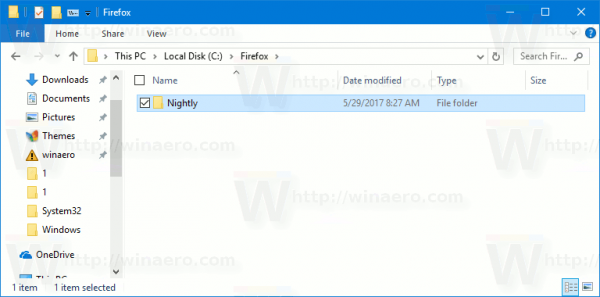
The next image shows File Explorer with the full folder path enabled in the title bar.

To show the full path in the title bar of File Explorer in Windows 10, do the following.
In the Ribbon user interface of Explorer, click File -> Change folder and search options.
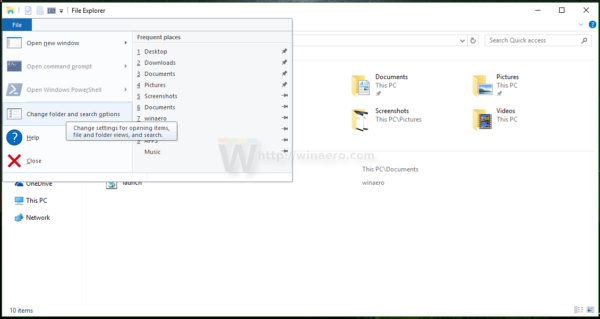
If you have disabled the Ribbon using a tool like Winaero Ribbon Disabler, press F10 -> click Tools menu - Folder Options.
In the "File Explorer options" dialog, switch to the View tab, and tick (enable) the option Display the full path in the title bar. See the screenshot below.
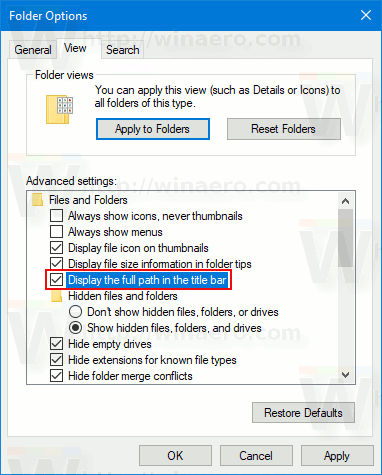
If you need to change this option with a Registry tweak, this is also possible.
Open the Registry Editor app and go to the key
HKEY_CURRENT_USER\Software\Microsoft\Windows\CurrentVersion\Explorer\CabinetState
Here, create a new 32-bit DWORD value and name it FullPath. Set its value data to 1. If you already have this value, then just modify it.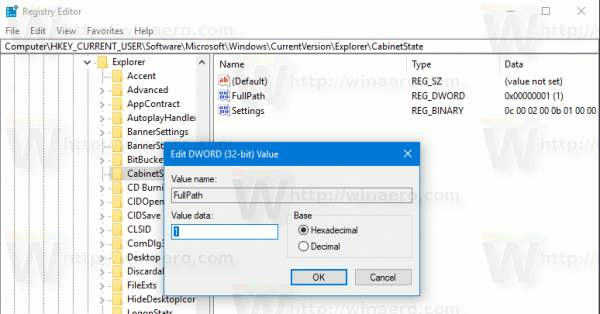
Note: Even if you are running a 64-bit Windows version, you still need to create a 32-bit DWORD value.
Sign out from Windows 10 account to apply the changes made by this tweak. Alternatively, you can just restart the Explorer shell in Windows 10.
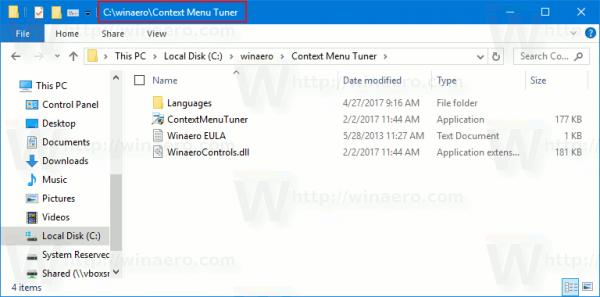
Now, the File Explorer app will display the full folder path in the title bar.
You can also add Process ID (PID) to the title bar of File Explorer in Windows 10. Using this PID, you can identify the appropriate process in Task Manager quickly (or in any other process manager which is able to show the process ID). It can be useful when you need to kill or analyze a specific explorer.exe instance.
Support us
Winaero greatly relies on your support. You can help the site keep bringing you interesting and useful content and software by using these options:

I’ve had this set for some time and it makes no difference. Could Classic Explorer be interfering?
Sure it can.
Also, please keep in mind the following.
Explorer doesn’t display the path for folders opened from This PC, like
This PC\Downloads, This PC\Documents etc.