NTFS is the standard file system of the Windows NT operating system family. It supports disk quotas, that help administrators track and control disk space usage by users. With Local Group Policy Editor you can force enable or force disable disk quotas for all drives.
Advertisеment
The Disk Quota feature can be forced for all drives. This can be done with a special Group Policy. Once you activate it, users will not be able to turn it off or on using the GUI options described in the article How To Enable Disk Quotas In Windows 10.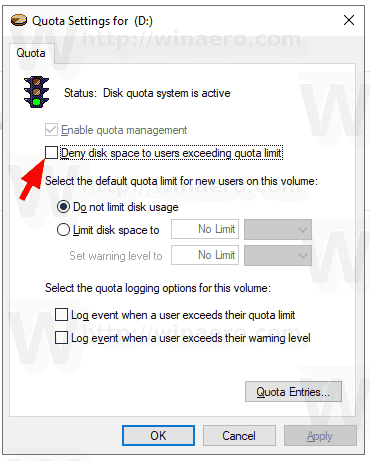
Before proceeding, ensure that your user account has administrative privileges.
To Force Enable Disk Quotas In Windows 10,
- Open Registry Editor.
- Go to the following Registry key:
HKEY_LOCAL_MACHINE\SOFTWARE\Policies\Microsoft\Windows NT\DiskQuota
Tip: See how to jump to the desired Registry key with one click.
If you do not have such a key, then just create it.
- Here, create a new 32-bit DWORD value Enable. Note: Even if you are running 64-bit Windows, you still need to use a 32-bit DWORD as the value type.
Set it to 1 to force enable disk quotas for all drives.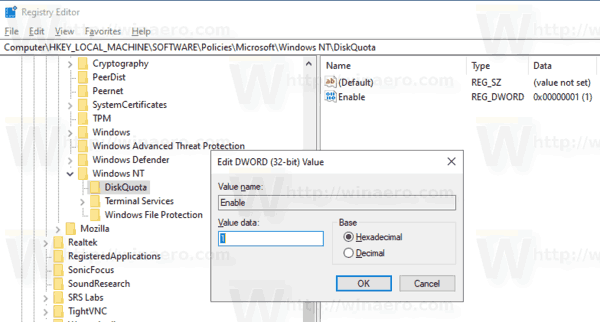
- Restart Windows 10 to apply the restriction, and you are done.
You are done.
Tip: You can apply the changes without restarting the OS. See Force Update Group Policy Settings in Windows 10 Manually.
To undo the change, remove the Enable DWORD value you created and restart the OS.
If you are running Windows 10 Pro, Enterprise, or Education edition, you can use the Local Group Policy Editor app (gpedit.msc) to configure the options mentioned above with a GUI.
Force Enable Disk Quotas with gpedit.msc
- Press Win + R keys together on your keyboard and type:
gpedit.msc
- Group Policy Editor will open. Go to Computer Configuration\Administrative Templates\System\Disk Quotas. Enable the policy option Enable disk quotas.
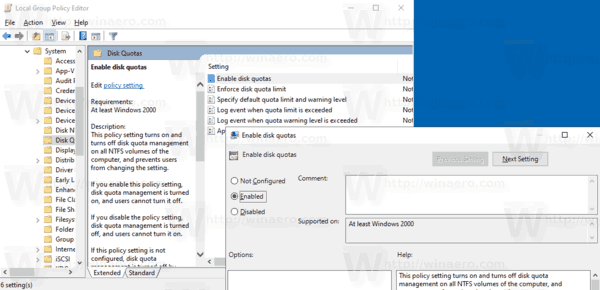
That's it.
Support us
Winaero greatly relies on your support. You can help the site keep bringing you interesting and useful content and software by using these options:

