With Windows 10 version 1903, also known as "19H1", it will be possible to set a default tab for the Task Manager app. As you may remember, the classic Task Manager was able to remember the last open tab. The modern Task Manager app is missing that feature, so the ability to set a default tab is a welcome change for users who regularly switch between tabs. Unfortunately, the new feature is currently locked. It is only available to
Advertisеment
Windows 8 and Windows 10 have a new Task Manager app. It looks completely different compared to Windows 7's Task Manager and has different features. It can analyze the performance of various hardware components and also shows you all the processes running in your user session, grouped by app or process type.
Windows 10's Task Manager has some nice features, like a performance graph and startup impact calculation. It is able to control which apps launch during startup. There is a special tab "Startup" which is designed to manage startup apps.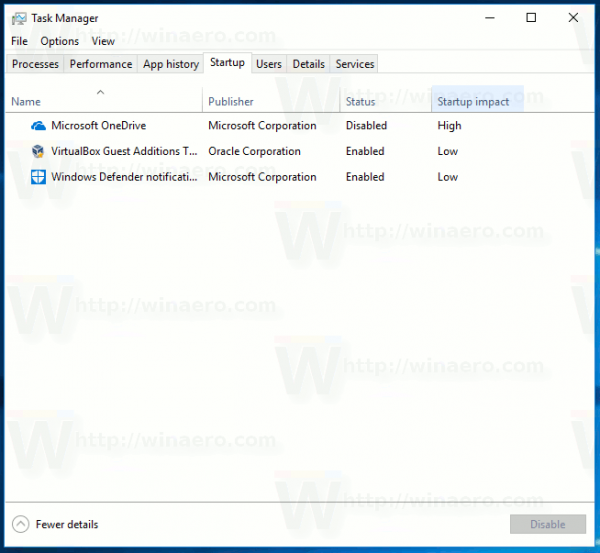
Tip: You can save your time by creating a special shortcut to open the Task Manager directly on the Startup tab.
Also, it is possible to make Task Manager show the command line of apps on the Processes, Details and Startup tabs. When enabled, it will allow you to quickly see which folder an app is launched from, and what its command line arguments are. For reference, see the article
Show Command Line in Windows 10 Task Manager
In addition to these great features, Task Manager is able to show DPI awareness for processes.
So, if you are a Windows Insider, but the new 'Default Tab' feature of Task Manager is not enabled for your user account, you can force enable it. As you may already know, the feature seems to be in A/B testing right now, so only select Insiders are able to use it.
Force Enable the Default Tab Feature in Windows 10 Task Manager
This can be done with help of mach2. According to its author, Rafael Rivera, mach2 is a third-party tool that manages the Feature Store, a core component of Feature Control, where these switches live. It can display which features are enabled or disabled on a machine. It can also assist with the discovery of interesting features to flip on and off.
- Close the Task Manager app.
- Download the mach2 tool from its official GitHub page. To find which version you need, see the article How to determine if you are running 32-bit Windows or 64-bit.
- Extract the ZIP archive to any folder you want. For example, you can extract it to the folder c:\mach2.
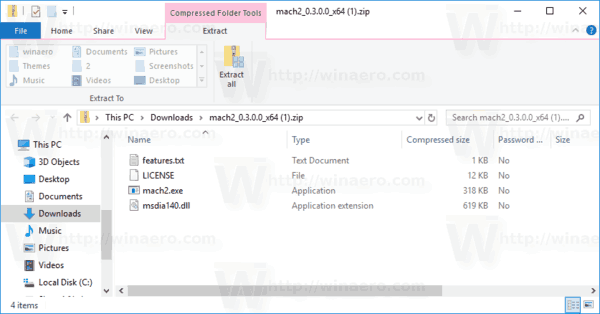
- Open a new command prompt as Administrator.
- Go to the folder that contains your copy of the mach2 tool. E.g.
cd /d c:\mach2 - Type the following command:
mach2 enable 19349505
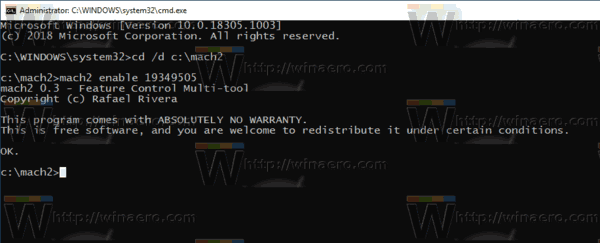
- Open Task Manager. You should have the new option in the menu.
See the following screenshots.
Before:
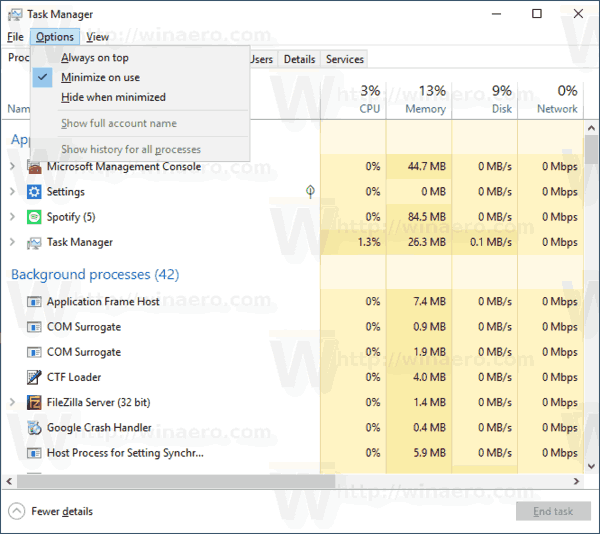
After:
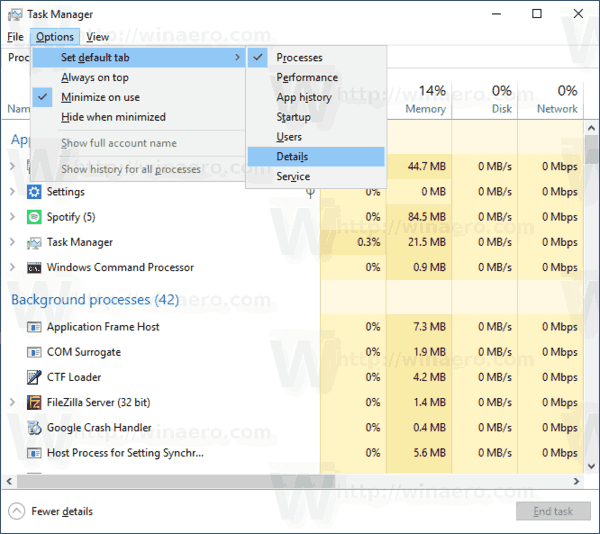
That's it.
Thanks to Rafael.
Support us
Winaero greatly relies on your support. You can help the site keep bringing you interesting and useful content and software by using these options:

Is it possible to enable the window border color (in this case blue) and disable the title bar color at the same time (as seen on the second screenshot) in Windows 10 17763?.
Sorry for the off topic question.
should work the way you want it when you disable the color for the title bar. it will leave the tiny frame with the white title bar.
In settings – colors the option is to disable or enable “Title bars AND window borders” but i can’t enable borders color and disable Title bar color (I don’t know if I am clear), it’s not really important but i like the way it looks with colored border and white Title bars.