How to Fix Empty (Blank) Insider Program Settings Page in Windows 10
As you may already know, the Windows Insider program includes a number of rings (levels) which define how often you will receive app updates and new Windows builds, and how stable they will be. The ring can be changed in Settings, under Update & security > Windows Insider Program (and with a Registry tweak). If the Windows Insider Program page appears black in Settings, you can try to resolve the issue as described in this post.
Advertisеment
Currently, Windows Insider Program has the following rings.
- Fast Ring: Major Build releases, very few servicing builds.
- Slow Ring: Major Build with minor build fixes attached.
- Release Preview Ring: Major Build change at a release milestone and then a continued series of Servicing Builds until the next release milestone is reached.
Also, there was a special Skip Ahead ring, which enhances the Fast ring by providing early access to bleeding edge builds that represent a Windows version that is coming AFTER the upcoming feature update, e.g. (current Windows version) +2. Microsoft no longer use this ring to deliver build updates.
If you want to change the Insider Program ring, you may run into an issue that the Insider Program Settings page is blank or empty.
To Fix Insider Program Settings Page is Empty or Blankin Windows 10
- Open an elevated PowerShell console.
- In the elevated PowerShell window, copy and paste the following command, all at once, and hit Enter to run it.
$path = "HKLM:\SOFTWARE\Microsoft\Windows\CurrentVersion\Policies\DataCollection"$value = "3"New-ItemProperty -Path $path -Name AllowTelemetry -Value $value -Type Dword -ForceNew-ItemProperty -Path $path -Name MaxTelemetryAllowed -Value $value -Type Dword -Force - Restart Windows 10.
What is going on here
The Settings page for the Insider program requires the Data Collection feature to be set to 'Full'. If it is not set to Full, you won't be able to participate in the Windows Insider program. Having the Data Collection feature set to any other value will most likely break the Insider page in Settings. Using the PowerShell command above you will force set the Data Collection feature to 'Full'.
Windows 10 comes with the Telemetry feature enabled by default which collects user activity and sends it to Microsoft. These services are collecting various information about the software installed on your PC and even personal data stored on your computer. Microsoft claims they may not be used to personally identify you.
Note: If the command above fails to change the Registry, then you need to change the permissions for the DataCollection Registry key. The procedure is described in detail below.
Change Registry Key Permissions
- Open the Registry Editor.
- Navigate to the key
HKEY_LOCAL_MACHINE\SOFTWARE\Microsoft\Windows\CurrentVersion\Policies. - Right-click on Policies on the left and select Permissions from the menu. The menu looks like this.
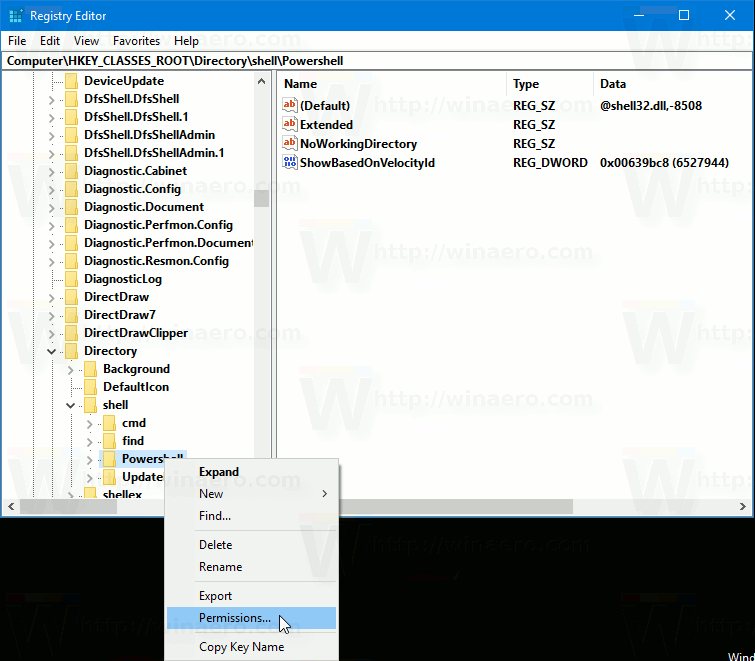
- Click on the Advanced button.
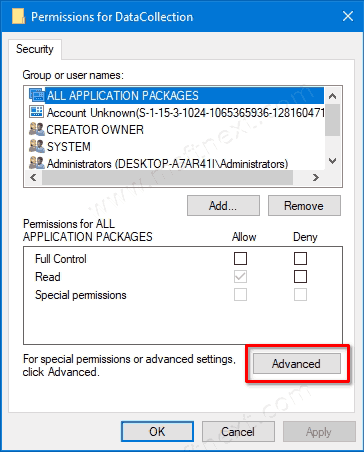
- Set the owner to SYSTEM if it is set to something different. Enter the
Systemvalue as the user name after clicking on the 'Change' link and click on Check names. - Click on the button Disable Inheritance.
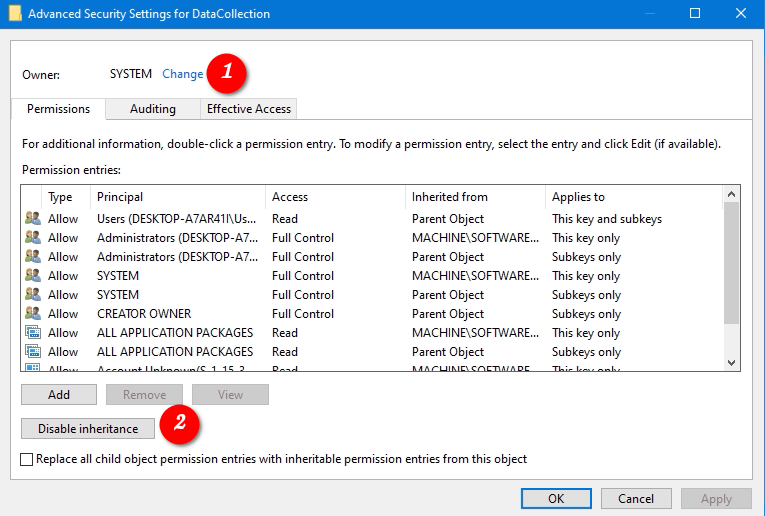
- In the next dialog, select Convert inherited permissions into explicit permissions on this object.
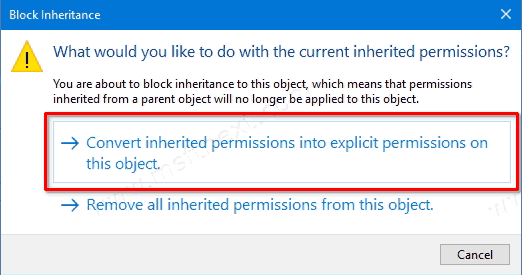
- Now, click on Enable inheritance.
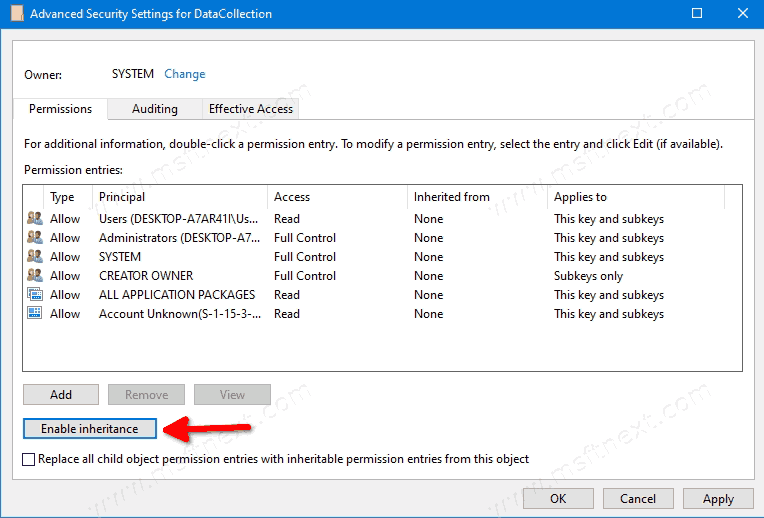
This will fix Registry permissions if they were broken.
Now, run the PowerShell commands from above again to fix the Insider Program page in Windows 10 Settings.
That's it.
Many thanks to msftnext for sharing this tip.
Support us
Winaero greatly relies on your support. You can help the site keep bringing you interesting and useful content and software by using these options:
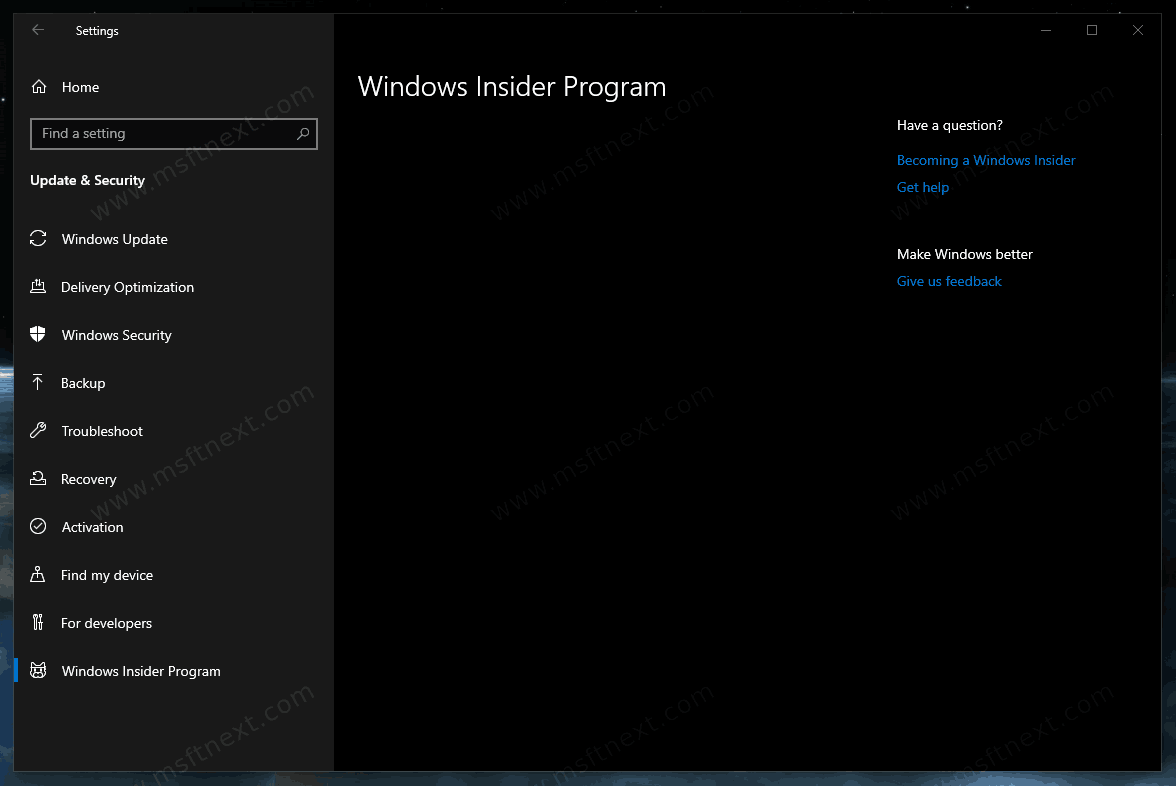

I`m from india and please simplify your explanations,i wasn`t able to understand the processes you discussed..
post any article in such a way that person having 0 technical knowledge,they can understand everything..
hope my comment will help your website grow rapidly..