Sometimes in Windows 10, you may face the following issue: after a reboot, your DVD or Blu-ray drive disappears from the This PC folder. Its drive letter disappears completely, and despite what you may have tried, it does not work. The Device Manager shows an exclamation mark for your optical drive and says the drivers for it cannot be installed. Here is how to fix this issue and get your DVD drive working again.
The issue is well known and common for Windows 10 and even Windows 8, which is affected by the same problem. It can be fixed with a Registry tweak.
Advertisеment
Warning! You will need to edit Registry entries. If you are not familiar with Registry Editor, read our Registry Essentials first.
Fix the missing DVD or Blu-ray drive after reboot in Windows 10
- Open Registry Editor.
- Navigate to the following registry key:
HKEY_LOCAL_MACHINE\System\CurrentControlSet\Services\atapi
Tip: you can access the desired Registry key with one click.
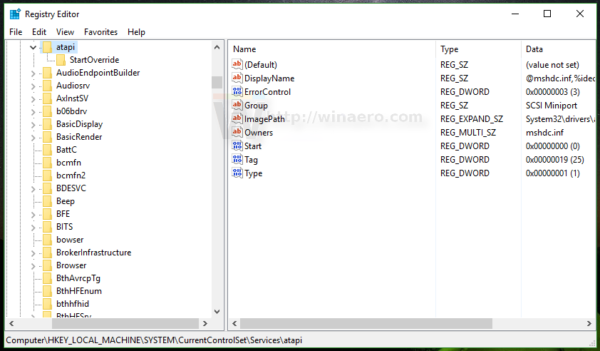
- Create a new subkey here under the 'Atapi' key called Controller0.
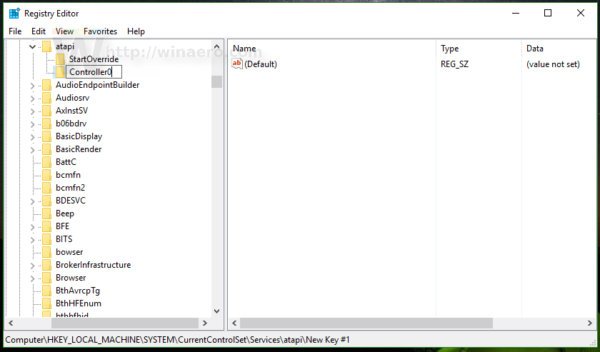
- Create a new 32-bit DWORD value under Controller0 called EnumDevice1 and set it to 1.
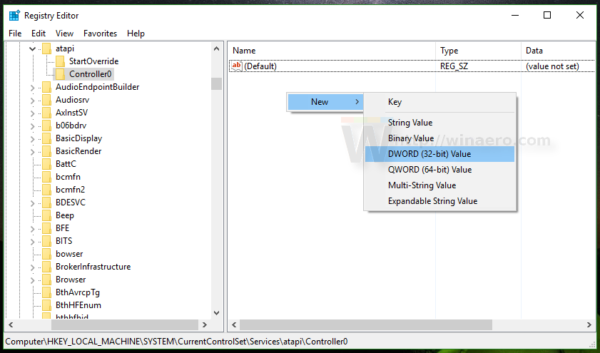
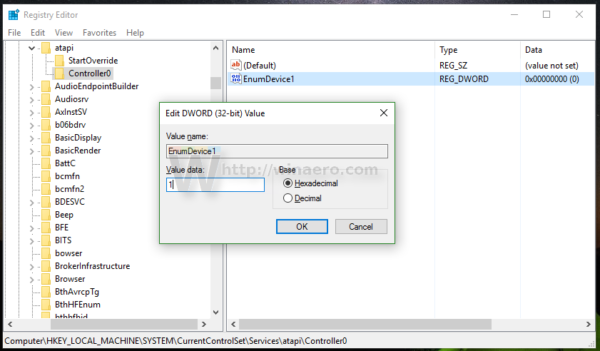 Note: Even if you are running 64-bit Windows, you still need to create a 32-bit DWORD value.
Note: Even if you are running 64-bit Windows, you still need to create a 32-bit DWORD value. - Restart Windows 10.
After the reboot, your DVD drive should be accessible.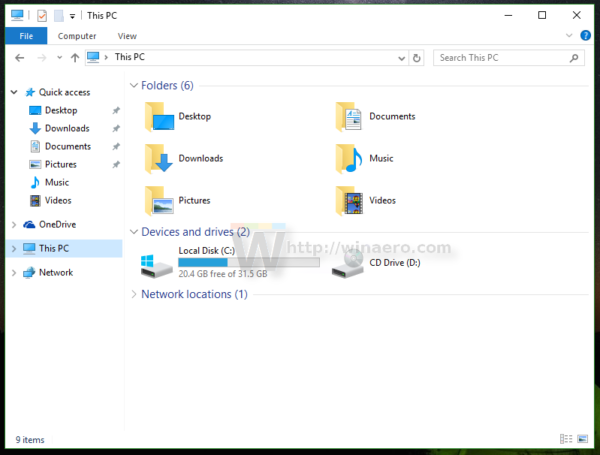
If despite these steps, your DVD drive is still inaccessible or for you, the above keys and values does not work, then follow these steps:
- Open the registry editor again.
- Go to the following key
HKEY_LOCAL_MACHINE\SYSTEM\CurrentControlSet\Control\Class\{4D36E965-E325-11CE-BFC1-08002BE10318} - Remove the 'UpperFilters' and 'LowerFilters' registry values in the right pane of Registry Editor at this key.
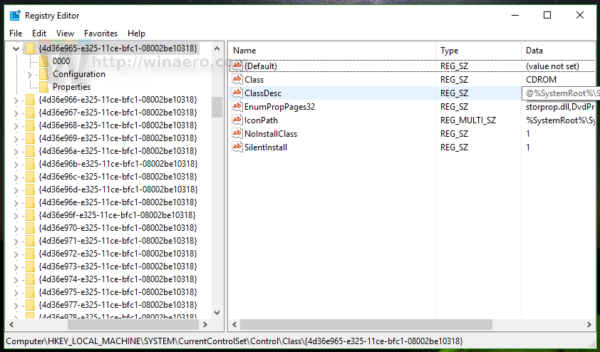
- Reboot Windows 10.
Now your DVD drive should be listed again in This PC/Computer folder in Windows 10.
Support us
Winaero greatly relies on your support. You can help the site keep bringing you interesting and useful content and software by using these options:
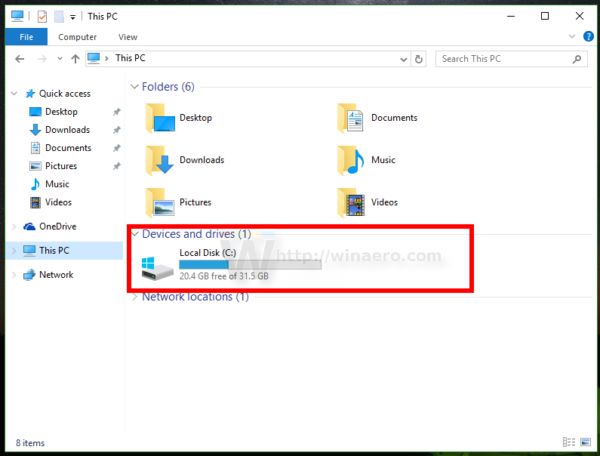

yes
It worked!! Can’t tell you how long I’ve been trying to fix this problem. Thank you so much!