Now you can manually check for updates in Firefox using three methods.
Mozilla has made a minor change to the user interface of the browser. Firefox 86 adds 'Check for update' to the Help menu, so now you can quickly check for updates using it. There is a dedicated item for that.
Advertisеment
It is common for Windows programs to have the "check for updates" command in the "Help" menu. Many apps have such an option. With Firefox 86, Mozilla follows this common practice and adds a corresponding menu entry. Here are a few screenshots.
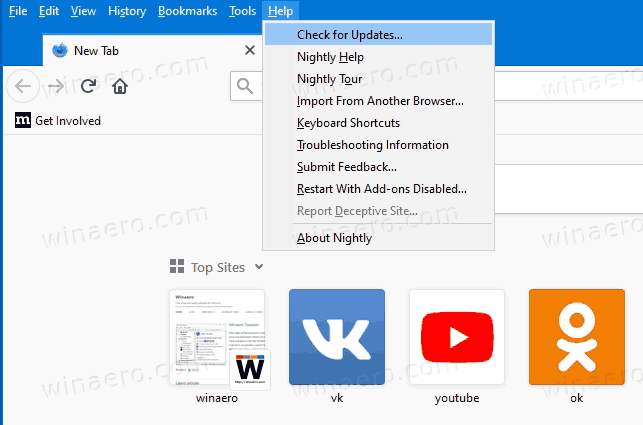
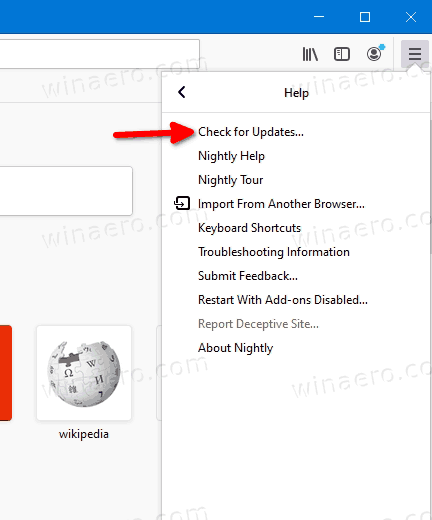
The Firefox browser installs new versions automatically unless you disabled this. The manual search for updates can be useful when you want to receive a new browser version right now. Prior to this change, you can check for updates opening the "About Firefox" dialog. Alternatively, the search for updates could be also be started in the Firefox options tab.
These are the methods you can use to manually check for Firefox updates. The first one is available in Firefox 86, which is set to release to the stable branch on February 23, 2021.
Manually Check for Updates in Firefox
- Open Firefox.
- Click on the Menu button.
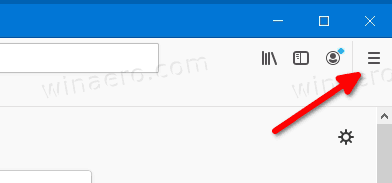
- Select Help > Check for updates from the menu.
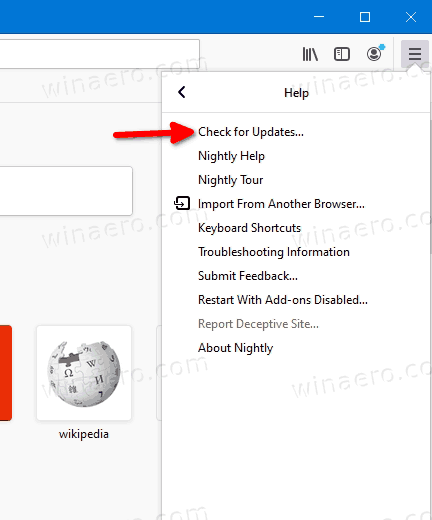
- The browser will instantly perform the update check.
You are done.
If you are not yet running Firefox 86, or you want to check for browser updates using a couple of alternative options, here's what you can do.
Using the About Firefox dialog
You can also manually check for Firefox updates by opening the About Firefox window. This method works in browser versions released prior to Firefox 86.
To check for Firefox updates using the About dialog,
- Open Firefox.
- Click on the menu button.
- Select Help > About Firefox from the menu.
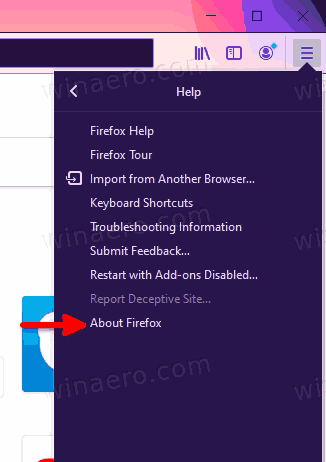
- The browser will immediately check for updates.
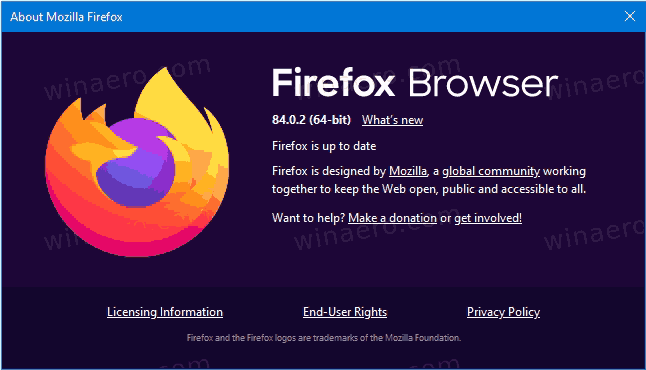
Finally, you can use Firefox options to check for updates.
Check for Firefox updates manually from its Options
- Open Firefox.
- Click on the menu button.
- Select Options from the menu.
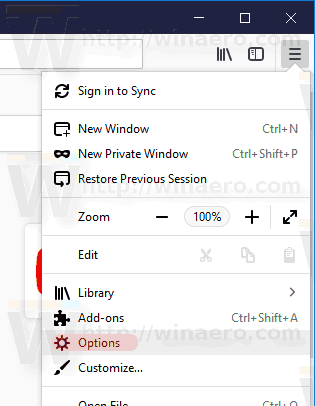
- Click on General in the left pane.
- On the right side, scroll down to Firefox updates.
- Finally, click on the Check for updates button.
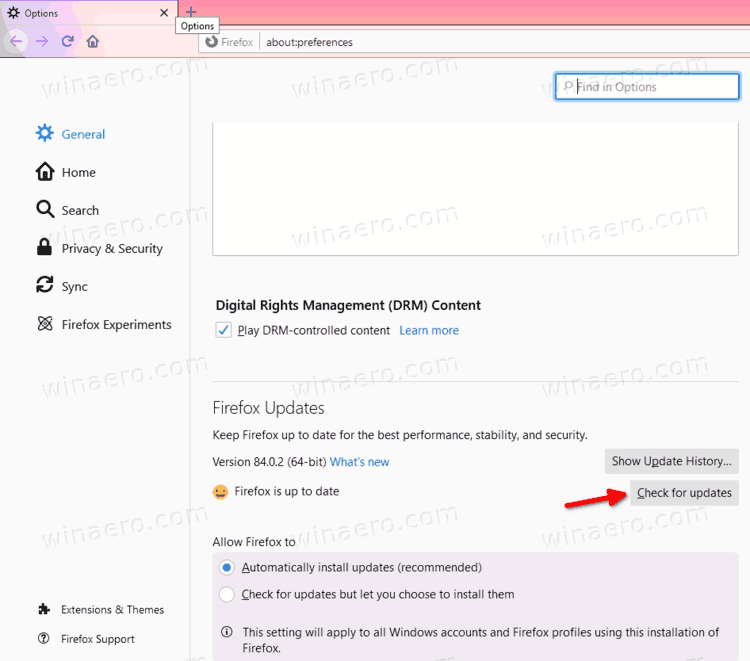
You've done that.
While the addition of the update check command to the Help menu is a minor change, that's obviously more useful than opening the settings or about dialog. Regardless of the method you choose, you can now easily trigger the update check in Mozilla Firefox.
Support us
Winaero greatly relies on your support. You can help the site keep bringing you interesting and useful content and software by using these options:
