A much-improved File Explorer is one of the most notable changes in Windows 11, which is coming on October 5, 2021. The new version of File Explorer in Windows 11 offers a fancier UI, but overall remains the same good-old app we have been using since the release of Windows 8 in 2012. Those tired of waiting for Microsoft to deliver a proper modern file manager can finally download a third-party app called "Files," which promises to fix most of the annoyances in Windows 11's File Explorer.
Advertisеment
"Files" is not the new app. It has been available for Windows 10 for quite a while. Now, just a day before the official Windows 11 launch, Files received a major update to version 2.0.
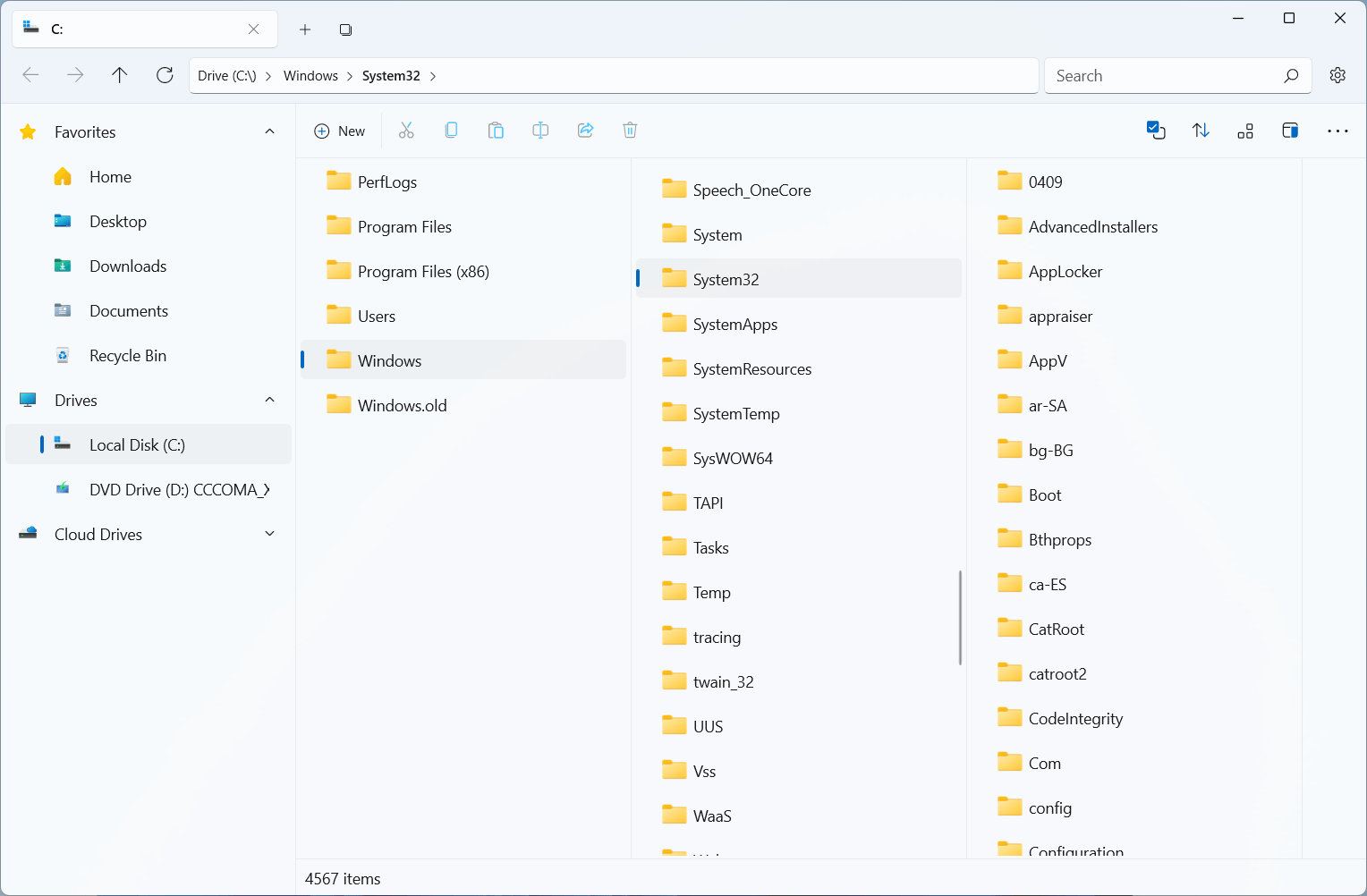
Files 2.0 works on Windows 10, but its primary focus is on those running Windows 11. The latest version brings beautiful UI redesign with Windows 11's Mica effect and modern context menus. In addition to a tabbed interface, Files 2.0 offers a new "Column" view that allows multiple levels of the hierarchy to be open at once. You can also use custom themes, tag files with different colors, and Compact Overlay to keep the app on top of other applications for faster access to your files.
Besides the most noticeable changes, Files 2.0 improves some of the existing features that make it more appealing when compared with the stock File Explorer. Yair Aichenbaum, the developer behind the Files app, refined context menus, preview pane, the details layout, search, settings UI, etc. You can read the full changelog for version 2.0 on the project's GitHub page using this link.
Files 2.0 is available for free on Windows 10 and Windows 11 from the Microsoft Store. Before you install the app, it is important to note that Files cannot fully replace the stock File Explorer. Windows 11 will continue using old File Explorer in the dialog windows, such as "Save," "Save as," or "Open." Other than that, Files is a beautiful alternative to File Explorer, and it is now available for everyone for free.
Support us
Winaero greatly relies on your support. You can help the site keep bringing you interesting and useful content and software by using these options:

What is good about this app except tabs? It is sh~. The UI is overly minimalistic and there are not even text labels. Explorer is far superior to this grandma and grandpa crap. If you want tabs in Explorer, just install QTTabBar which is available for ages.
Thanks Sergey! Tried it but I feel freecommander is much faster, lighter and far more effecient.
Название и цвет иконки схожи с Google Files. Интересное сходство.
Files 2 isn’t different enough in my view, just a different layout. It looks nice and works well but apart from tabs, I don’t see a reason to switch. I do, however, wish that the real file explorer was faster, handled thumbnails faster, read drives faster (I have four), and above all, incorporated Winaero Tweak settings for its layout! I hate libraries too.
I hope Files 2 will continue to be developed and do more to differentiate itself. And please don’t dumb it down – do the opposite but hide the goodies if you think it will scare people away. -:)
I use Explorer with groupy. I tried and used other file Explorers before. I feel they are a waste as explorer is so tied to Windows. I prefer to add functionality to Windows Explorer and use it rather than a third party
Files 2.0 shows nothing for network locations, vs File Explorer, just spins
Hello,
Have installed files 2.0 and not happy with some its behavior.
How to remove Files 2.0, download windows 11 windows explorer which has been removed and restore explorer as the default file explorer ?
Thank you in advance
Michel
Hello, I had the same problem. After many attempts, what worked for me was restoring windows to a previous restore point:
– Press the Shift key while clicking Restart and it will boot with advanced options;
– Then choose Advanced options > Restore, and follow the wizard.
You might still lose something, depending on when your latest restore point is from.
But this is definitely something to improve in this app.
Hope it helps!
The UI is nice, the speed is much better than the default Windows 11 file explorer .. but I must be missing something because I’m not able to drag & drop files [ie video files into my rendering software] .. without that functionality, ‘Files’ is useless ..
If I copy many files at once, the interface seems to freeze. Eventually, all files are copied, but I’m looking at what looks to be a hung machine. Occasionally, it will even hang the computer and I’m forced to hard boot, reboot.
Definitely not a must, gorgeous idea, great looking…. absolutely atrociously buggy. Crashes literally doing pretty much anything.
Very nice, except List is not a choice for viewing, neither can dual pane be set for bottom.
Have tried switching to this file manager a few times now, each time a couple months apart. It’s full of so many bugs that it rarely works properly. Constant crashes and stuff