Yesterday Microsoft released a new Dev channel build 25272 to Insiders running Windows 11. As you could expect, in addition to the officially announced features, it includes some hidden gems. One of them is Gallery, a new folder in File Explorer that exposes images stored on your PC.
Advertisеment
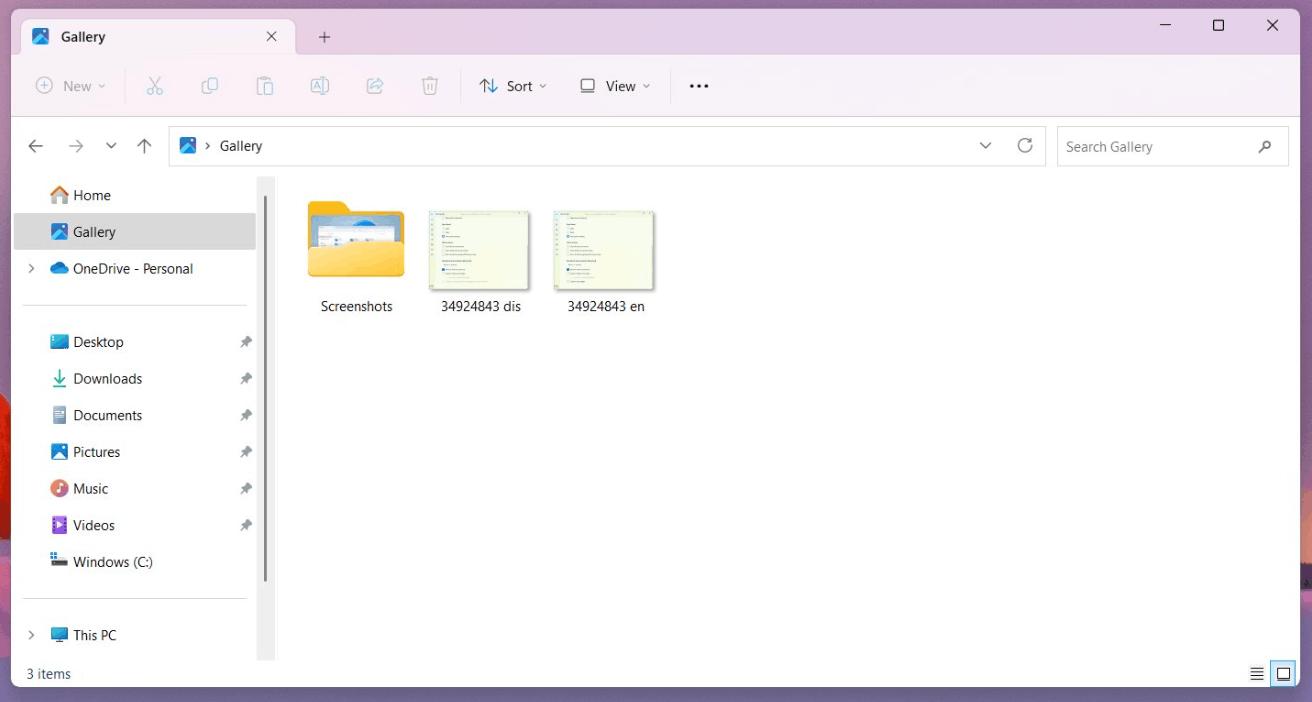
As of the moment of this writing, it simply displays images from the Pictures folder. It is hard to understand what exactly Microsoft is trying to implement. Quite possible it will eventually become a hardcoded "Pictures" library. Maybe it will handle online content from your OneDrive photos or even images from iCloud.
As in case of many other hidden features, the Gallery entry is hidden and needs to be enabled manually. You must use ViveTool, as follows.
How to Enable Gallery in File Explorer
- Download ViveTool from GitHub here.
- Extract the downloaded ZIP archive to the c:\vivetool folder.
- Right-click the Start button and select Terminal (Admin).
- Now, type the following command:
C:\vivetool\vivetool /enable /id:41040327. Hit Enter to run it. - Restart the operating system.
- Open File Explorer. You will now see the new Gallery folder.
You are done.
If you find that File Explorer has issues after enabling this experimental feature, it is easy to undo it. All you need is to execute the following command:
C:\vivetool\vivetool /disable /id:41040327
So basically you need to replace /enable with /disable in the initial command, and run everything in the elevated Terminal. The Gallery item will be hidden again once you restart Windows 11.
The Gallery item is not the only novelty the OS is receiving in 2023. Currently Microsoft is working on tabs in the Notepad app. The company expects to issue two sets of features for Windows 11 22H2, and a major OS version somewhere in the second half of the year.
via PhantomOfEarth
Support us
Winaero greatly relies on your support. You can help the site keep bringing you interesting and useful content and software by using these options:

And how to DIABLE this annoying “Gallery” tool, after it’s now automatically installed without being asked for? THX