In Windows 8, Microsoft changed the look of the good old Explorer application completely. It got the Ribbon UI instead of the menu and a toolbar which is hard to disable. Windows 10 includes the same app, along with a new Store app, File Explorer UWP, which is not ready for daily use yet. In recent Windows 10 builds, the classic File Explorer app has got support for a dark theme.
Advertisеment
Microsoft is working on adding the dark theme to the classic desktop app File Explorer in Windows 10. The latest Redstone 5 build includes the dark theme for File Explorer which can be enabled using the Mach2 tool. As of this writing, there is no other way to turn it on, since Microsoft is working on this feature internally.
Here is how it looks:
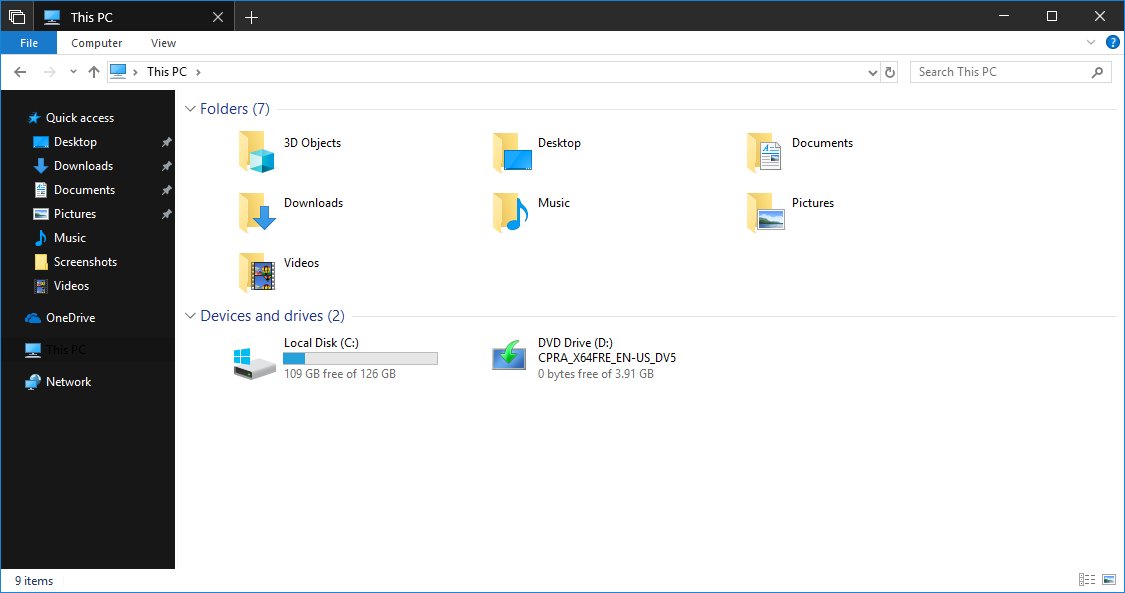
In the future, enabling dark mode in File Explorer will be possible using an option in the Settings app, which switches the app theme under Personalization -> Color. The screenshot above demonstrates the current version of dark mode in File Explorer, which appears to be incomplete. The majority of the app is still using the light theme. It is not known when the feature will be pushed to the stable branch of Windows 10, but it is coming, and that is great.
Many of the first-party apps in Windows 10 follow the system option or have their own options for enabling the dark theme. File Explorer is the default file manager app in Windows 10, so it definitely needs a dark theme.
How to enable the dark theme in File Explorer
- Download the mach2 tool.
- Type or copy-paste the following command:
mach2 enable 10397285. - Restart Windows 10.
- This will enable the dark theme in File Explorer.
As for the UWP File Explorer app, it is not clear when the app will be activated by default for all Windows 10 users. Currently, the classic File Explorer is the only app suggested for file management tasks in the OS. The new theme, when finalized, should come to the public later this year with the Redstone 5 feature update.
That's it.
Source: Thurrott.
Support us
Winaero greatly relies on your support. You can help the site keep bringing you interesting and useful content and software by using these options:

Wow, great, I’m excited. I’m looking forward to it when finished :-)
com usa a ferramenta mach2 . ?
Indeed. You need mach2 to enable it.
It’s nice to see this but this will probably breaks custom theme support which is a stupid move…
It’s been half-broken since 8.0 anyway. XP, Vista and 7 had proper custom theming.
Thank you Sergey, very nice! and if we want to disable it, how will we do that?
Execute
mach2 disable <value>How do you use the mach2 tool?
in the command prompt.
I don’t the normal guy with basic knowledge of commandline, could you please tell me in steps where to execute this mach2 command?
You should run in the command prompt (cmd.exe).
me either (since i’m not windows geeky), after download the tool and extract it (i’m even don’t know where the proper place to extract it), what should i do? already try to execute the command in cmd but mach2 is not recognized.
1. place it in any folder.
2. open a new command prompt in that folder (just type cmd.exe in the address bar of File Explorer and hit Enter)
3. type the command mentioned in the article.
You are done.
C:\Users\itstanmoy\Downloads\mach2-master (1)\mach2-master>mach2 enable 10397285
‘mach2’ is not recognized as an internal or external command,
operable program or batch file.
Getting this error message
You have downloaded the source code.
Download the binary file instead from here https://github.com/riverar/mach2/releases
Direct links: x64
x86
i have tried but after restart it does not get dark colour in file explorer