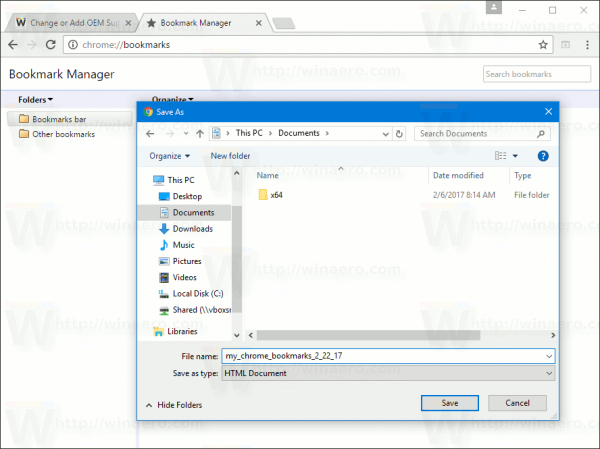If you have a bunch of bookmarks in the Google Chrome browser, you might be interested in exporting them to an HTML file. This is extremely useful because you can have a backup of your bookmarks. Also, you can open that file later on some other PC or mobile device where Google Chrome is not installed. You can also import the HTML file in another browser on the same PC or another device.
Advertisеment
Most mainstream browsers support importing bookmarks from an HTML file. Browsers like Microsoft Edge, Firefox, and Internet Explorer will allow you to do it.
To export Google Chrome bookmarks to an HTML file in Windows 10, you need to do the following.
Open Chrome and click the three dots menu button to open the menu. 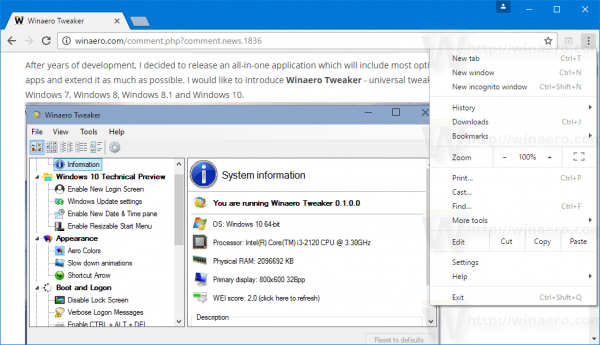 Click the Bookmarks -> Bookmark manager item. Tip: you can open Bookmark manager directly using the following keyboard shortcut: Ctrl + Shift + O
Click the Bookmarks -> Bookmark manager item. Tip: you can open Bookmark manager directly using the following keyboard shortcut: Ctrl + Shift + O
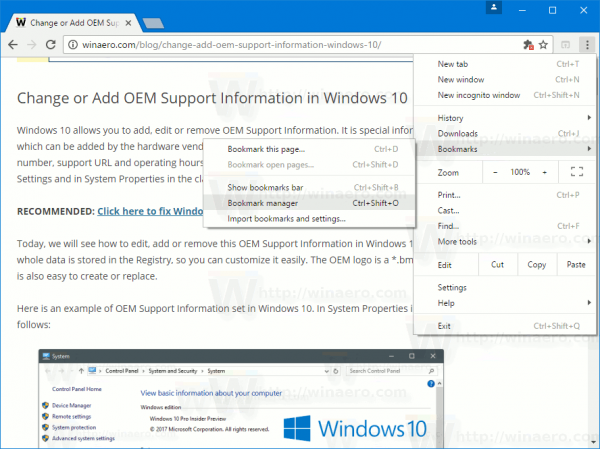 The Bookmark manager will be opened. Here is how it looks:
The Bookmark manager will be opened. Here is how it looks: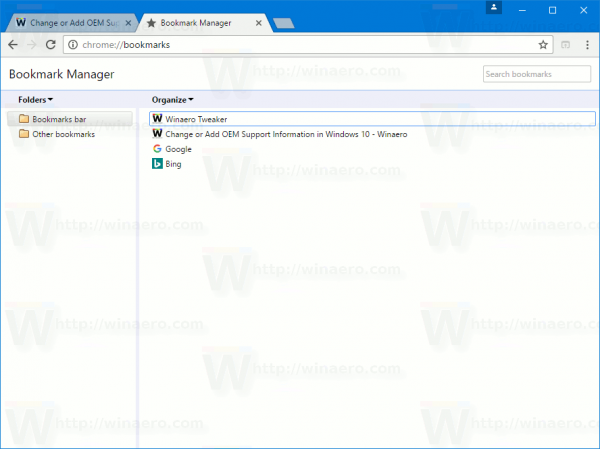
Click the Organize text label to open the drop down menu. There, click the Export bookmarks to HTML file item.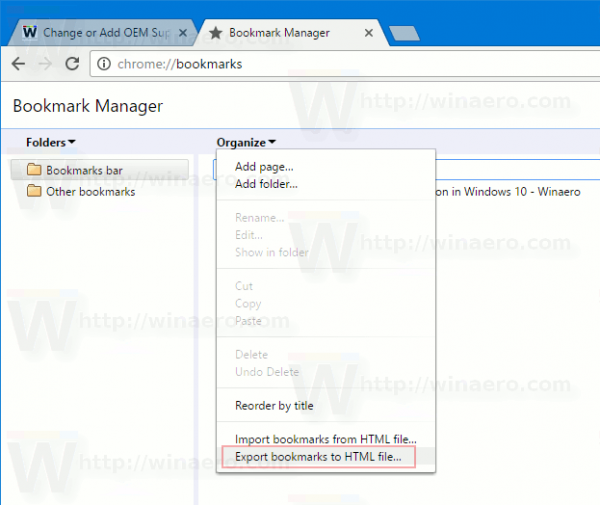
Specify the file location where your HTML file will be saved and press Save:
You can also import your bookmarks in Google Chrome in the same way. Press Ctrl + Shift + O and select Import bookmarks from HTML file in the drop down menu.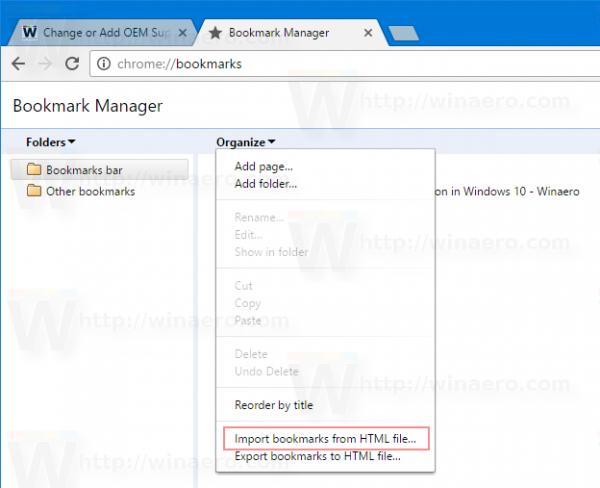
Browse for the file which contains your exported bookmarks and select it in the Open dialog window.
All the bookmarks from the .html file you selected will be imported into the bookmarks manager of Google Chrome.
Google Chrome is the most popular web browser as of this writing. While it looks very simple, it is a powerful and extensible browser. Thanks to its settings, flags and extensions, you can configure many of its settings as you wish and extend its functionality.
That's it.
Support us
Winaero greatly relies on your support. You can help the site keep bringing you interesting and useful content and software by using these options: