NTFS is the standard file system of the Windows NT operating system family. It supports disk quotas, that help administrators track and control disk space usage by users. Today, we will see how to enforce disk quota limits.
Advertisеment
The disk quota limits can be forced for all drives. This can be done with a special Group Policy. Once you activate it, users will not be able to turn off or on the option Deny disk space to users exceeding quota limit using the GUI options described in the article How To Enable Disk Quotas In Windows 10.
This can be done with a special Group Policy option. Users of Windows 10 Pro, Education, and Enterprise editions can configure it using the Local Group Policy Editor app. Users of other editions can apply a Registry tweak. Let's review these methods.
To Enforce Disk Quota Limits in Windows 10,
- Open Registry Editor.
- Go to the following Registry key:
HKEY_LOCAL_MACHINE\SOFTWARE\Policies\Microsoft\Windows NT\DiskQuota
Tip: See how to jump to the desired Registry key with one click.
If you do not have such a key, then just create it.
- Here, create a new 32-bit DWORD value Enforce. Note: Even if you are running 64-bit Windows, you still need to use a 32-bit DWORD as the value type.
Set it to 1 to enforce disk quota limits for all drives.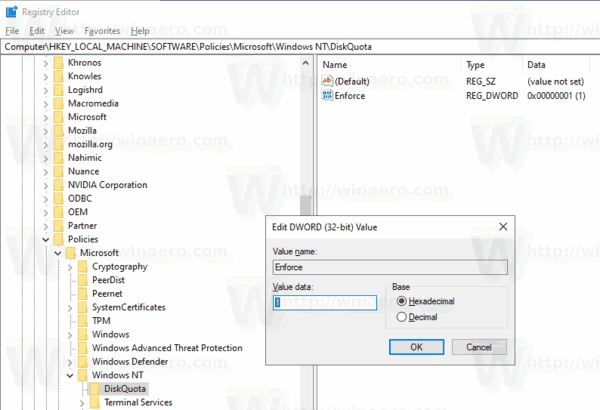
- Restart Windows 10 to apply the restriction, and you are done.
You are done.
Tip: You can apply the changes without restarting the OS. See Force Update Group Policy Settings in Windows 10 Manually.
To undo the change, remove the Enforce DWORD value you created and restart the OS.
If you are running Windows 10 Pro, Enterprise, or Education edition, you can use the Local Group Policy Editor app (gpedit.msc) to configure the options mentioned above with a GUI.
Enforce Disk Quota Limits in Windows 10 with gpedit.msc
- Press Win + R keys together on your keyboard and type:
gpedit.msc
- Group Policy Editor will open. Go to Computer Configuration\Administrative Templates\System\Disk Quotas. Enable the policy option Enforce disk quota limit.
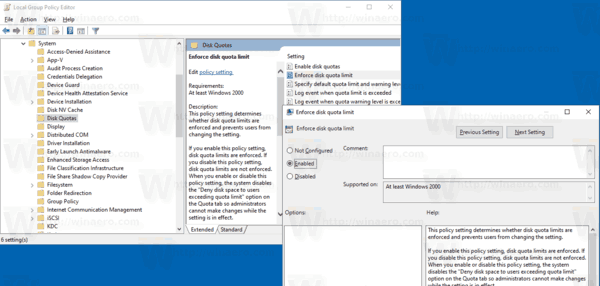
- Restart Windows 10.
That's it.
Related articles.
- How To Enable Disk Quotas In Windows 10
- Set Disk Quota in Command Prompt in Windows 10
- Force Enable Disk Quotas In Windows 10 with Group Policy
Support us
Winaero greatly relies on your support. You can help the site keep bringing you interesting and useful content and software by using these options:

