Windows 11, the latest operating system from Microsoft, tries to make frequent updates less annoying by decreasing their size up to 40% and providing more information about upcoming installation. While smaller Windows updates are yet to arrive, installing updates in Windows 11 preview is already much more convenient, thanks to one hidden feature. Windows 11 can now predict how much time it will take to install available updates. That feature is not available to all Windows Insiders, but you can enable it relatively simply using the ViveTool app, which must be already familiar to our readers.
Turn on Windows 11 Estimated Updates Installation Time
- Download ViveTool from its GitHub repository.
- Extract the archive into any folder.
- Open Windows Terminal as Administrator in Windows 11, then go to the extracted ViveTool folder using the
CDcommand. For example,cd C:\Users\Taras\Desktop\ViveTool. - Next, enter the following command:
ViVeTool addconfig 25704915 2.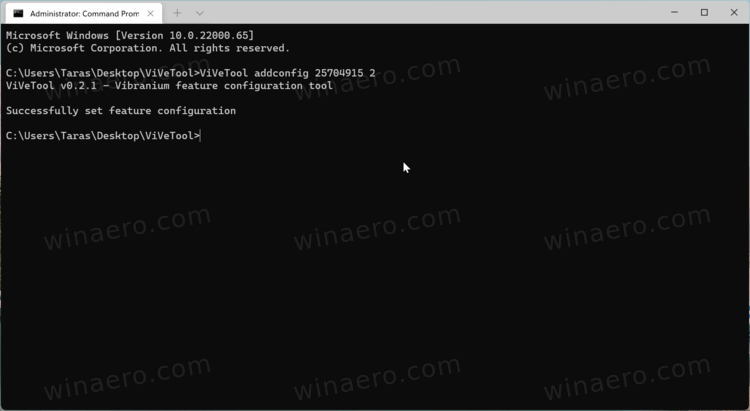
- Press Enter to apply changes.
- Restart your computer.
Now, open Windows Settings and click Windows Updates. Check for available updates and download them. When Windows 11 prompts you to restart the system to apply patches, open the Start menu and press the power button. You will see approximate installation time next to Shut Down and Restart buttons.
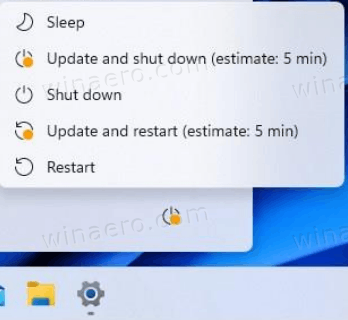
Keep in mind that that value is relative, and Windows may take more or less time to install available updates depending on your CPU and drive speeds.
That is how you enable estimated Windows updates installation time in Windows 11. If you do not want to mess around with your system using third-party tweaking tools, you can simply wait for Microsoft to expand the rollout to more Insiders in the coming weeks.
Support us
Winaero greatly relies on your support. You can help the site keep bringing you interesting and useful content and software by using these options:
