Starting in KB5034203, Windows 10 version 22H2 includes a new weather forecast widget to the lock screen. The patch is an optional "preview" update, meaning that you have to install it manually, or wait a little before it becomes available as a mandatory Patch Tuesday release. It raises the OS version to Build 19045.3996. While the new weather option is rolling out gradually with this release, you can get it enabled right now.
Advertisеment
Similar to Windows 11, its predecessor has got the same Weather widget on the lock screen. So in the upcoming weeks, more users will get enhanced weather experience for the lock screen.
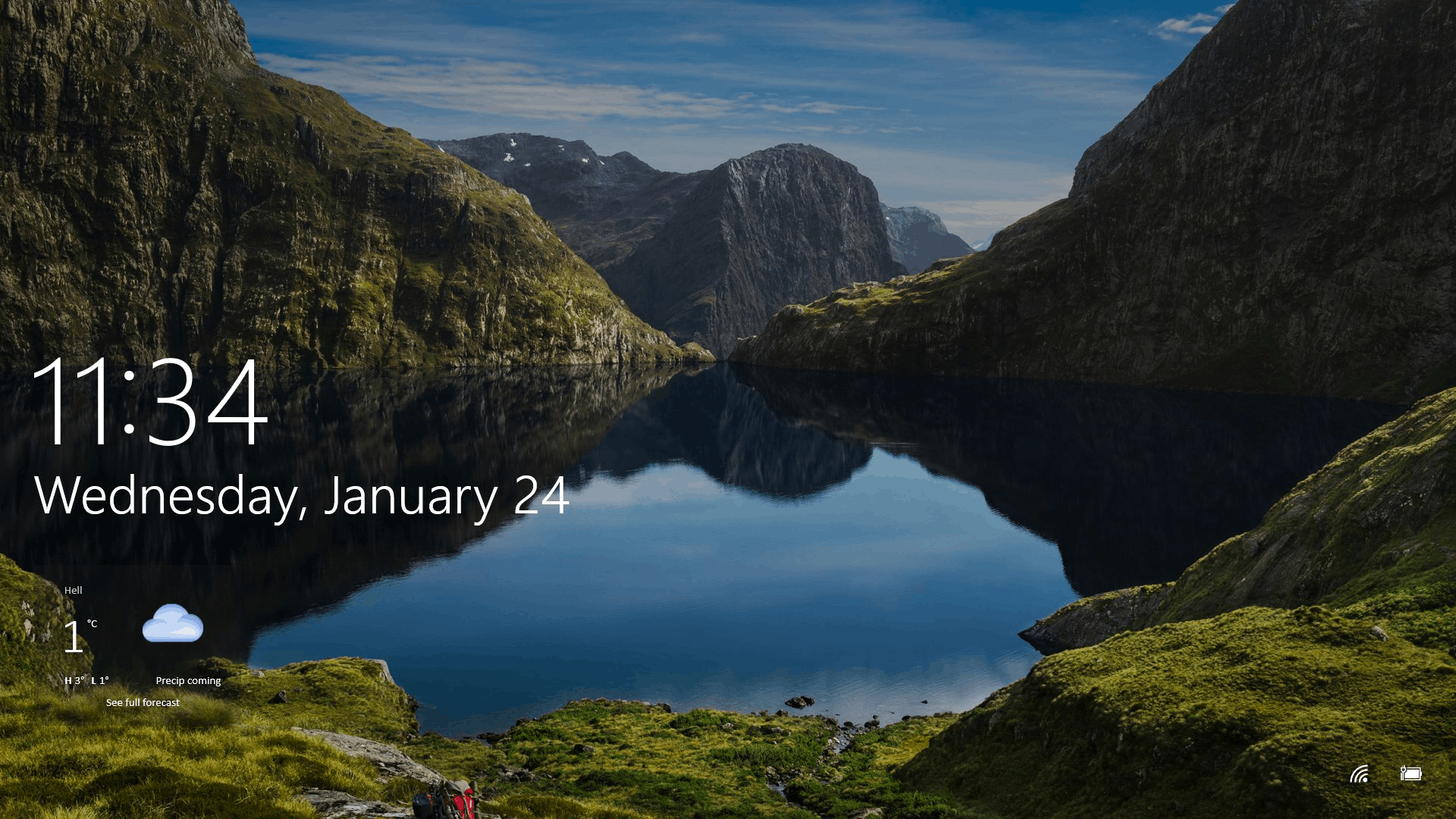
The previous weather information on the lock screen was not interactive. It is just a line below the date telling you your location and weather conditions.
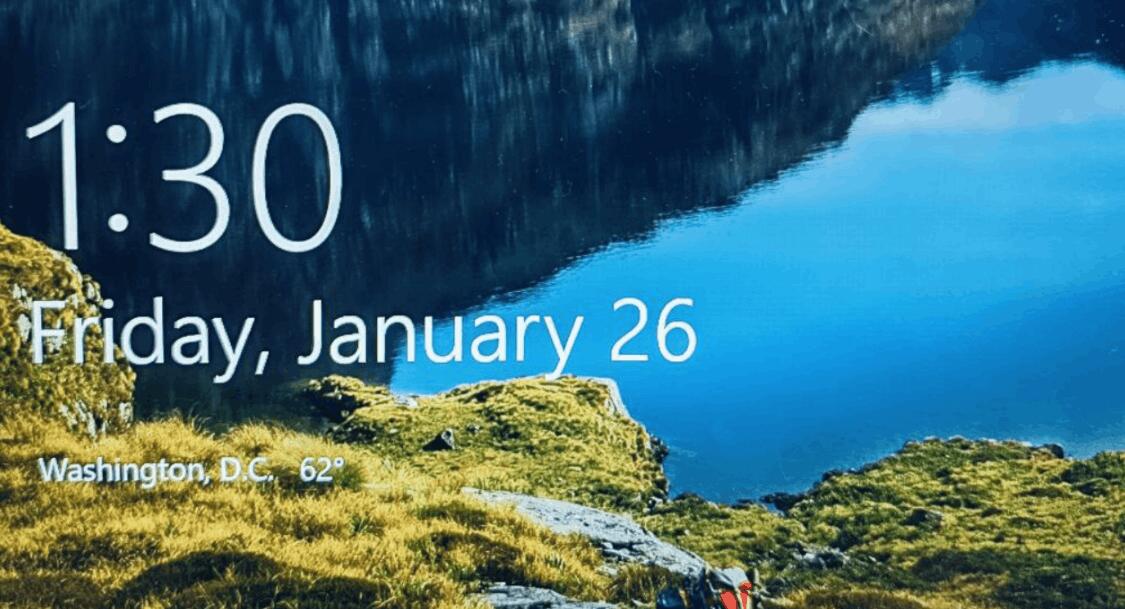
The new widget offers much more. This will include dynamic and interactive weather updates, providing you with more information at a glance. By simply hovering over the weather on your lock screen, you will be able to access additional details. Additionally, by tapping or clicking on the weather card and signing in, you will be directed to Microsoft Edge with the full forecast displayed in MSN weather.
But, as said above, the feature roll-out is limited and gradual. So installing KB5034203 or having Build 19045.3996 doesn't guarantee you the new weather option in the OS. You can find what build you have installed by pressing Win + R, entering winver in the Run dialog, and pressing Enter.
But here is a bit of great news. With help of ViVeTool, a free and open source app, you can activate the updated new lock screen widget.
Let's review the steps in detail.
Enable New Weather on Lock Screen in Windows 10
To enable the new weather widget on the Windows 10 lock screen, do the following.
- Open the Settings app (Win + I), and go to Update & security > Windows update.
- On the right, find the KB5034203 optional update, and click on Download and Install. If you already have installed Build 19045.3996 or greater, you can omit this step.
- Open Settings once again and go to Personalization > Lock screen.
- Select Weather under the Choose one app to show detailed status on the lock screen.
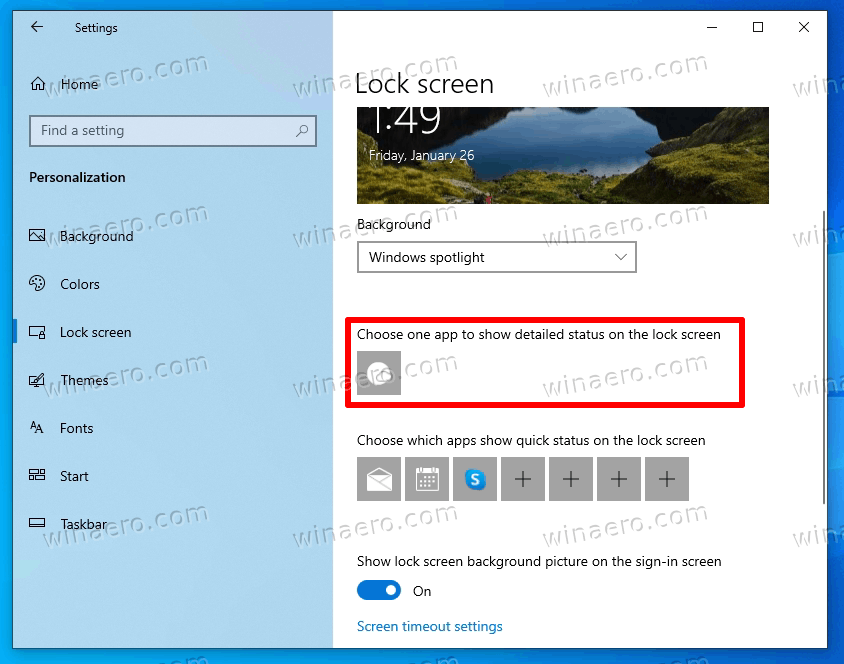
- Now, download the ViVeTool from this GitHub page.
- Extract it to the c:\vivetool folder.
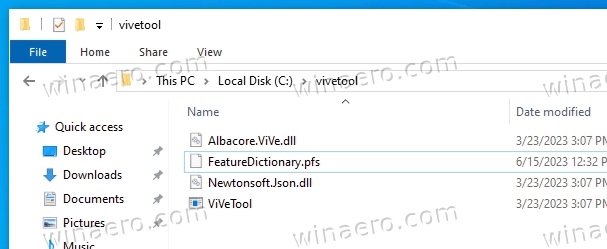
- Right-click Start, select Run and type cmd, then press Ctrl + Shift + Enter to open a new command prompt as Administrator.
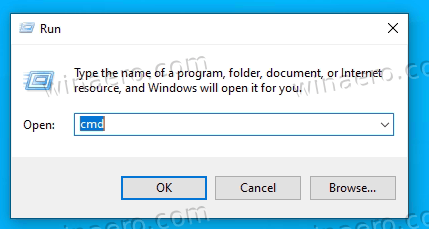
- In Terminal, type
c:\vivetool\vivetool /enable /id:48129505,48158013 /store:bothand hit Enter.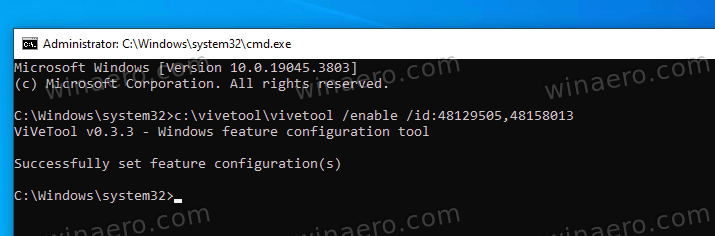
- Click the power button in the Start menu and select Restart.
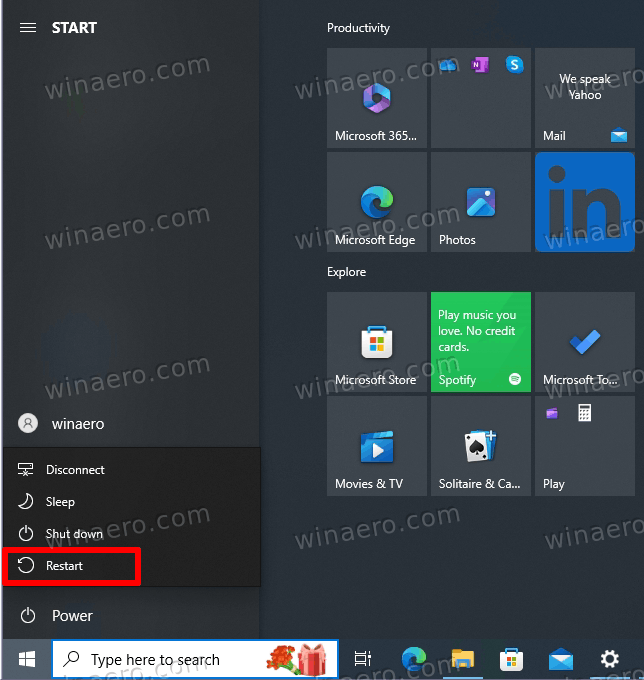
- Finally, click your user icon in the Start menu, and select Lock from the menu, or press Win + L. On the Lock screen that appears you will now have a new weather widget below the clock.
That's it! Notice that Windows 10's version of the forecast comes with a unique design and layout. It doesn't replicate the one seen in Windows 11.
Huge thanks to @thebookisclosed for sharing the finding!
Support us
Winaero greatly relies on your support. You can help the site keep bringing you interesting and useful content and software by using these options:
