How to Enable Two-Page View for PDF in Microsoft Edge
Microsoft Edge has received a new two-page layout for the PDF reader. Starting in build 88.0.688.0, which is in Canary as of this writing, Microsoft Edge includes a new option to open PDF files in a two-page view. The option is borrowed from Google Chrome, where it is available since version 82.
Advertisеment
Microsoft Edge, Chrome, and other Chromium-based browsers, come with an integrated PDF viewer. This useful feature allows the user to avoid installing an extra PDF viewer app, providing essential functions, including the ability to print the PDF files. For files opened directly from a web site, there is a save button to download and save them locally.
One of the new features landed in Edge Canary is the ability to read PDFs in a two-page view. This new mode is currently behind a flag, as it as a work-in-progress.
Microsoft Edge comes with a number of useful options which are experimental. They are not supposed to be used by regular users, even it is a Canary build of the browser. However, enthusiasts and testers can easily turn them on. These experimental features can significantly improve the user experience of the browser by enabling additional functionality. To enable or disable an experimental feature, you can use hidden options called 'flags'. The two-page view for the built-in PDF reader is one of them.
This post will show you how to enable the two-page view for the PDF reader in Microsoft Edge.
To Enable Two-Page View for PDF in Microsoft Edge
- Open Microsoft Edge.
- Type edge://flags/#edge-pdf-two-page-view into the address bar and hit Enter.
- Select
Enabledfrom the drop-down menu for the Enable two page view for PDF flag.
- Relaunch Microsoft Edge.
You are done!
If you open a PDF document in Edge, you will be now able to select Two page from the Page View menu in the PDF reader.
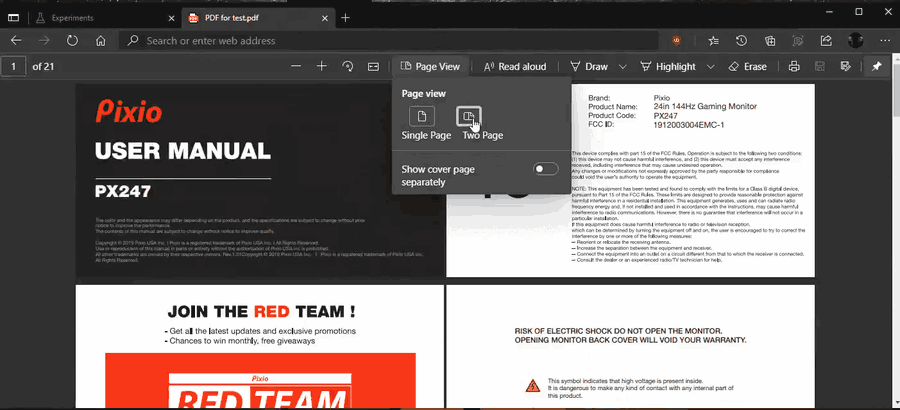
There is also an option to show the cover page in a single page view separately.
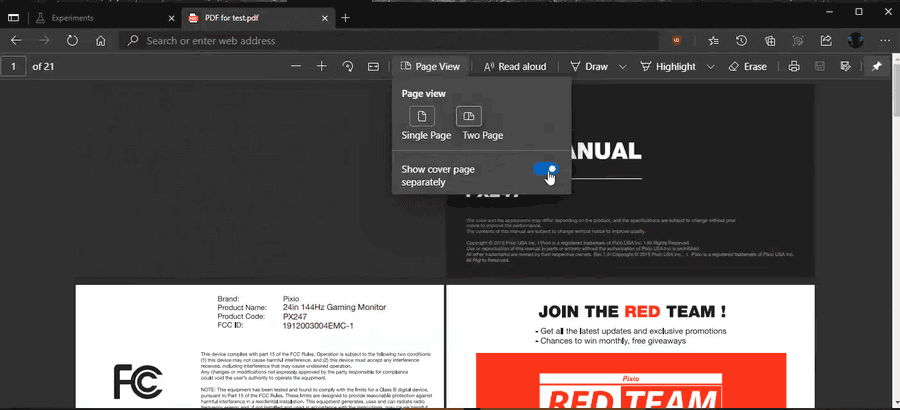
That's it.
Thanks to Leo for the tip.
Support us
Winaero greatly relies on your support. You can help the site keep bringing you interesting and useful content and software by using these options:
