You can enable or disable News and Interests open on hover in Windows 10. Windows 10 includes a new News and Interests widget on the taskbar. You can make it open when you hover over its taskbar icon with your mouse pointer. By default the flyout only appears when you click on the weather icon.
Advertisеment
Starting in Windows 10 Build 21286, Microsoft has added a new button that displays a compact weather forecast right in the tasbkar. The button opens a flyout that resembles the new tab page in the Edge browser. It includes a news feed, weather forecast, and it updates dynamically throughout the day.
Tip: if the News and Interests feature is not available for your user account, you can enable it manually.
Currently, to open News and Interests, you need to click on the weather icon in the taskbar. It is possible to change this behavior and make the flyout appear when you hover over the taskbar button with your mouse cursor.
Starting with Windows 10 build 21354, Microsoft added the option Open on hover to the News and interests feature enable or disable the open on hover option. Here's how to use it.
Open News and Interests on Hover in Windows 10
- Right click on the taskbar to open its menu.
- Select News and interests from the menu.
- Click on Open on hover to check (enable) it. It will now have a check mark icon.
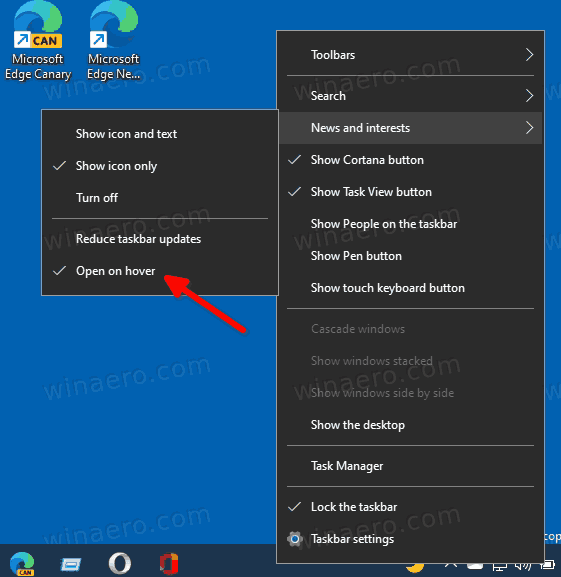
- The News and Interests will now open on when you hover over its taskbar icon.
You are done. Similar to the reviewed step, you can quickly stop it from opening on mouse hover.
Disable Open News and Interests on Hover in Windows 10
- Right-click the empty space on the Windows 10 taskbar.
- From the context menu, select News and interests.
- Now click on Open on hover to remove the checkmark icon.
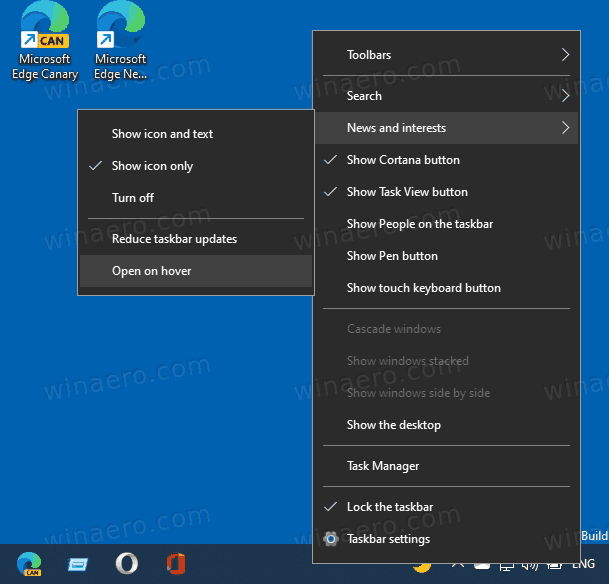
- The News and Interests flyout will no longer open on the mouse hover event. You'll need to click on the icon to open it.
Finally, you can enable or disable this behavior in the Registry. Here's how.
Enable or Disable Open News and Interests on Hover in Registry
- Download the following ZIP archive: Download ZIP archive.
- Unblock the files.
- Extract its contents to any folder. You can place the files directly to the Desktop.
- Double click on the Disable_open_news_and_interests_on_hover.reg file to merge it and disable the open on hover feature.

- To make the flyout open on mouse hover, use the file Enable_open_news_and_interests_on_hover.reg.
You are done!
How it works
The Registry files above modify the Registry branch:
HKEY_CURRENT_USER\Software\Microsoft\Windows\CurrentVersion\Feeds
Tip: See how to go to a Registry key with one click.
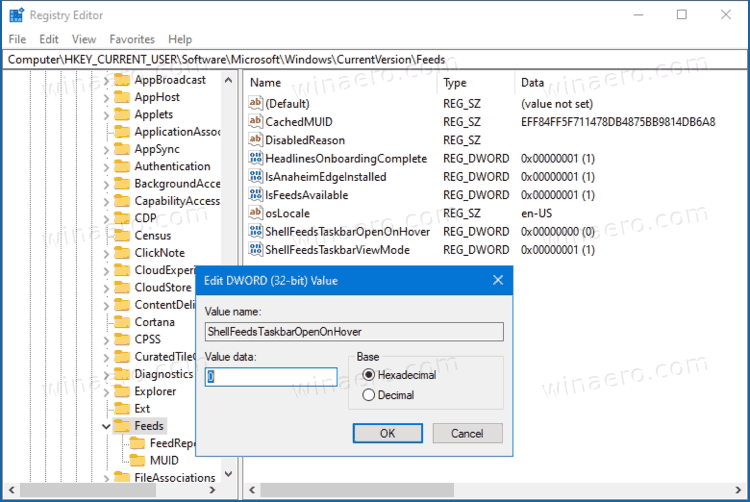
There you can create a new 32-bit DWORD value ShellFeedsTaskbarOpenOnHover. By leaving its value data as 0 you will disable the 'Open News and Interests on Hover' feature. A value data of 1 will enable it.
Note: Even if you are running 64-bit Windows you must still create a 32-bit DWORD value.
That's it.
Support us
Winaero greatly relies on your support. You can help the site keep bringing you interesting and useful content and software by using these options:

Maybe this only worked on the development version?
Now that it is being rolled out to everyone, this reg hack doesn’t seem to work at the moment.
I look forward to your updates on this. Cheers.