As you may already know, a new Share UI is coming to Windows 10. There is a way to try out the new Share UI right now. You need to be running a Windows Insider Preview build (I tested it with Windows 10 build 14971) and also need to apply a Registry tweak.
The new Share UI does not look similar to the user interface demoed during the October 2016 Microsoft Event (shown above), however, it shows the direction they have taken to get rid of the old Share pane. Here is what you have to do
Enable the new Share UI in Windows 10
- Open Registry Editor.
- Go to the following Registry key:
HKEY_LOCAL_MACHINE\SOFTWARE\Microsoft\SharePlatform
Tip: How to jump to the desired registry key with one click.
If the Shareplatform subkey does not exist in your Registry, the just create it.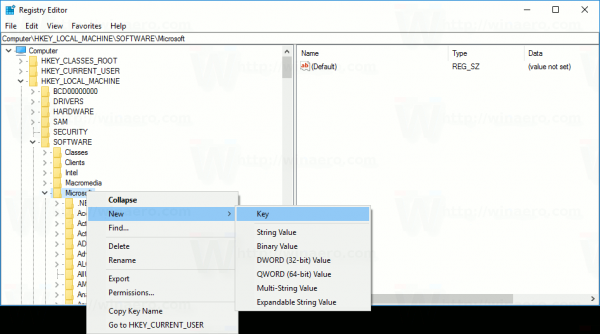
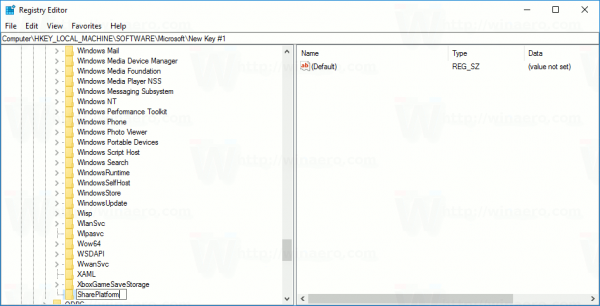
- In the right pane, create a new 32-bit DWORD parameter named EnableNewShareFlow. Set its value data to 1. Note: Even if you are running 64-bit Windows you must still create a 32-bit DWORD value.
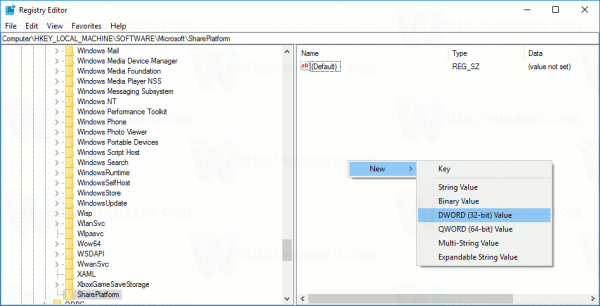
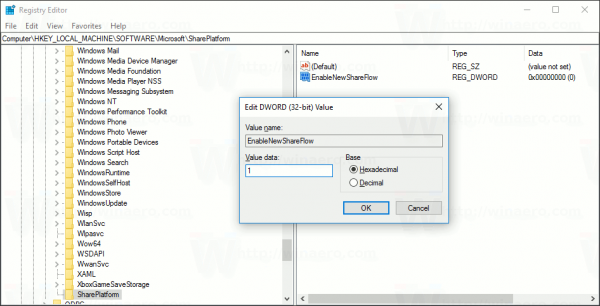
- Close Registry Editor and restart the Explorer shell. Alternatively, you can sign out and sign in again to your Windows 10 account.
Now, try to share a file from File Explorer or some content from Microsoft Edge. The new Share UI looks as follows:
That's it. Credits go to kw259 for finding this tweak. Special thanks to Daniel Kornev for sharing the information.
Support us
Winaero greatly relies on your support. You can help the site keep bringing you interesting and useful content and software by using these options:
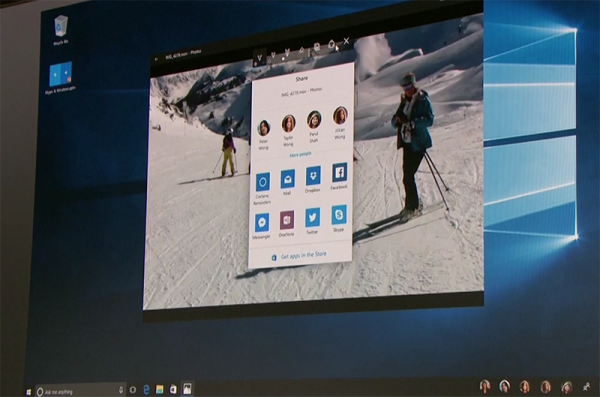
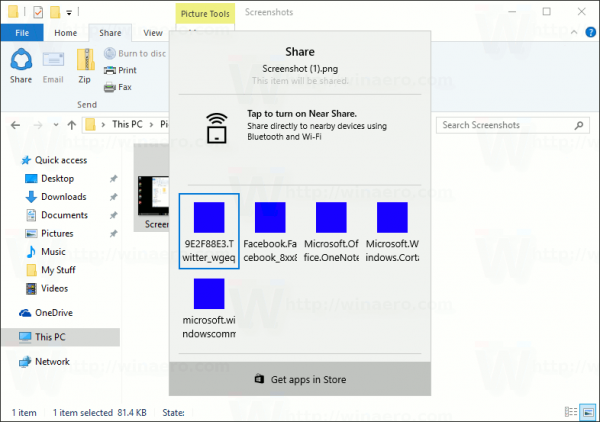

btw, no need to restart explorer, the Share UI is shown by the Shell Infrastructure Host
Yep I noticed that, but Cuteee at MDL said it doesn’t work for him, so I added this tip.