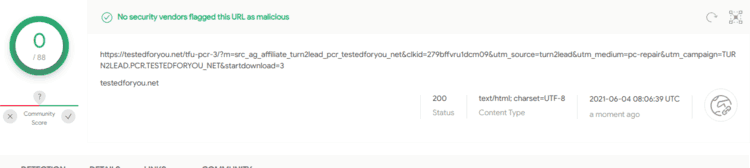Windows 10 features a new darker appearance for Modern apps. After following the simple steps in this article, you will be able to check it out. Note that this trick is available since the release of Windows 10 build 10056. Let's see how the new dark appearance is.
Here is how the default Settings app looks in Windows 10: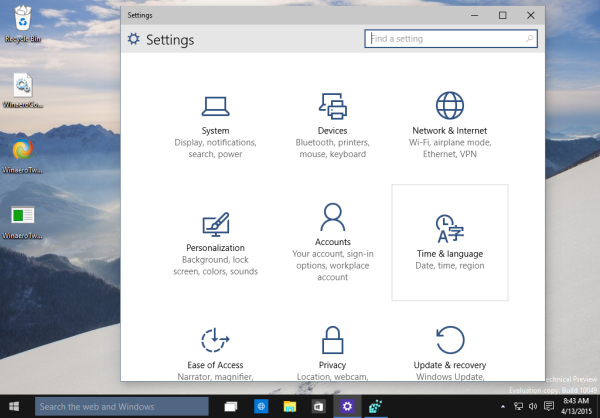
Now do the following:
- Close the Settings app.
- Open Registry Editor.
- Go to the following Registry key:
HKCU\SOFTWARE\Microsoft\Windows\CurrentVersion\Themes\Personalize
Tip: See How to jump to the desired Registry key with one click.
- Create a new DWORD value here called SystemUsesLightTheme and leave its value as 0 (zero).
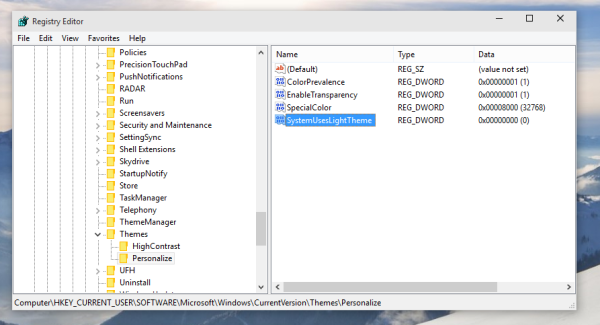
- Open the Settings app. It will use the new darker system theme:
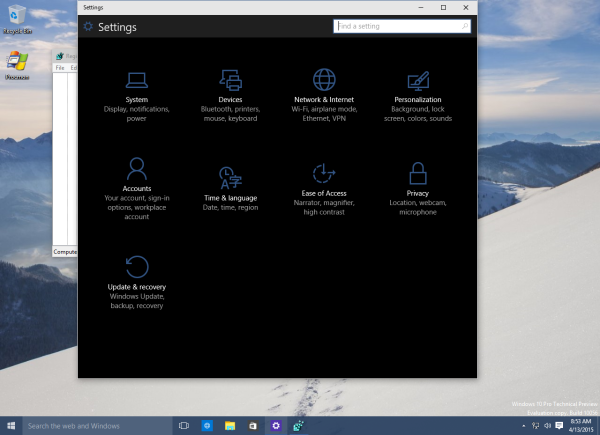
See the following video:
Enable the dark theme for Settings and Modern apps in Windows 10 RTM
Use Winaero Tweaker. I implemented the ability to turn on the dark theme for Settings and apps with just two checkboxes. Play with the options in Appearance -> Dark Color Scheme and see if the result is usable for you. Personally, I like the darker appearance of Windows 10 more than the default (light) color scheme:
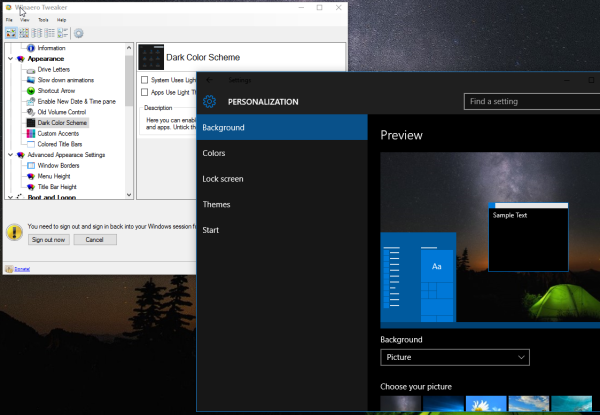
What do you think about the dark theme? Personally, I prefer the lighter appearance. Dark themes are hard to read for my eyes. What about you?
Credits: @Whistler4Ever
Support us
Winaero greatly relies on your support. You can help the site keep bringing you interesting and useful content and software by using these options:

i have upgraded to windows 10 from 8.1 on my laptop, but it won’t turn on anymore, currently i am using windows 7 32bit home premium sp1 desktop
Has anybody found out how to *disable* the dark UI elements that appear by default in b10056? I really hate them. Specifically I want the notifications panel to look white. I can either set the start menu + notifications to use the window bar color, but want the notifications to be white and only the start menu to use my window bar color. Please help…
Does anybody know how to enable the dark theme in the final Windows 10 build?
All that white is a real pain in the eyes!
I know.
Use WinaeroTweaker.
See this image: https://winaero.com/blog/wp-content/uploads/2015/07/Winaero-Tweaker-Dark-Color-Scheme-600×435.png
And this blog post:
https://winaero.com/blog/winaero-tweaker-0-2-5-is-out/
Which there was a way to shade. White is too bright and dark is too dark. But, WinX doesn’t concern it’s self with users experience. That’s part of the minimalist mantra.
MalwareBytes reports that the link:
“Click here to fix Windows issues and optimize system performance” contains a trojan.
According to VirusTotal it is all fine