How to Enable Tab Groups Auto Create and Collapse in Microsoft Edge
Similar to Google Chrome, Microsoft Edge has received the ability to automatically create a group of tabs based on the website address. E.g. if you open one more tab by a link from the website you currently browse, both tabs will be automatically organized to a group.
Advertisеment
Every user who surfs the Internet sooner or later ends with plenty of open tabs. Due to their big number, it can be hard to find a particular tab. Here, the tab groups feature comes into play.
Prior to tab grouping in Microsoft Edge, you could only use different browser windows to arrange open tabs. But now Edge allows you to create a tab group, and this is a helpful option.
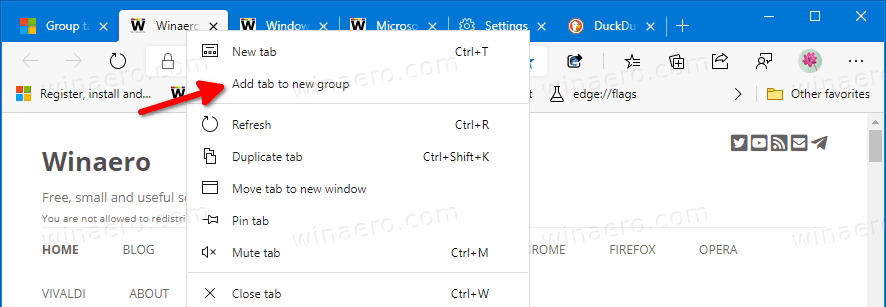
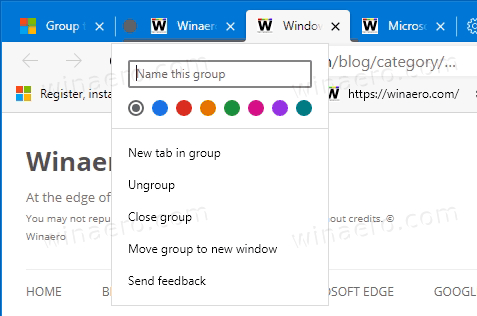
In addition to manually created tab groups, Microsoft Edge can now automate this task for you. Starting in Edge Canary 89.0.722.0, it is now possible to enable the Tab Groups Auto Create feature, so the will automatically create tab groups.
Microsoft has added a number of new options for the Tab Groups feature, so it is now possible to enable Tab Groups Auto Create and Tab Groups Collapse. As you probably know, both Tab Groups Collapse and Tab Groups Auto Create can also be enabled in Google Chrome.
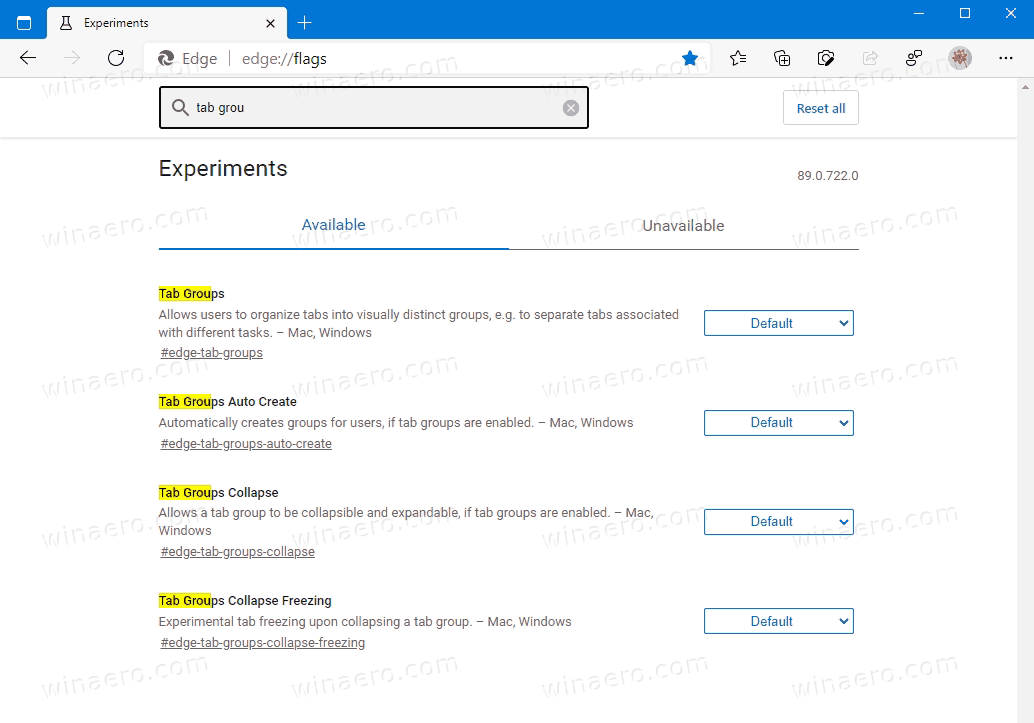
This post will show you how to enable the Tab Groups Auto Create and Tab Groups Collapse features in Microsoft Edge. Please enable Tab Groups if you have not already before proceeding.
To Enable Tab Groups Auto Create in Microsoft Edge
- Open the Microsoft Edge browser.
- Type
edge://flags/#edge-tab-groups-auto-createin the address bar and hit the Enter key. - Select Enabled to the right of the Tab Groups Auto Create flag.
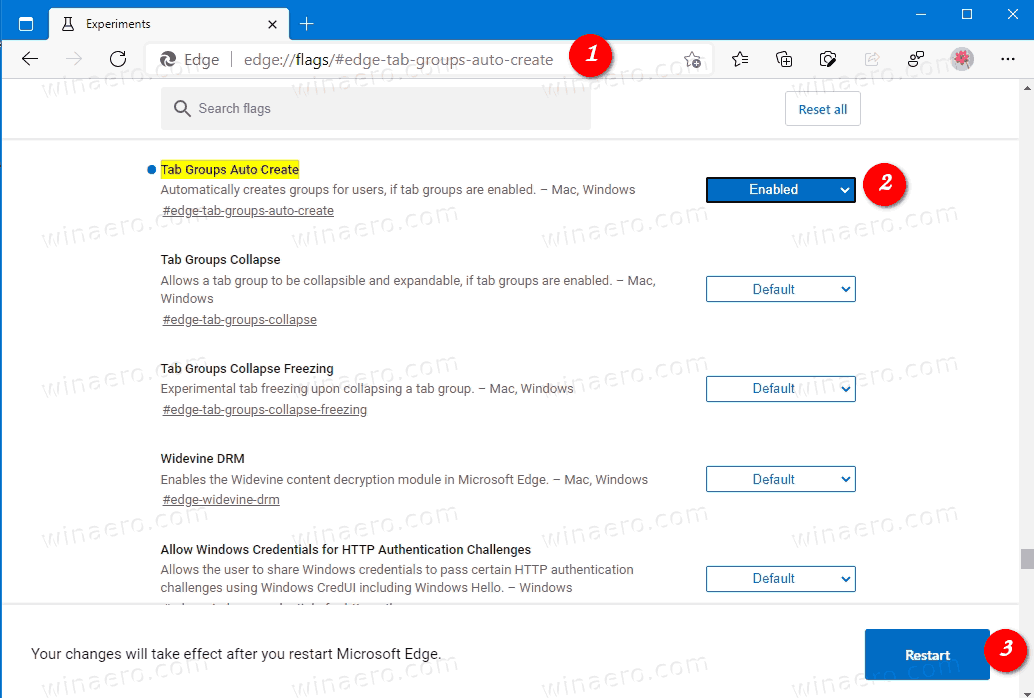
- Relaunch the browser when prompted.
You are done.
The Tab Groups Auto Create in Microsoft Edge is now enabled. Here is how you can use it.
How Tab Groups Auto Create works
Open any web site in Microsoft Edge. Let's say you open Winaero. Now, right-click on any link and select Open in new tab from the link right-click menu.
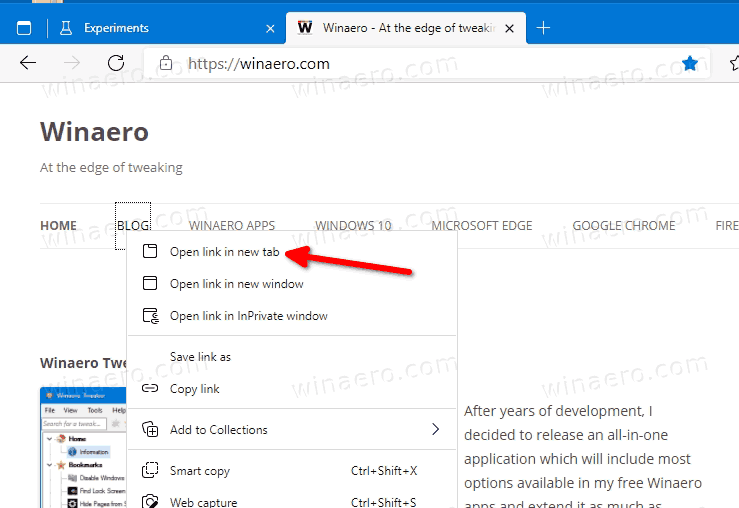
This will automatically create a new tab group for you.
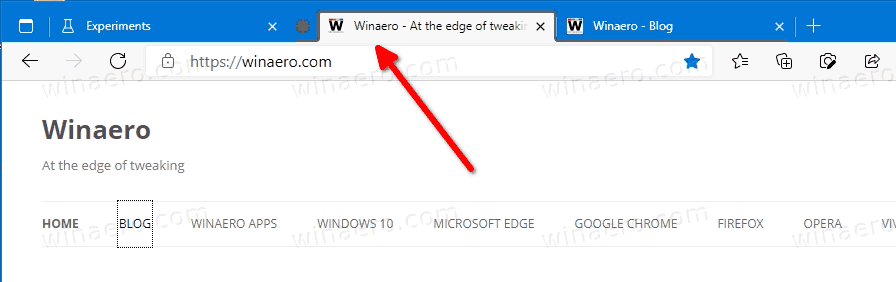
Another useful addition to tab management in Microsoft Edge is collapsible tab groups. When the feature is enabled, you can manually collapse and expand a group of tabs. This allows you to free up the tab row space, and handle multiple tabs more efficiently. Here's how to enable it.
To Enable Tab Groups Collapse in Microsoft Edge
- Open the Microsoft Edge browser.
- Type the following text in the address bar:
edge://flags/#edge-tab-groups-collapse.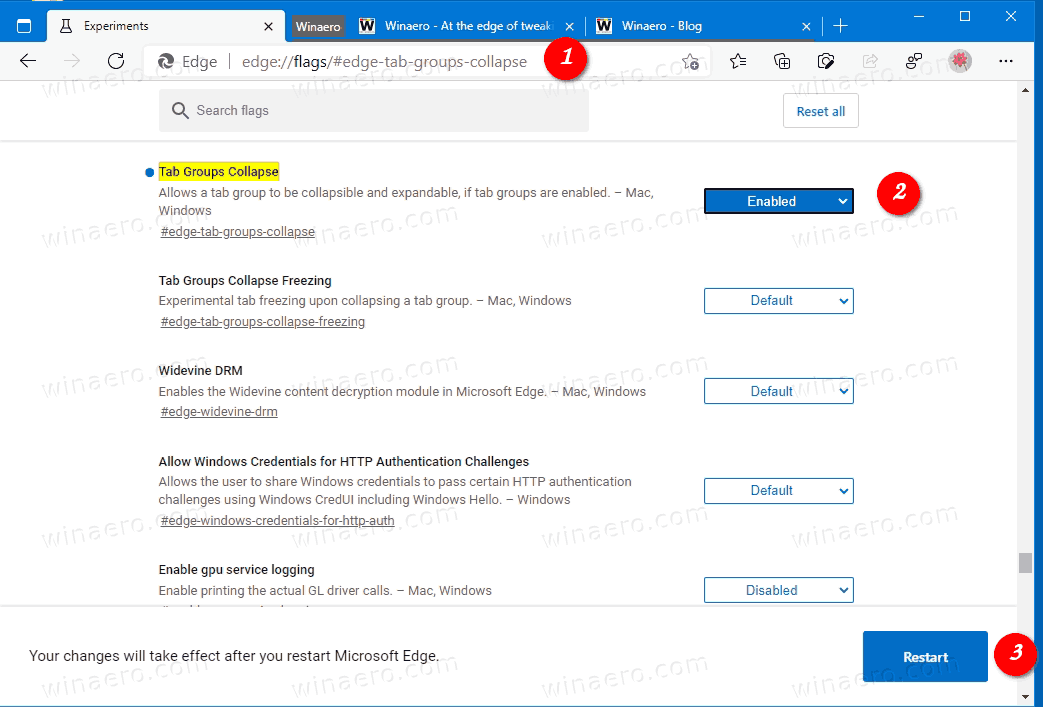
- Select Enabled from the drop down list next to the Tab Groups Collapse option.
- Restart the browser when prompted.
The Tab Groups Collapse feature is now enabled. To collapse a tab group in Google Chrome, click on the group name. It will be collapsed instantly.
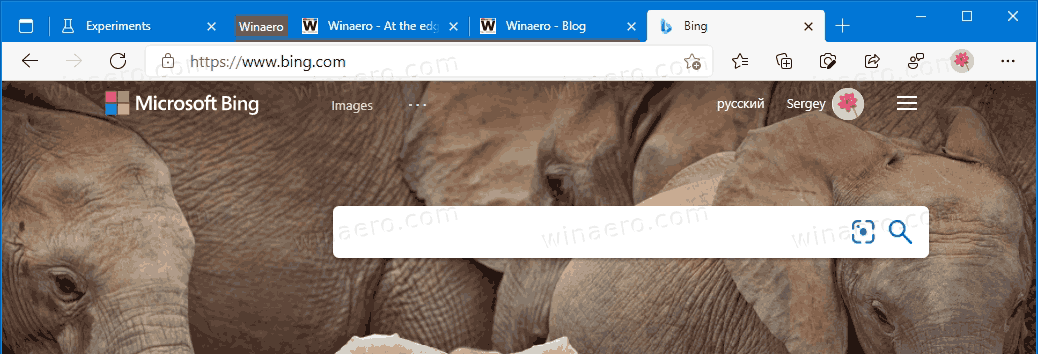
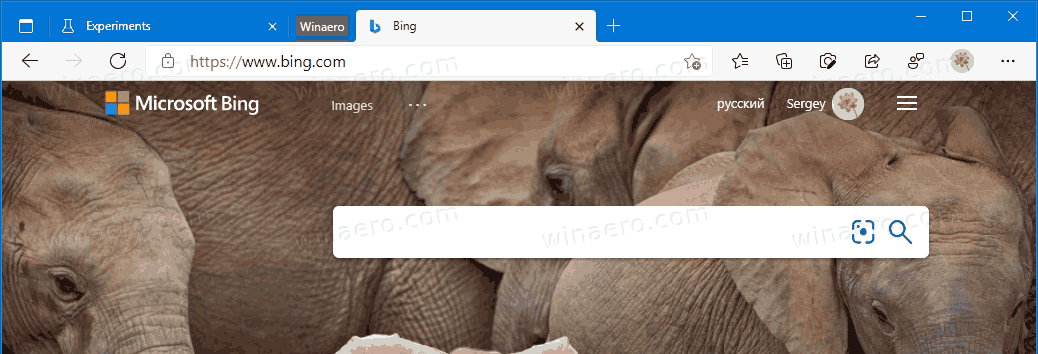
Also, there is also one more flag named Tab Groups Collapse Freezing. It will automatically suspend collapsed tabs to free up computer resources.
Tab Groups Collapse Freezing
When tab freezing is enabled, the browser is able to detect that you PC is running low on memory, and can suspend tabs that you haven’t used or looked at in a while. The browser will stop all activity for tabs you have not used for 5 minutes. As for collapsed tab group freezing, they will become suspended if the group is suspended and not in use for a while.
To enable Tab Groups Collapse Freezing
- Open the Microsoft Edge browser.
- Type the following text in the address bar:
edge://flags/#edge-tab-groups-collapse-freezing. - Select Enabled from the drop down list next to the Tab Groups Collapse Freezing option.
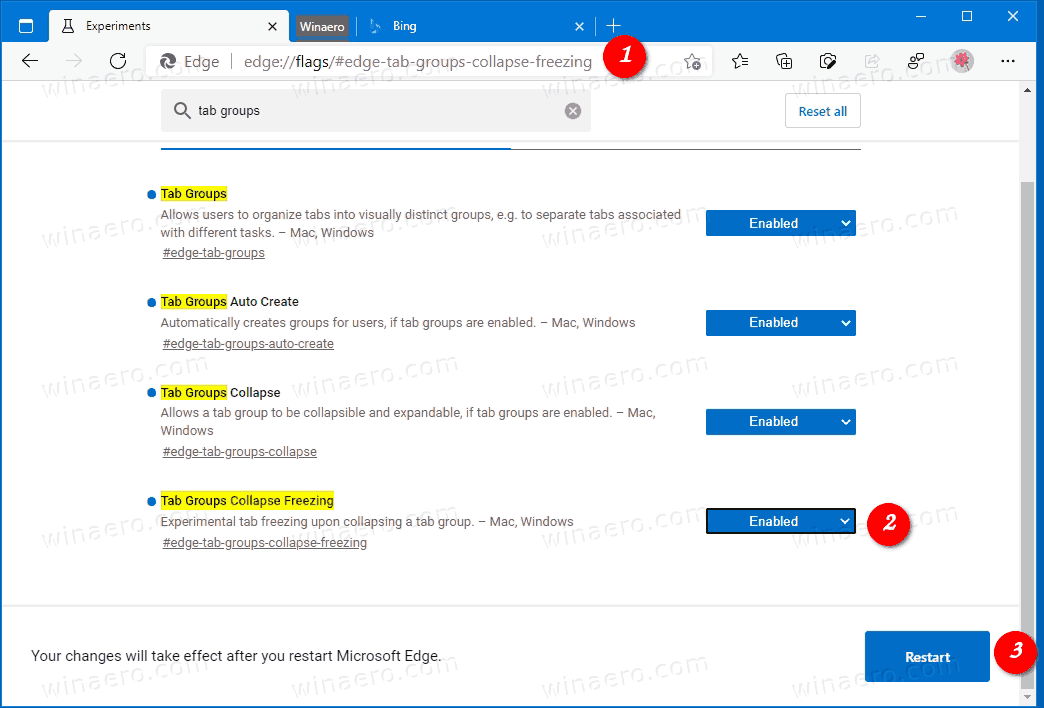
- Restart the browser when prompted.
You are done.
It is worth noting that Tab Freezing is a Chrome feature. Microsoft Edge uses its own resource management technology "Sleeping tabs". So the company may eventually replace this collapsed tab group freezing option with sleeping tabs.
Support us
Winaero greatly relies on your support. You can help the site keep bringing you interesting and useful content and software by using these options:

Tab Groups started in build 84.0.523 (Canary).
in Canary version groups is active
Tab Groups Auto Create setting is no longer available in v104.0.1293.63
This just made it to my mainstream distribution of Edge. I love it!