How to Enable or Disable Web Site Access to Language List in Windows 10
Some web sites on the Internet may access the list of installed languages in Windows 10. They use this information to provide a localized content, and switch to your native language, so you don't have to customize your preferences for each web site individually.
Advertisеment
If you are not happy with this default behavior, Windows 10 includes a special option to prevent web sites from accessing the language list for you user account.
There are two methods you can use, including Settings and a Registry tweak. We will review both methods.
To Enable or Disable Web Site Access to Language List in Windows 10,
- Open the Settings app.
- Go to Privacy > General.
- On the right, turn off or on the option Let websites provide locally relevant content by accessing my language list.
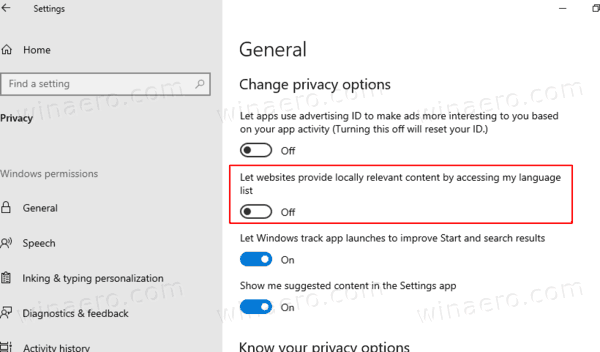
- You can now close the Settings app.
Note: The option is enabled by default.
Alternatively, you can apply a Registry tweak to configure the option.
Disable Web Site to Language List in Registry
- Open the Registry Editor app.
- Go to the following Registry key.
HKEY_CURRENT_USER\Control Panel\International\User Profile
See how to go to a Registry key with one click. - On the right, modify or create a new 32-Bit DWORD value HttpAcceptLanguageOptOut. Note: Even if you are running 64-bit Windows you must still create a 32-bit DWORD value.
- Set its value data to 1 to disable web site access to the installed language list.
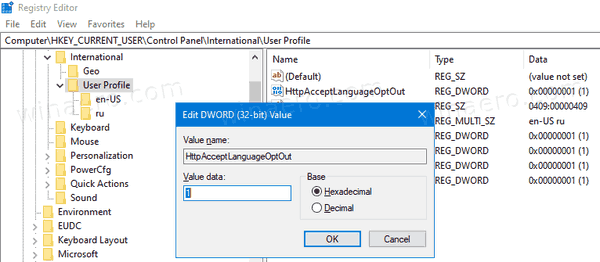
- A value data of 0 is the default value, and permits access to the language list for web sites.
- To make the changes done by the Registry tweak take effect, you need to sign out and sign in to your user account.
To save your time, you can download a couple of ready-to-use Registry files.
The undo tweak is included.
That's it.
Related posts:
- Disable Advertising ID for Relevant Ads in Windows 10
- Force System UI Language as Display Language in Windows 10
- Find Default System Language in Windows 10
- How to Copy Region and Language Settings in Windows 10
- How To Change Display Language in Windows 10
- How To Add a Language in Windows 10
Support us
Winaero greatly relies on your support. You can help the site keep bringing you interesting and useful content and software by using these options:
