How to Enable or Disable Offer to Translate Pages in Microsoft Edge Chromium
By default, Microsoft Edge offers translating web pages that are not in your default language of the browser. If you are not happy to see such prompts every time you visit a page in a foreign language, you may want to disable them. For example, you may prefer alternative translators to Bing, which is enabled by default in Edge.
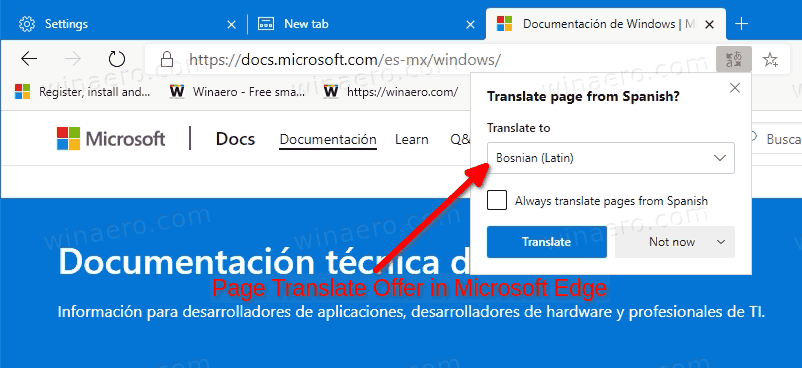
Microsoft Edge is now a Chromium-based browser with a number of exclusive features like Read Aloud and services tied to Microsoft instead of Google. The browser has already received a few updates, with support for ARM64 devices in Edge Stable 80. Also, Microsoft Edge is still supporting a number of aging Windows versions, including Windows 7, which has recently reached its end of support. Check out Windows Versions Supported by Microsoft Edge Chromium and Edge Chromium latest roadmap. Finally, interested users can download MSI installers for deployment and customization.
Advertisеment

For pre-release versions, Microsoft is currently using three channels to deliver updates to Edge Insiders. The Canary channel receives updates daily (except Saturday and Sunday), the Dev channel is getting updates weekly, and the Beta channel is updated every 6 weeks. Microsoft is going to support Edge Chromium on Windows 7, 8.1 and 10, alongside macOS, Linux (coming in the future) and mobile apps on iOS and Android. Windows 7 users will receive updates until July 15, 2021.
By default, Microsoft Edge will display in the same language as your system. For websites composed in other languages, it will display a translation prompt. It is possible to disable those prompts without a harm - you will still be able to right click on a page to translate it.
To Enable or Disable Offer to Translate Pages in Microsoft Edge Chromium,
- Open Microsoft Edge.
- Click on the Settings button (Alt + F) and select Settings from the menu.

- On the left, click on Languages. If you don't see the left pane, try to resize the Edge window, or click on the 3 bar menu button in at top left corner.
- Under Preferred languages on the right,
turn on(enabled by defaut) oroff(will disable the prompts) the Offer to translate pages that aren't in a language you read toggle option for what you want.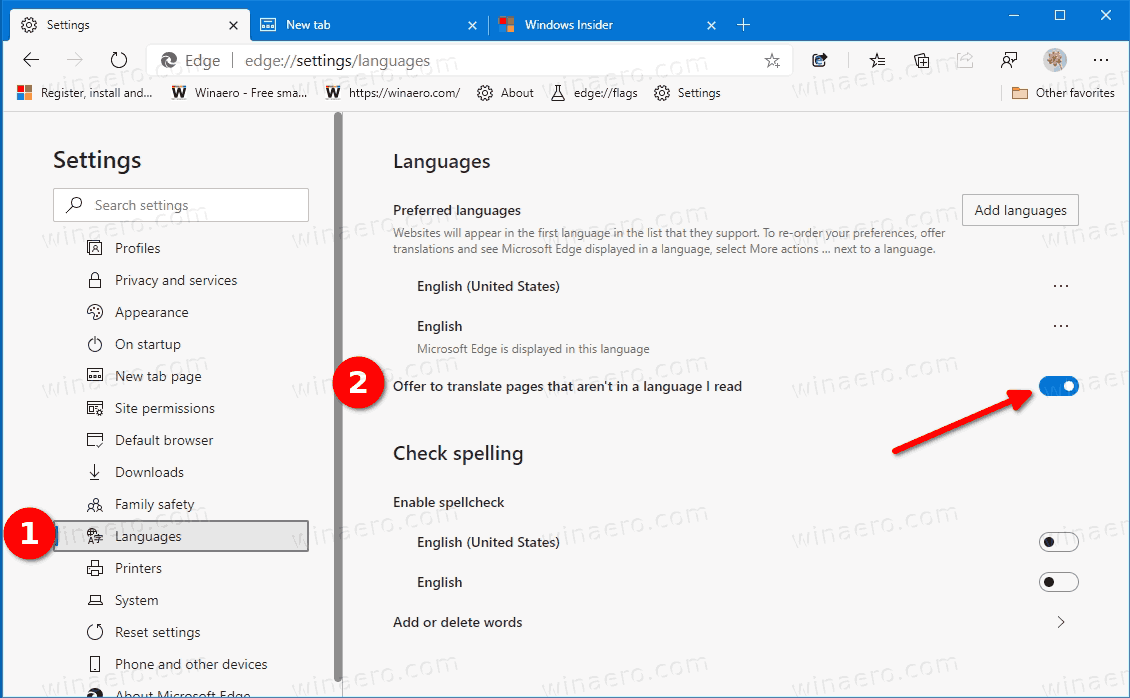
- You are done. You can now close the Settings page of Edge.
Alternatively, you can disable the offer to translate pages for specific languages. Let's see how it can be done.
Enable or Disable Offer to Translate Pages for Specific Languages
- Open Microsoft Edge.
- Click on the Settings button (Alt + F) and select Settings from the menu.

- On the left, click on Languages. If you don't see the left pane, try to resize the Edge window, or click on the 3 bar menu button in at top left corner.
- Under Preferred languages on the right, click on the three dot menu button to the right of the language you want, and click on Offer to translate pages in this language to enable or disable it.
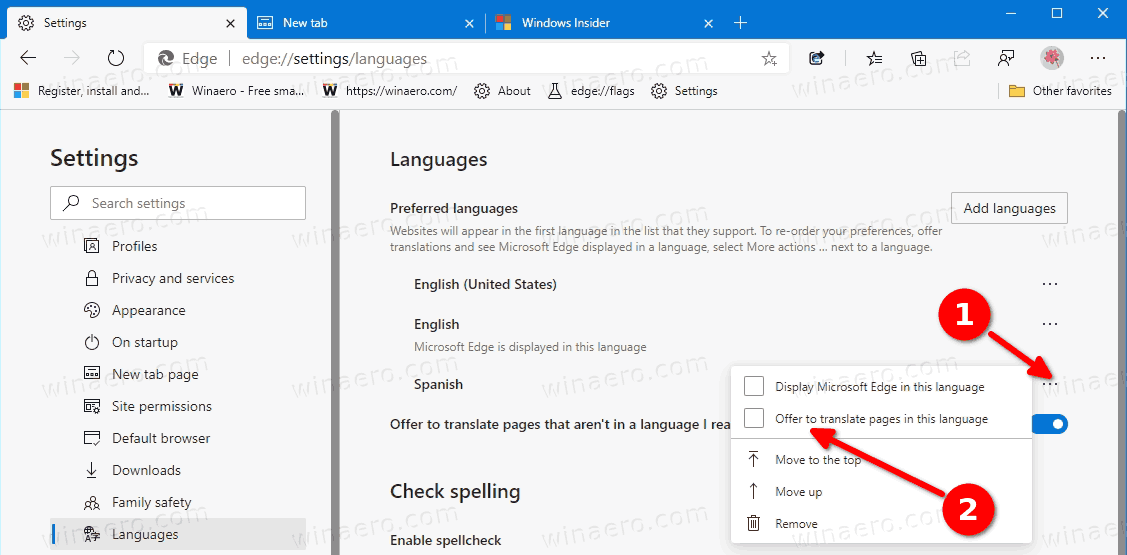
- Repeat this for other languages if needed.
- You are done. You can now close the Settings page of Edge.
Note: The option Offer to translate pages in this language is not be available when the above Offer to translate pages that aren't in a language you read option is disabled.
Actual Edge Versions
- Stable Channel: 83.0.478.61
- Beta Channel: 84.0.522.28
- Dev Channel: 85.0.552.1
- Canary Channel: 85.0.571.0
Download Microsoft Edge
You can download pre-release Edge version for Insiders from here:
Download Microsoft Edge Insider Preview
The stable version of the browser is available on the following page:
Download Microsoft Edge Stable
Note: Microsoft has started delivering Microsoft Edge to users of Windows via Windows Update. The update is provisioned for users of Windows 10 version 1803 and above, and replaces the classic Edge app once installed. The browser, when delivered with KB4559309, makes it impossible to uninstall it from Settings. Check out the following workaround: Uninstall Microsoft Edge If Uninstall Button is Grayed Out.
That's it.
Support us
Winaero greatly relies on your support. You can help the site keep bringing you interesting and useful content and software by using these options:

what about when edge is on KIOSK mode
it still keeps popping out
how do i disable the auto translation offer in KIOSK mode???
I have the same problem. Do you have a solution?