How to Enable or Disable Offer to Save Passwords in Microsoft Edge Chromium
Each time you enter some credentials for a website, Microsoft Edge asks you to save them. The next time you open the same web site, your browser will auto-fill the saved credentials. If you are signed in to Edge with your Microsoft account, you can use your passwords on various devices like PCs, tablets and laptops, as they will be synced.
Advertisеment
Microsoft Edge is now a Chromium-based browser with a number of exclusive features like Read Aloud and services tied to Microsoft instead of Google. The browser has already received a few updates, with support for ARM64 devices in Edge Stable 80. Also, Microsoft Edge is still supporting a number of aging Windows versions, including Windows 7, which has recently reached its end of support. Check out Windows Versions Supported by Microsoft Edge Chromium and Edge Chromium latest roadmap. Finally, interested users can download MSI installers for deployment and customization.
Pre-release Edge versions

For pre-release versions, Microsoft is currently using three channels to deliver updates to Edge Insiders. The Canary channel receives updates daily (except Saturday and Sunday), the Dev channel is getting updates weekly, and the Beta channel is updated every 6 weeks. Microsoft is going to support Edge Chromium on Windows 7, 8.1 and 10, alongside macOS, Linux (coming in the future) and mobile apps on iOS and Android. Windows 7 users will receive updates until July 15, 2021.
Password saving
When you visit a website that requires you to sign in with a user name, email and password, the Microsoft Edge will display a prompt to remember your user name and password. The next time you open this website, the browser will auto-fill in your credentials. This feature is enabled by default.
Some users find no use for the "Save Passwords" feature in Microsoft Edge. Those who have to share their PC (and their user account) with family members, colleagues, etc, may prefer to keep the option disabled. Here is how it can be done.
To Enable or Disable Offer to Save Passwords in Microsoft Edge Chromium,
- Open Microsoft Edge.
- Click on the Settings button (Alt + F) and select Settings from the menu.

- On the left, click on Profiles.
- On the right, click on Passwords.
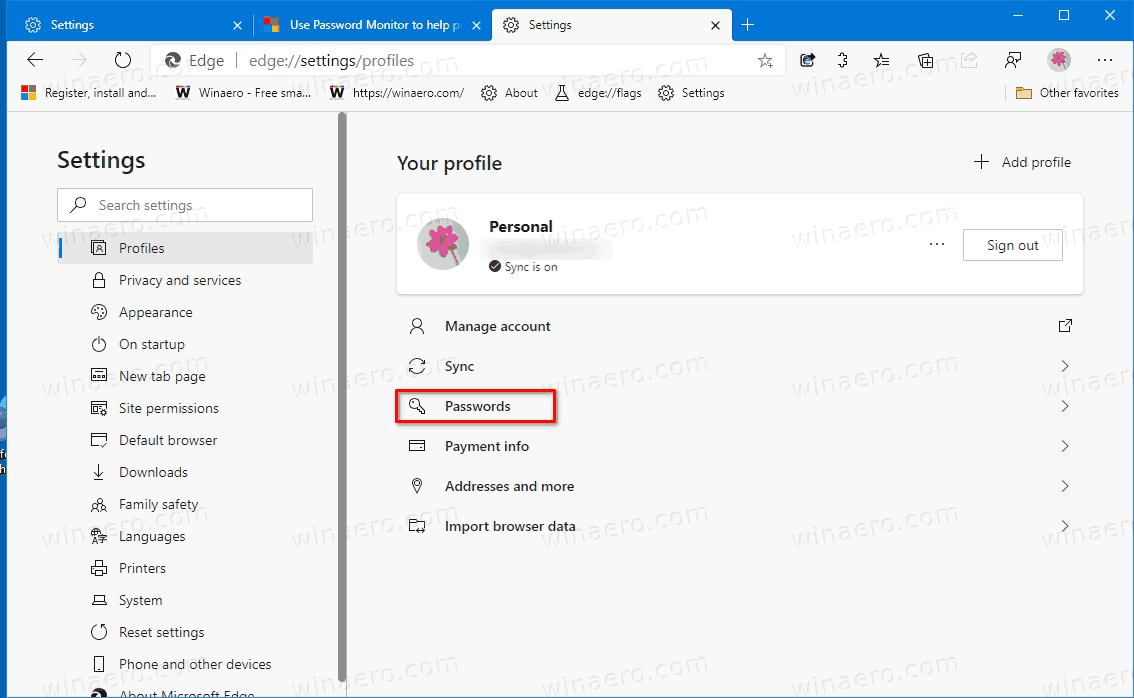
- On the next page, turn on (default) or off the Offer to save passwords option for what you want.
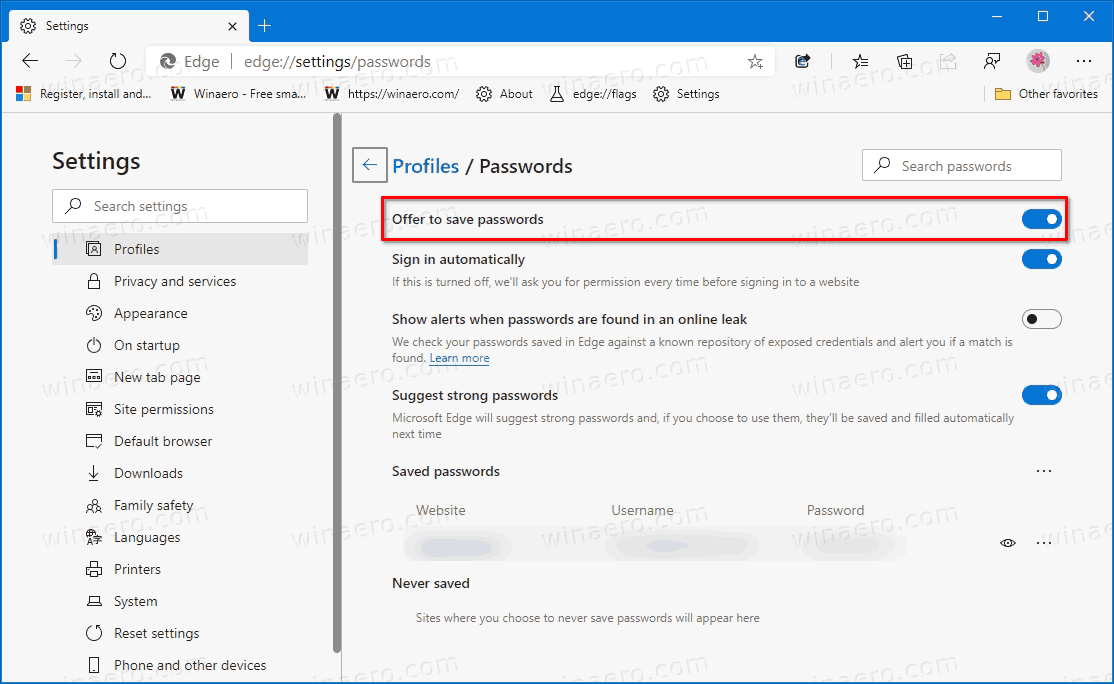
You are done!
Actual Edge Versions
- Stable Channel: 83.0.478.61
- Beta Channel: 84.0.522.28
- Dev Channel: 85.0.552.1
- Canary Channel: 85.0.573.0
Download Microsoft Edge
You can download pre-release Edge version for Insiders from here:
Download Microsoft Edge Insider Preview
The stable version of the browser is available on the following page:
Download Microsoft Edge Stable
Note: Microsoft has started delivering Microsoft Edge to users of Windows via Windows Update. The update is provisioned for users of Windows 10 version 1803 and above, and replaces the classic Edge app once installed. The browser, when delivered with KB4559309, makes it impossible to uninstall it from Settings. Check out the following workaround: Uninstall Microsoft Edge If Uninstall Button is Grayed Out.
Support us
Winaero greatly relies on your support. You can help the site keep bringing you interesting and useful content and software by using these options:
