How to Enable or Disable Media Controls in Mozilla Firefox
Starting in Firefox version 81, Mozilla has implemented a working Media Controls feature in the browser. It is a flyout that allows controlling media playback from all tabs at once. It provides the ability to change the track (switch the currently playing video), pause or continue the playback, change the sound volume, and shows a thumbnail preview for a video when available.
Advertisеment
The similar feature can be found in Google Chrome and Microsoft Edge. In both browsers the feature is still experimental. When enabled, the feature adds a new button to the browser toolbar. Clicking on that button opens a flyout that lists your current media sessions (e.g. YouTube videos playing in browser tabs) along with play/pause and rewind buttons. In Chrome, it also includes a Picture-in-Picture direct access button.
Following the new Print Preview dialog, Firefox now receives its own implementation of Global Media Controls. It appears when you press a media button on the keyboard (such as play/pause) while a video plays in a tab. It includes the manage playback buttons, a volume slider, and also displays a brief information about the current video with a thumbnail preview. Here's how it looks.
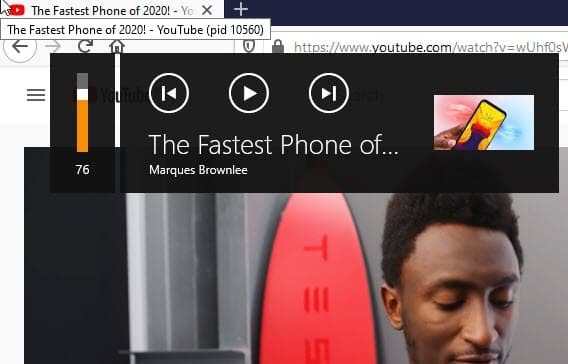
By default it is enabled. It is still a work-in-progress, so you may want to disable it. This can be done with a special option in about:config. Note that Firefox 81 is a Nightly version of the app, so you need to install it first.
To Enable or Disable Media Controls in Mozilla Firefox,
- Open the Firefox browser.
- Enter
about:configinto the address bar, and confirm your intention.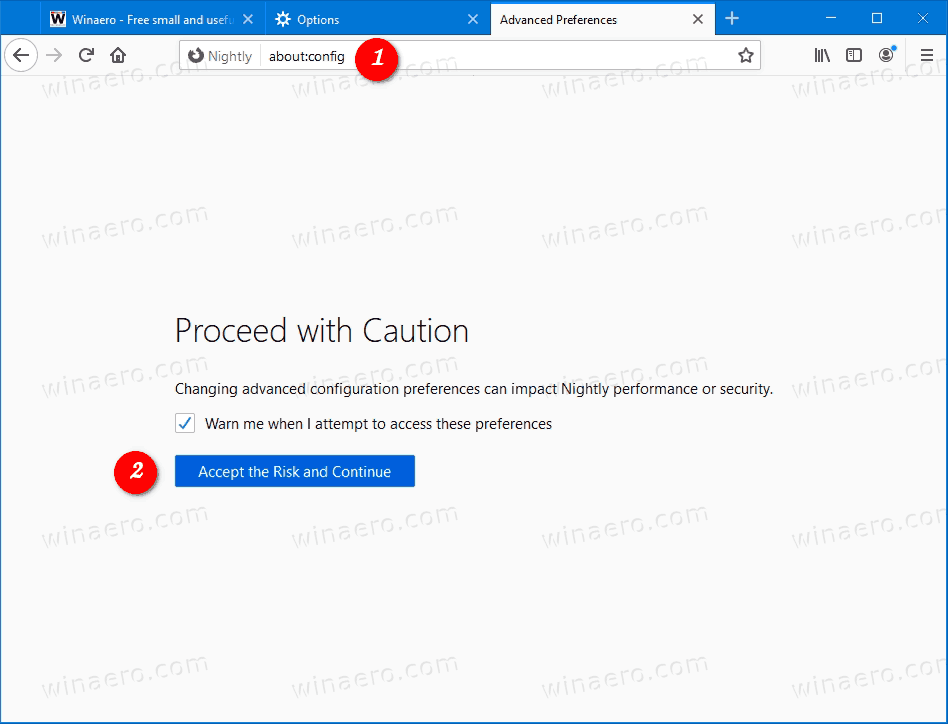
- Type
media.hardwaremediakeys.enabledin the search box. - Set the
media.hardwaremediakeys.enabledoption tofalseto disable the feature.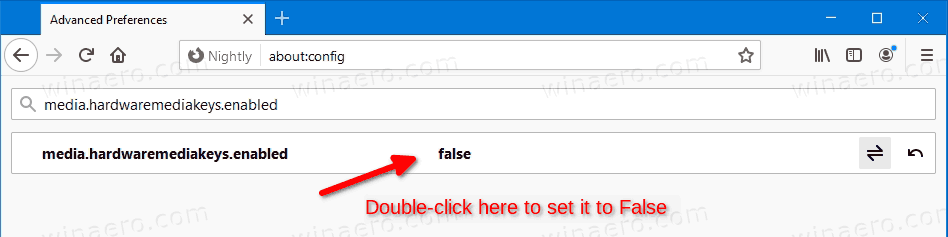
- Setting the above option to
truewill enable it, which is set by default as of this writing.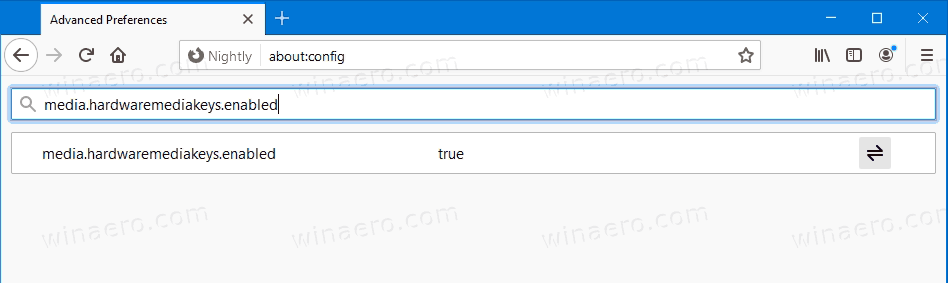
You are done.
Mozilla is constantly making improvements for Nightly users. Recently, the company has added a useful Nightly Experiments page, and the ability to clear the Startup cache to resolve the startup issues in Firefox.
Thanks to Techdows for tip.
Support us
Winaero greatly relies on your support. You can help the site keep bringing you interesting and useful content and software by using these options:

Thank you so much.
did not work for me
I sure hopes this works! What a terrible, flawed design. It pops up on its own, cannot be closed, or moved out of the way. No idea what triggered it. There is no Option setting to turn it off. No title bar to tell you what it is called so it was very difficult to search for information about it. I hope it is now GONE GONE GONE.
You have to restart Firefox for this change to take effect.
Awesome, great, thanks, lifesaver !