Microsoft today released a new build of Chromium-based Microsoft Edge. Version 76.0.161.0 hits the Canary channel, featuring a new 'Clear Browsing Data' dialog which is hidden by default. Here's how to enable it.
Advertisеment
As you may already know, Microsoft Edge, the default web browser of Windows 10, is moving to a Chromium-compatible web engine in the Desktop version. Microsoft explains that the intention behind this move is to create better web compatibility for customers and less fragmentation for web developers. Microsoft has already made a number of contributions to the Chromium project, helping to port the project to Windows on ARM. The company promises to contribute more to the Chromium project.

I have already many Edge tricks and features in the following post:
Hands-on with the new Chromium-based Microsoft Edge
The New Clear Browsing Data Dialog in Edge
Starting with the build 76.0.161.0, Edge includes a new 'Clear browsing data' dialog, which eliminates Basic and Advanced tabs, showing all the options in a single view.
Here is how the classic dialog looks like: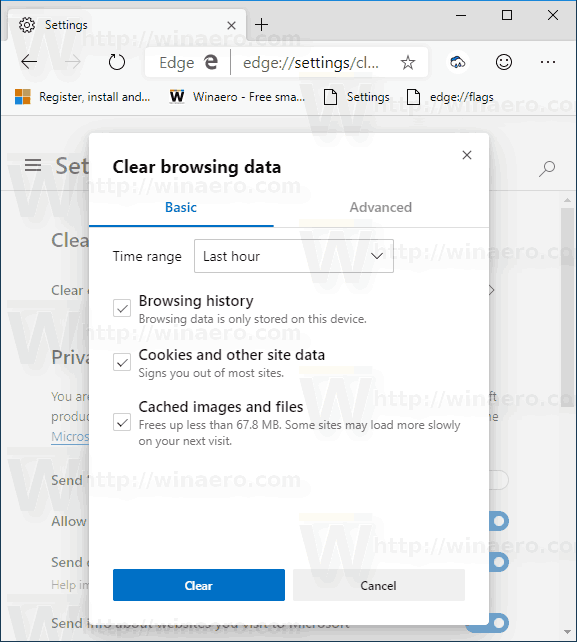
The next screenshot demonstrates the new dialog in action.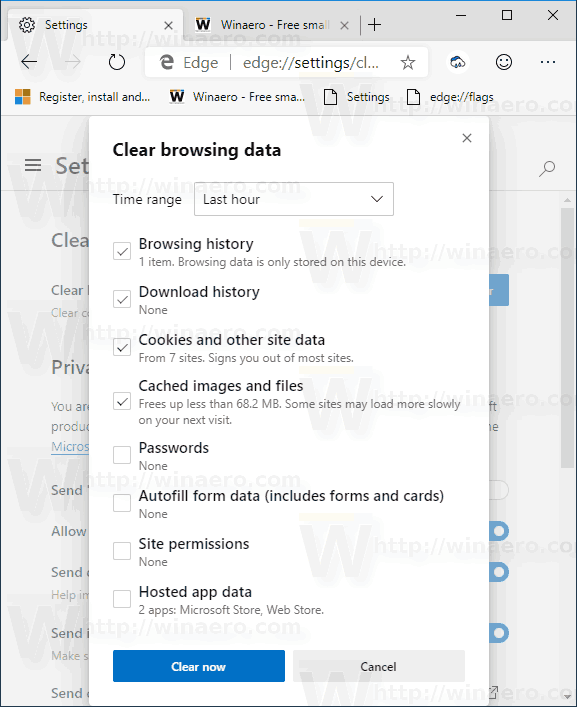
To enable the new Clear Browsing Data Dialog in Microsoft Edge, do the following.
- Update your Edge Canary to version 76.0.161.0. This should be done automatically on your computer.
- Run Microsoft Edge Chromium.
- Type the following in the address bar:
edge://flags/#edge-clear-browsing-data-redesign. - Enable the flag Microsoft Edge Clear browsing data dialog. Switch it from Default to Enabled.
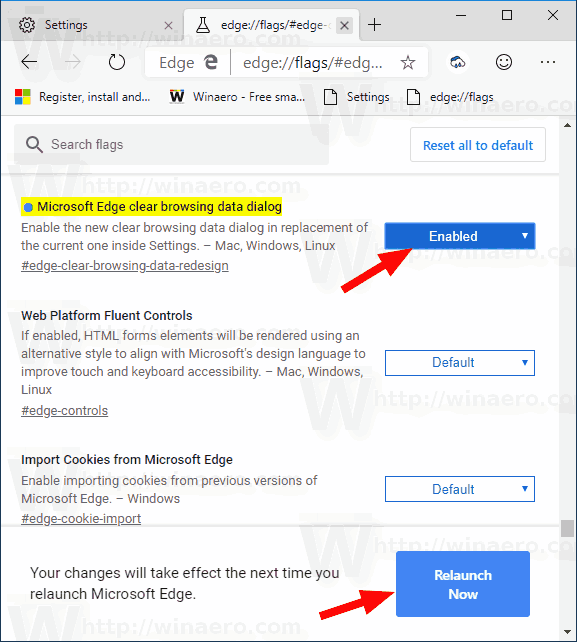
- Restart the browser when prompted.
You are done.
To test the dialog, press Ctrl + Shift + Del.
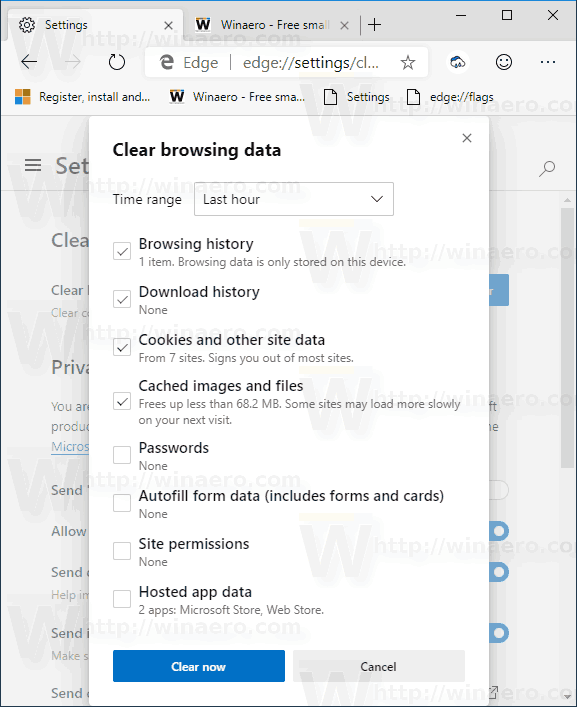
Alternatively, open the Settings dialog of the browser and visit Privacy and services\Clear browsing. Click on the 'Choose what to clear' button.
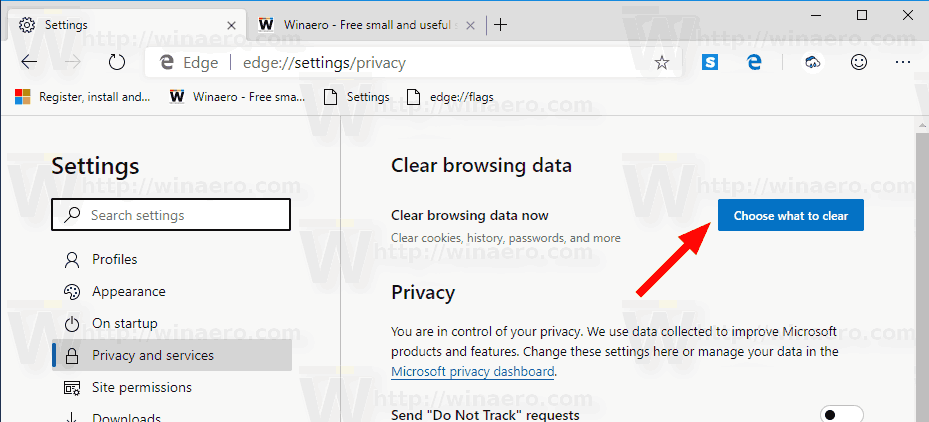
At the moment of this writing, Edge versions are as follows:
- Beta Channel: 75.0.139.15
- Dev Channel: 76.0.159.0
- Canary Channel: 76.0.161.0
The browser installs updates automatically. Also, you can manually check for updates by visiting the menu Help > About Microsoft Edge. Finally, you can grab the Edge installer from the following page:
Download Microsoft Edge Preview
Here is everything you need to know about the new Microsoft Edge browser:
- Microsoft Edge Chromium Now Follows System Dark Theme
- Here’s how Microsoft Edge Chromium looks on macOS
- Microsoft Edge Chromium now installs PWAs in the root of the Start menu
- Enable Translator in Microsoft Edge Chromium
- Microsoft Edge Chromium Dynamically Changes Its User Agent
- Microsoft Edge Chromium Warns When Running as Administrator
- Change Search Engine In Microsoft Edge Chromium
- Hide or Show Favorites Bar in Microsoft Edge Chromium
- Install Chrome Extensions in Microsoft Edge Chromium
- Enable Dark Mode in Microsoft Edge Chromium
- Chrome Features Removed and Replaced by Microsoft in Edge
- Microsoft Released Chromium-based Edge Preview Versions
- Chromium-Based Edge to Support 4K and HD Video Streams
- Microsoft Edge Insider extension now available in Microsoft Store
- Hands-on with the new Chromium-based Microsoft Edge
- Microsoft Edge Insider Addons Page Revealed
- Microsoft Translator is Now Integrated with Microsoft Edge Chromium
Thanks to Leopeva64!
Support us
Winaero greatly relies on your support. You can help the site keep bringing you interesting and useful content and software by using these options:
