Recently, Microsoft released Windows 11 build 26058 to Insiders in the Dev and Canary channel. One of the new features in this update is new Widgets pane. It now supports tabs (navigation pane), and provides more room for hosting widgets. Only a small number of users see this change due to a gradual roll-out, but you can enable it right now.
Advertisеment
Microsoft is constantly enhancing the widget panel to provide users with improved functionality. The latest update offers a larger space for organizing widgets according to individual preferences, while still allowing users to stay updated with personalized news feeds. Furthermore, the introduction of a new navigation pane on the left-hand side enables convenient switching between the widget panel and other integrated panels like Discover.
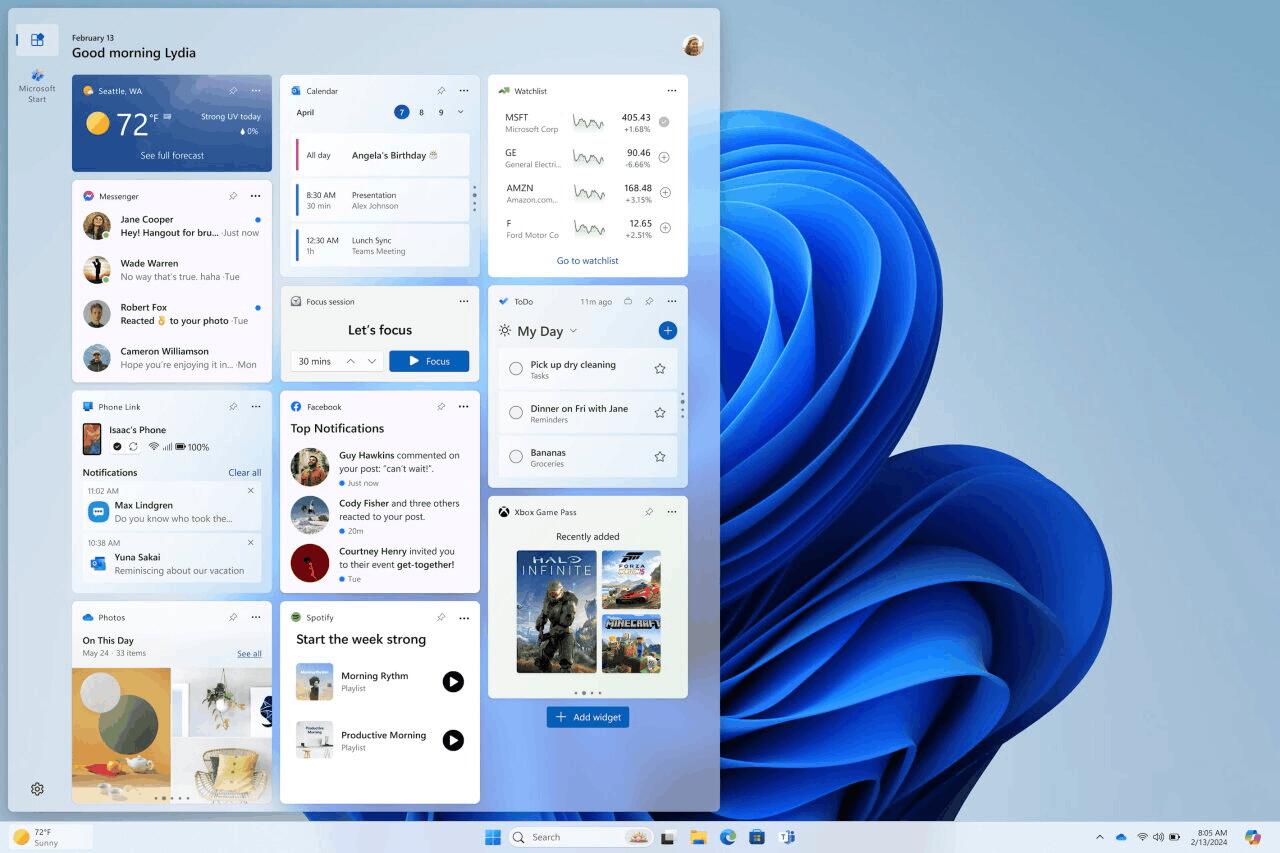

In addition to these upgrades, Microsoft has also begun rolling out new icons for the Widgets button on the taskbar. These icons serve as notifications, alerting users to any missed important notifications. As depicted in the example, a specific icon displays the presence of three missed notifications, ensuring that users are promptly informed about their pending alerts.
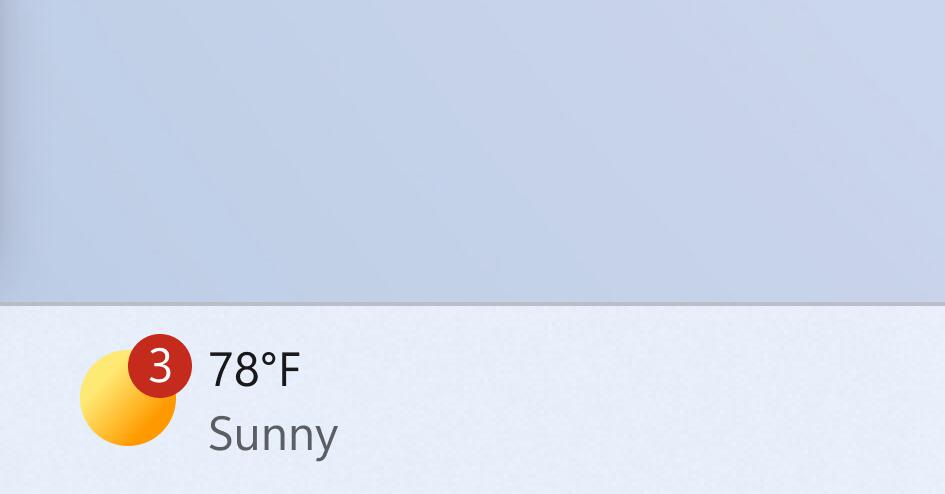
Once users access the Widgets panel, they will discover that the notification details are conveniently placed in the top left corner. This location ensures vital information is easily accessible to users when they engage with the widget panel.
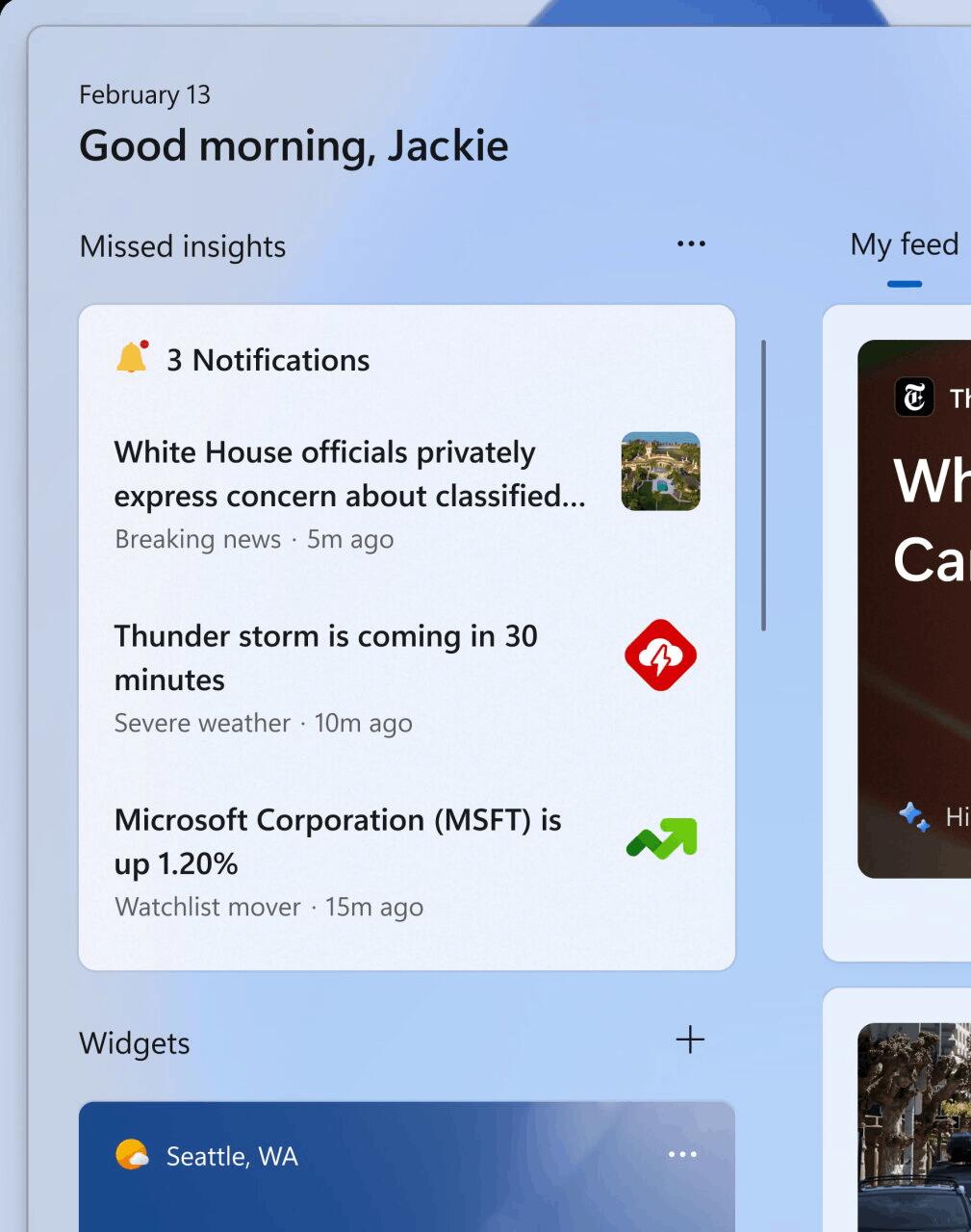
However, Microsoft rolls out the updated Widgets gradually among users. So not everyone is seeing the changes after installing Windows 11 build 26058. But with help of ViVeTool, you can speed up this process, and get the feature enabled on your PC right away.
- Download ViVeTool from here.
- Place its files to the c:\vivetool folder.
- Press Win + X and select Terminal(Admin)
- In Terminal, type the following command:
c:\vivetool\vivetool /enable /id:47370305,48064775 - Restart your computer.
You are done. The new Widget features are now enabled.
The feature ID 47370305 is responsible for the navigation pane layout, and ID 48064775 enables the notification options.
Thanks to PhantomOfEarth for sharing the finding.
Support us
Winaero greatly relies on your support. You can help the site keep bringing you interesting and useful content and software by using these options:
