Microsoft has updated the Release Preview channel with new builds for both Windows 11 and Windows 10 users. Windows 11 is getting KB5034848, Build 22621.3227 (22H2) and 22631.3227 (23H2). Windows 10 is getting Build 19045.4116 (22H2, KB5034843).
Advertisеment
What's new in Windows 11 Build 22621.3227 (22H2) and 22631.3227 (23H2)
Along with this update, Microsoft is also releasing a February Windows Configuration Update (KB5035349) for both Windows 11, version 22H2 and 23H2 that introduces a few new features and improvements. These:
- Voice access is available in additional languages: French (France, Canada), German, and Spanish (Spain, Mexico).
- You can now use all voice access features on multiple displays.
- Voice shortcuts or custom commands in voice access.
- You can now listen to a preview of the ten natural voices in Narrator before you download them.
- You can now use voice access to open applications, dictate text, and interact with elements on the screen. You can also use your voice to command Narrator.
- The Windows share window will use the account you use to sign in for apps that are in “Share using.” For example, if you use a Microsoft account (MSA) to sign in, you will see Microsoft Teams (free). When you use a Microsoft Entra ID account (formerly Azure Active Directory) to sign in, your Microsoft Teams (work or school) contacts show instead.
- The Windows share window now supports sharing with WhatsApp in the “Share using” section. If you do not have WhatsApp installed, you can install it from the Windows share window.
- You can use quick settings or the Settings app to turn on Nearby Share. If you do and Wi-Fi and Bluetooth are off, Wi-Fi and Bluetooth will turn on to make Nearby Share work as you expect. If you turn off Wi-Fi or Bluetooth, Nearby Share turns off as well.
- You can now give your device a more friendly name to identify it when sharing. Go to Settings > System > Nearby sharing. There, you can rename your device.
- We have improved Nearby Share transfer speed for users on the same network. Before, users had to be on the same private network. Now, users must be on the same public or private network.
- The Cast flyout menu in quick settings gives you more help to find nearby displays, fix connections, and more.
- Adding suggestions to Snap Layouts. They help you to instantly snap multiple app windows together.
Besides, there are these Windows 365 Boot & Windows 365 Switch improvements.
The configuration update is only available to users who have the "Get the latest updates as available" option enabled in the Windows Update section.
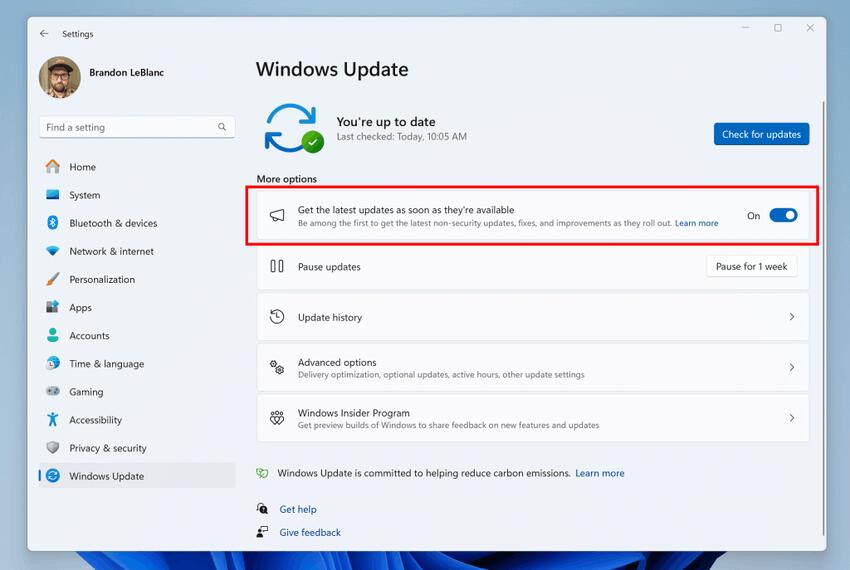 Configuration update KB5035349 will be installed at the same time as update KB5034848. Please note that the configuration update will not appear in the list during the installation process. After the reboot, the February Windows Configuration Update (KB5034849) will appear on the Update History page. Windows Configuration Update enables new features using a controlled rollout technology called Controlled Feature Rollout (CFR) .
Configuration update KB5035349 will be installed at the same time as update KB5034848. Please note that the configuration update will not appear in the list during the installation process. After the reboot, the February Windows Configuration Update (KB5034849) will appear on the Update History page. Windows Configuration Update enables new features using a controlled rollout technology called Controlled Feature Rollout (CFR) .
If you install KB5034848 with the "Get the latest updates as soon as available" option turned off, the new features will become gradually available over time for your device.
If you install KB5034848 with the "Get the latest updates as available" option, new features will become quickly available on your device.
What's new in KB5034848
- New! Microsoft has moved the Copilot icon to the right side of the system tray in the taskbar so that it is closer to where the Copilot panel opens. Given this change, we have decided to disable the Show Desktop feature for the far right corner of the taskbar by default. This feature can be returned in Settings -> Personalization -> Taskbar -> Taskbar Behavior. To quickly get to this section, right-click on the taskbar and select “Taskbar Settings.”
- New! The Phone Connectivity settings page has been renamed to Mobile Devices. You can find it in the “Settings” -> “Bluetooth and devices” -> “Mobile devices” section.
- New! You can now use the Snipping Tool app to edit the latest photos and screenshots from your Android device. When you take a new photo or screenshot on your smartphone, a notification will appear on your Windows PC. To enable this feature, go to Settings -> Bluetooth & Devices -> Mobile Devices, select Manage Devices and allow your computer to access your Android smartphone.
- Now the games you install on the secondary drive will remain installed on it.
- Fixed an issue with launching Notepad from a standard user account when using the command line to open a file based on its type association.
- Fixed an issue with 7-Zip archives that prevented them from being opened by double-clicking in Explorer.
- Fixed an issue affecting machines used as remote desktop session hosts that would result in a BSOD with error RDR_FILE_SYSTEM (0x27).
- Fixed an issue with Microsoft Edge that was using the wrong UI for Internet Options.
- Fixed an issue with the Steps Recorder tool where some UI elements and steps were not translated into Chinese.
- Fixed an issue with printers with the ability to print on a long sheet of paper that would result in stapling or punching locations not being aligned correctly.
- Fixed an issue with an embedded SIM (eSIM) profile where a notification would not appear when deleting it.
- Fixed an issue with the Settings home page that could cause it to become temporarily unresponsive when navigating to it from another section.
- Fixed an issue affecting network performance. Your device will now be able to automatically switch from cellular to Wi-Fi when Wi-Fi is available.
- Fixed an issue with remote desktop web authentication that could prevent connections to government cloud endpoints.
- Fixed an issue where the troubleshooting process would not work when using the Get Help app.
- Fixed an issue with the Certificate Authority snap-in that prevented selecting the Delta CRL option required to use the GUI to publish Delta CRLs.
- Fixed an issue where the system would not go into sleep mode when connecting an external device.
What's new in Windows 10 Build 19045.4116 (22H2)
- New! This update adds Desktop Spotlight to your desktop background. Just one click or tap of the icon on your desktop takes you to Bing, where you can explore the world one picture at a time.
- New! Using Windows share, you can now directly share URLs to apps like WhatsApp, Gmail, Facebook, and LinkedIn. Sharing to X (formerly Twitter) is coming soon.
- This update addresses an issue that affects Azure Virtual Desktop sessions. There are delays when you sign in.
- This update affects games you install on a secondary drive. Now, they remain installed on the drive.
- This update addresses an issue that affects Windows Hello for Business. You cannot use it to authenticate to Microsoft Entra ID on certain apps. This occurs when you use Web Access Management (WAM).
- This update addresses an issue that affects Microsoft Edge. The UI is wrong for Internet Options Data Settings.
- This update addresses an issue that affects the Japanese Input Method Editor (IME). It fails to work for custom desktops.
- This update addresses an issue that affects Remote Desktop Web Authentication. You might not be able to connect to sovereign cloud endpoints.
Support us
Winaero greatly relies on your support. You can help the site keep bringing you interesting and useful content and software by using these options:
