On Windows 11, Microsoft Edge uses an improved visual style to match the appearance of the operating system. The Mica effect and rounder tabs are part of that look. However, in stable version of Edge these improvements are hidden. In this tutorial, we will look how to enable both Mica and Rounded tabs in the Edge browser.
Advertisеment
The new effects, Mica and Acrylic, are integral part of the user interface of all Windows 11 versions. The provide the attractive solid look of apps and dialog boxes, and allow easily differentiating active and inactive controls.
The Mica effect adds a translucent layer to various UI elements like windows, taskbar, and Start menu, enhancing their texture and creating a sense of depth. Its intensity varies based on the desktop background(wallpaper), resulting in a frosted glass-like appearance. On the other hand, the Acrylic effect blurs context menus, flyouts, and dialogs to create a sense of depth and highlight the content.
The problem is that Mica is not enabled the stable version of the browser. As of this writing, the most recent version of Edge is 114.0.1823.67, which requires extra efforts to get the effects and rounder tabs.
The browser includes an option for that in Settings > Appearance > Customize appearance. If you have the option "Show Windows 11 visual effects in the title bar and toolbar", you can turn it on. But for most users it is currently a hidden option that Microsoft makes available gradually.
To enable the Mica effect in the Edge browser, do the following.
Enable Mica in Microsoft Edge
- Launch Microsoft Edge, and open a new tab.
- In the URL box, type or paste the following line: edge://flags/#edge-visual-rejuv-mica.
- Now, turn on the Show Windows 11 visual effects in title bar and toolbar option by selecting Enabled from the drop-down list.
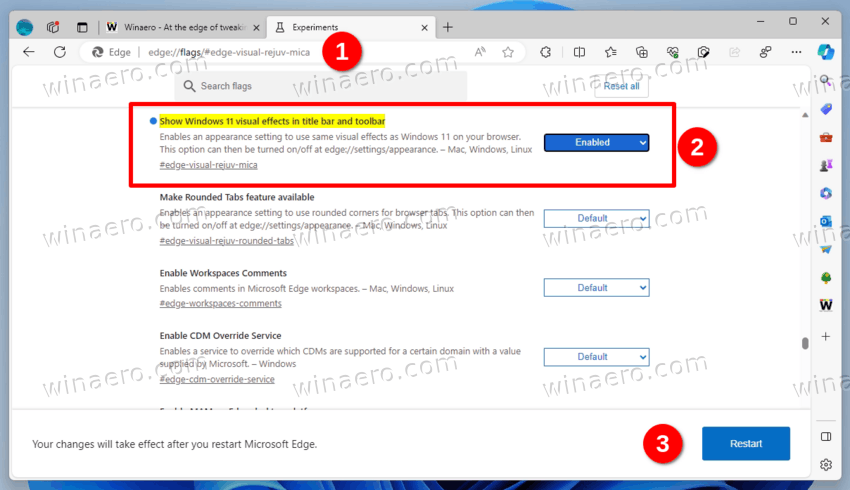
- Restart the browser when prompted.
- Once restarted, open Menu > Settings.
- In Settings, select Appearance on the left.
- Finally on the right, turn on the Show Windows 11 visual effects in title bar and toolbar (Preview) toggle option.
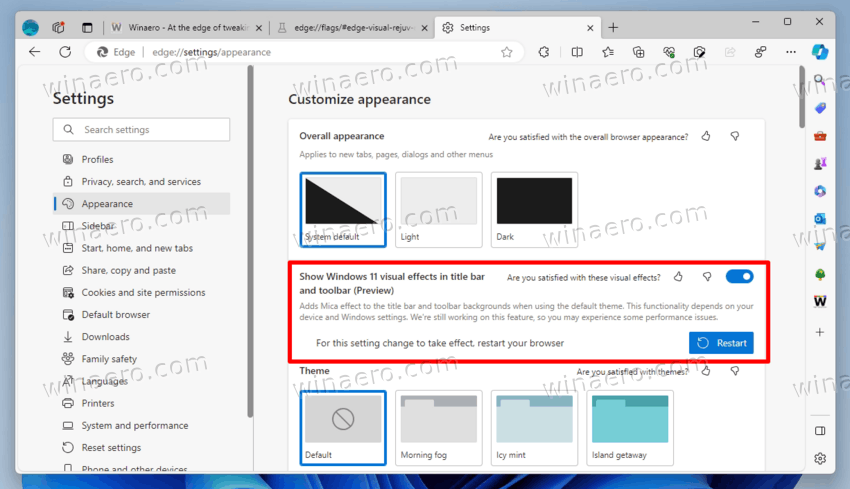
- Click on the small Restart button below the option.
You are done! You Edge browser now has the Mica effect enabled.
If you Edge version lacks the reviewed flag, you may use a special command-line argument for the msedge.exe file. It does exactly the same that the flag does, but exists independently from it. Do the following.
Enable Mica with an enable-features option
- Open Edge, click on menu and select Settings.
- Navigate to the System and Performance section, and disable Startup boost. This step is mandatory, see the note below.
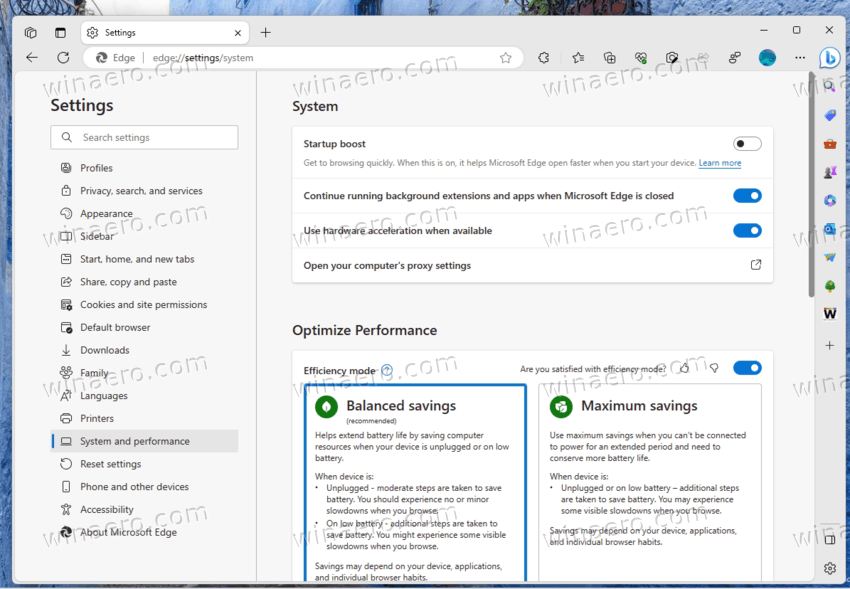
- Now, close the Edge browser.
- Right-click its desktop shortcut, and select Properties.
- In properties, add--enable-features=msVisualRejuvMica after msgedge.exe in the Target box on the Shortcut tab.
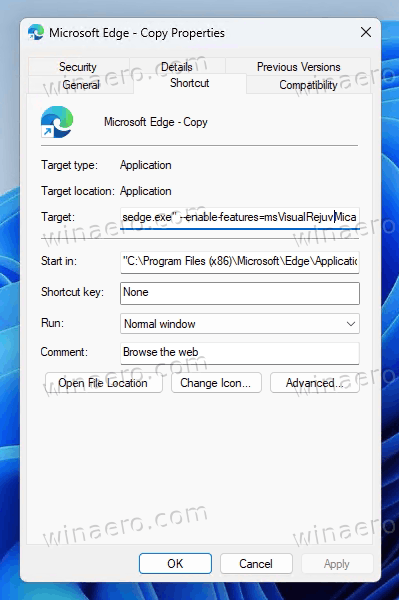
- Launch the Microsoft Edge browser using the modified shortcut, open Menu (Alt + F) > Settings, and go to Settings > Appearance > Customize appearance.
- Turn on the newly added Show Windows 11 visual effects in the title bar and toolbar setting, and restart the browser.
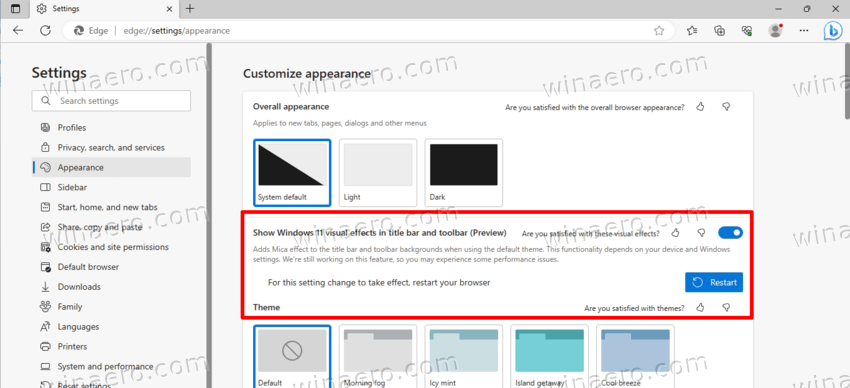
You are done. Microsoft Edge now looks pretty with Mica enabled.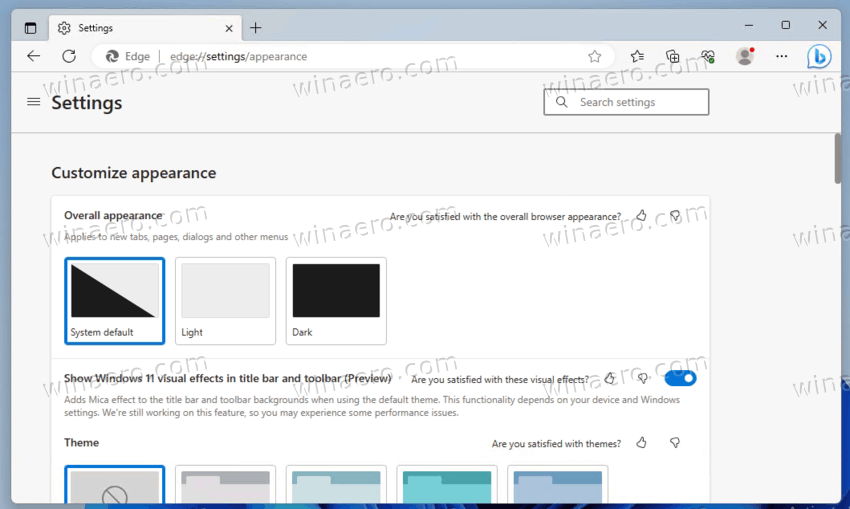
ℹ️ Note: You must disable the Startup boost feature in Edge because otherwise it will ignore the --enable-features flag. Startup boost starts multiple Edge processes in the background without extra flags. When you click the modified shortcut, it starts as a parent process of the background one, and inherits its command line. Thus makes its ignore the flag. By disabling Startup Boost you make Edge read the command line from the shortcut properties.
Now, let's see how to enable the rounded tabs.
Enable Rounded Tabs in Edge
- Open a new tab in Microsoft Edge.
- In the address bar, type edge://flags and hit Enter to open the Experiments page.
- In the search box, type rounded. This will bring two flags to you, "Microsoft Edge rounded tabs" and "Make Rounded tabs feature available".
- Enable both flags by selecting Enabled from the drop-down list to the right of the option name.
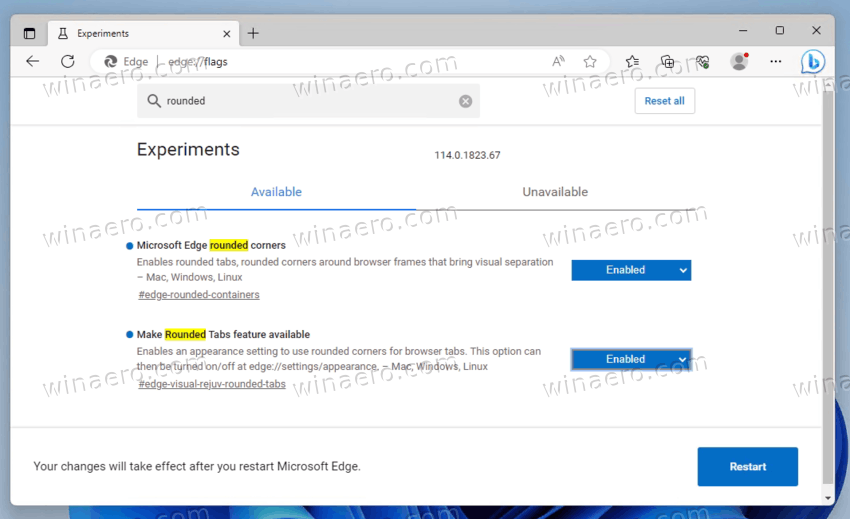
- Finally, when prompted, restart the browser. You now have the rounded tabs in your Edge stable.
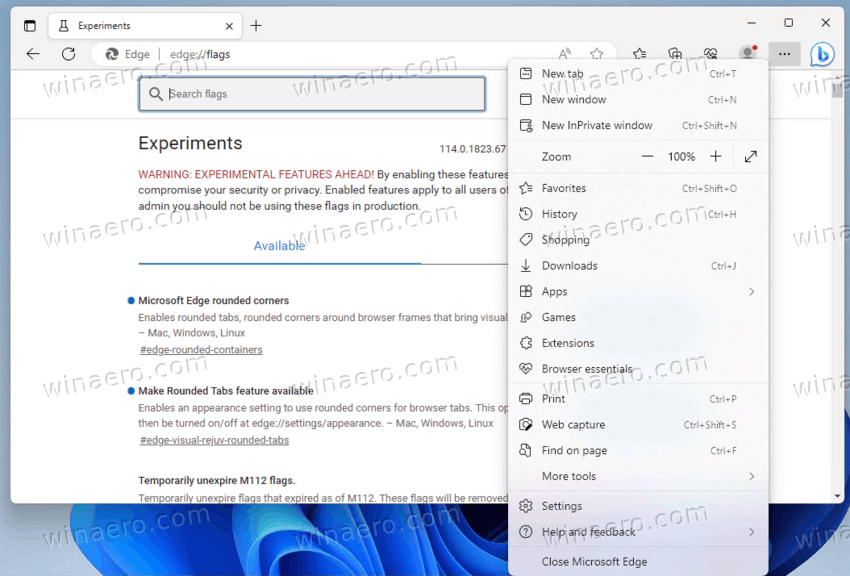
Keep in mind that eventually Microsoft will make both reviewed features available to the public. So you will have the rounder tabs out of the box, as well as the Windows 11 effects option.
Also, as it often happens, Microsoft may scrap the feature code from the browser, and stop them rolling out completely. If you aren't able to enable rounded tabs and Mica in Edge, please specify what is your Edge version in the comments.
Support us
Winaero greatly relies on your support. You can help the site keep bringing you interesting and useful content and software by using these options:
