The latest Windows 10 Technical Preview build 9879 allows you to turn the search icon in the taskbar into a search box. This feature is disabled by default, but here is how you can unlock it and get an idea of what is planned for future builds of Windows 10. The search box in the Taskbar is a nice idea. In fact, with Windows Search for XP, you had a similar search box in the taskbar. Read the rest of the article to learn how to switch between the search icon and the search box in the taskbar on Windows 10.
Advertisеment
Here you go:
- Open Registry Editor.
- Go to the following Registry key:
HKEY_LOCAL_MACHINE\SOFTWARE\Microsoft\Windows\CurrentVersion\Search
Tip: See how to jump to the desired Registry key with one click.
- Create a new DWORD value named EnableSearchBox and set it to 1. If you already have this value, then just modify its value data from 0 to 1. See the following screenshot:
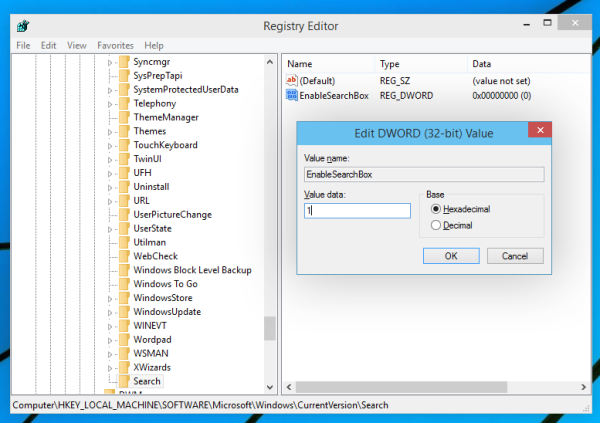
- Sign out and log in back to your Windows account. Alternatively, you can just restart the Explorer shell.
- Now, you will see a new Search box in the taskbar of Windows 10!
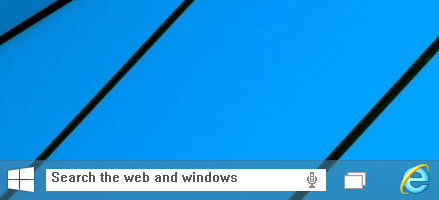
You can revert it back again to the search icon via the taskbar context menu. New options will appear there: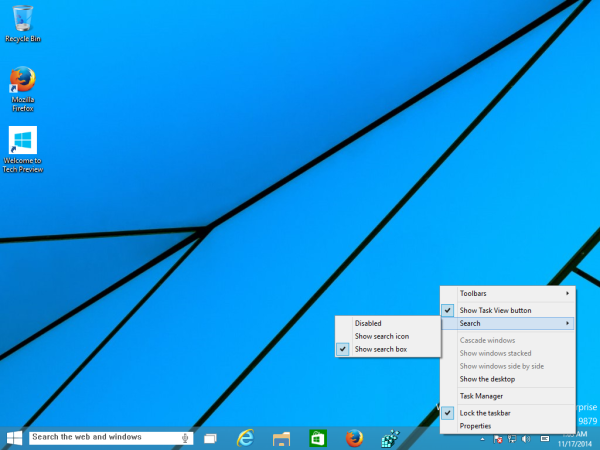
Check the Search - Show search icon item to restore the Search icon on the taskbar: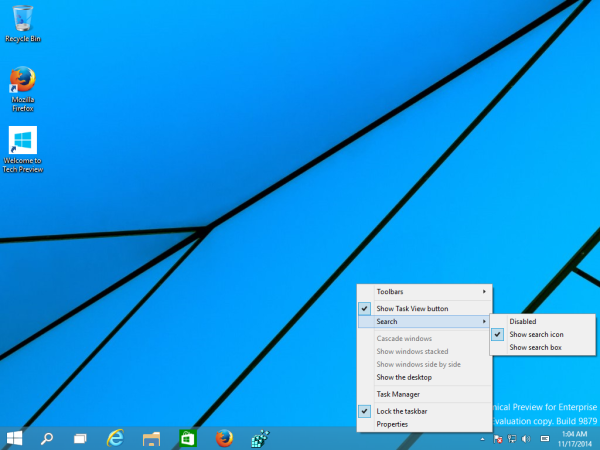
That's it. I made ready to use *.reg files which you can download and avoid manual Registry editing. Double click the Enable Search Box Windows 10.reg file to enable the search box or import the Disable Search Box Windows 10.reg to disable the new search options. Do not forget to restart the Explorer shell for the tweak to take effect.
Click here to download Registry files.
Support us
Winaero greatly relies on your support. You can help the site keep bringing you interesting and useful content and software by using these options:

that’s pretty awesome thanks!
Hehe, enjoy.
For some reason my search box & button opens the purple search screen then turns white & thats it… any ideas?
It is by design. This is not finished feature yet.
hey it seems to be missing the search folder in the current version folder now what?