Traditionally for Canary releases, Microsoft didn't include all the changes and new features in the official changelog for Windows 11 Build 25905. Besides the ones that you can easily spot in the user interface, the OS also has several hidden gems. You can activate the latter with ViVeTool. Let's review what is hidden from the eye of the beholder in Windows 11 Build 25905.
Advertisеment
Before proceeding, head over this GitHub page. Download ViVeTool and extract it to the C:\ViVeTool folder. From now on, we will use the C:\ViVeTool\vivetool.exe path to launch the app and enable the hidden features.
New Settings dialog boxes
Build 25905 introduces some new Settings dialog redesigns, specifically the "Change to retail demo" one.
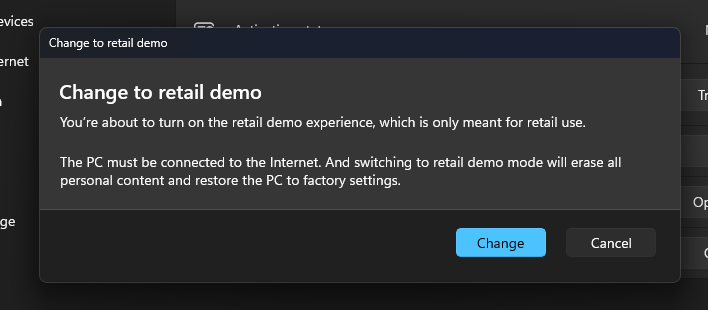
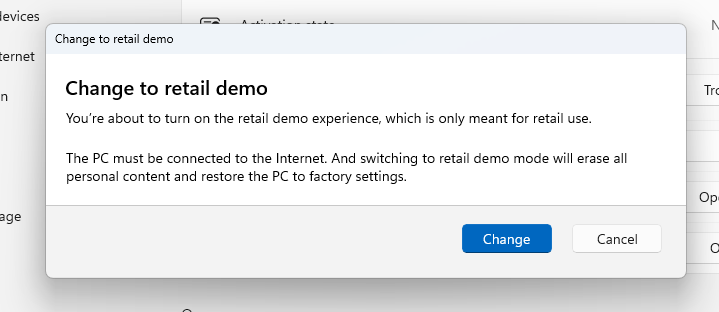
For comparison, the current version of the dialog retain the Windows 10-like blue background and looks alien to Windows 11.
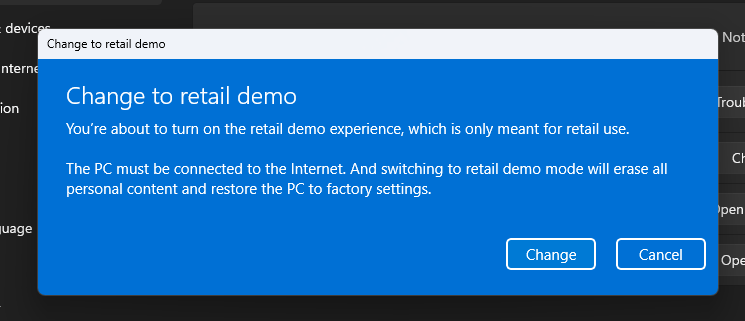
And here's the updated Phone Activation UI also available in this build.
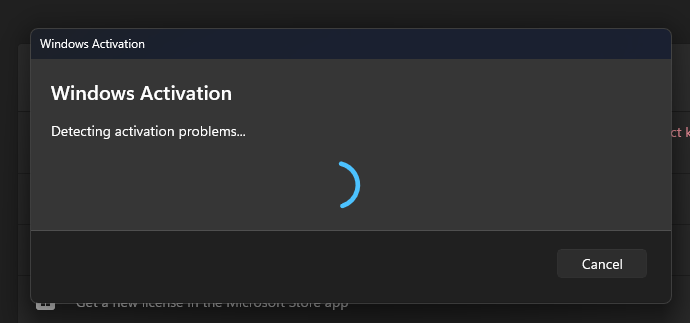
To enable the new Settings dialogs in Build 25905, do the following.
- Press Win + X and select Terminal(Admin) from menu.
- In either PowerShell or Command Prompt tab of Terminal type the following command:
c:\vivetool\vivetool /enable /id:36390579,44357190,42739800. - Restart your computer for the changes to take effect.
Recently, Microsoft has introduced system app labeling in Dev channel builds. The company is going to visually mark system apps in the Start menu to differentiate them from third-party software. Here's how it looks.
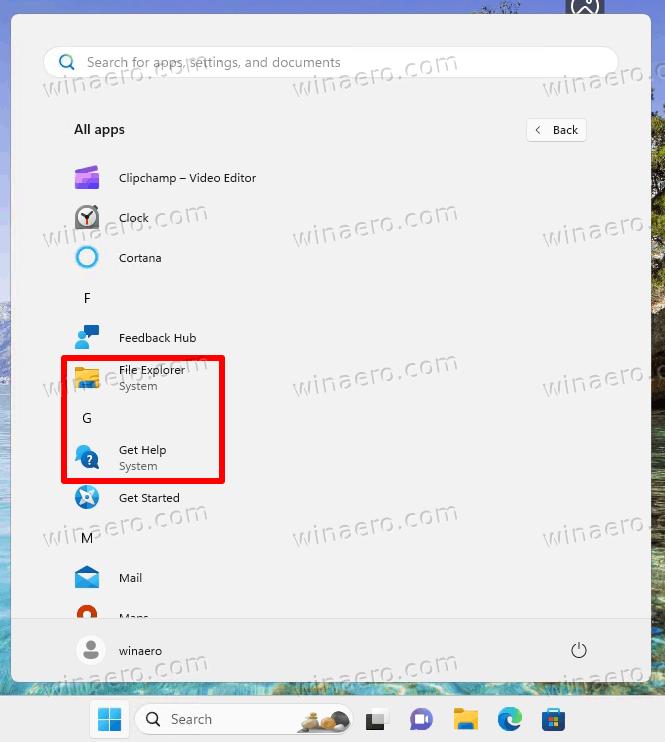
You can enable the system labels for the Start menu as follows.
- Open Terminal as Admin.
- Type the following command:
c:\vivetool\vivetool /enable /id:44571814,44573982.
- Restart the device.
- Open the Start menu, and click on All apps. Microsoft's apps will now have the "system" note.
TPM troubleshooter for Security Processor
One more new feature that wasn't announced is a TPM troubleshooter. You will find it in the Windows Security app, under Device Security.
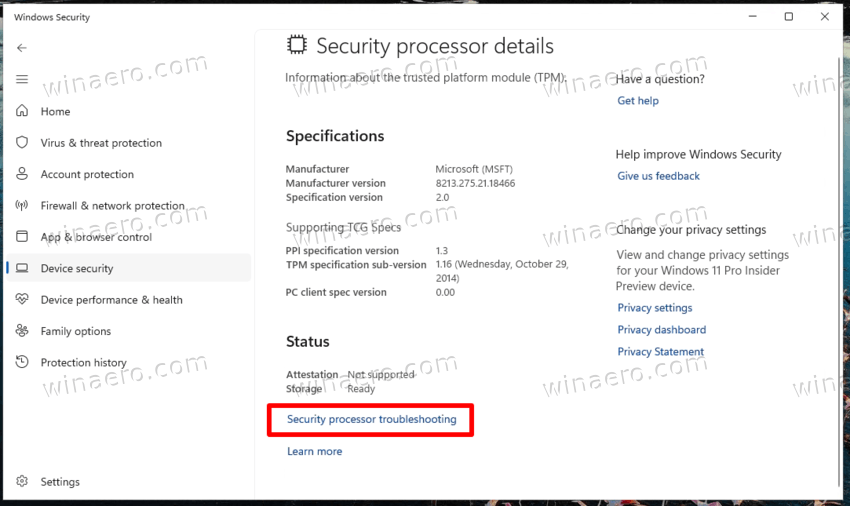
The troubleshooter feature is enabled by default, so no ViVeTool command required. Clicking the link reveals the TPM troubleshooter along with other options.

Repair Windows from Windows Update
Build 25905 finally comes with the fully working Fix problem using Windows Update feature. It doesn't require you to enable anything or do any other extra manipulations.You will find it in Settings under System > Recovery > Fix problems using Windows Update.
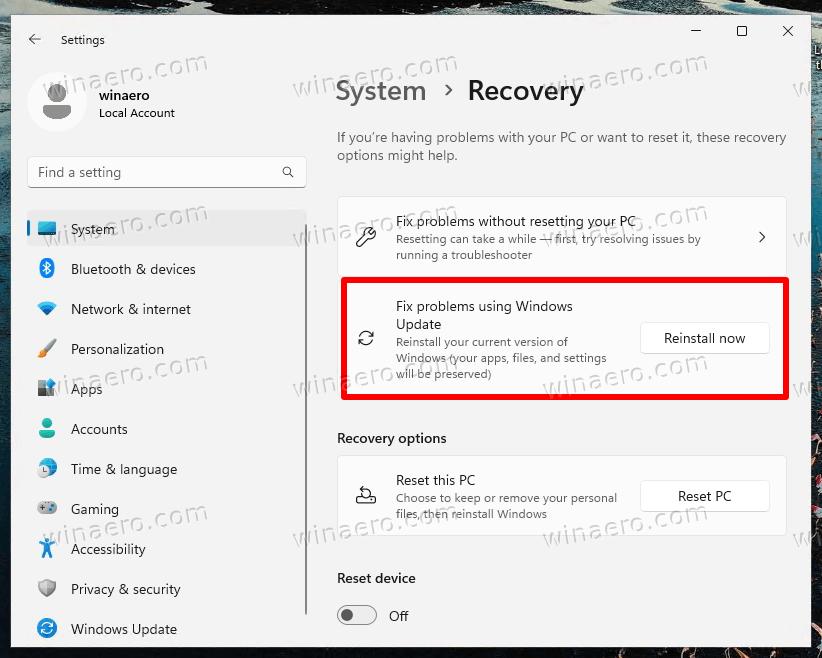
New Spotlight UI
Another change that is enabled out of the box is the new Spotlight UI. It shows a flyout with extra image details and additional controls for the spotlight icon on the desktop. Right-click the icon to see it.

Spotlight activity
Build 25905 includes a 'Spotlight activity' section in several privacy & security permissions pages for unexpected usage. It will be possible to specify if an app has done some unpleasant action with a button next to the app/time.
Finally, Windows 11 will be able to alert you about suspicious access.
These features should be enabled by default. If not, the following ViVeTool command enables them for you.
c:\vivetool\vivetool /enable /id:41683745,40226628
Dev Drive and Dev Home
These two new features must be enabled by default. However, for some reasons they are locked down and do not appear in Build 25905. If you are affected, follow the steps below.
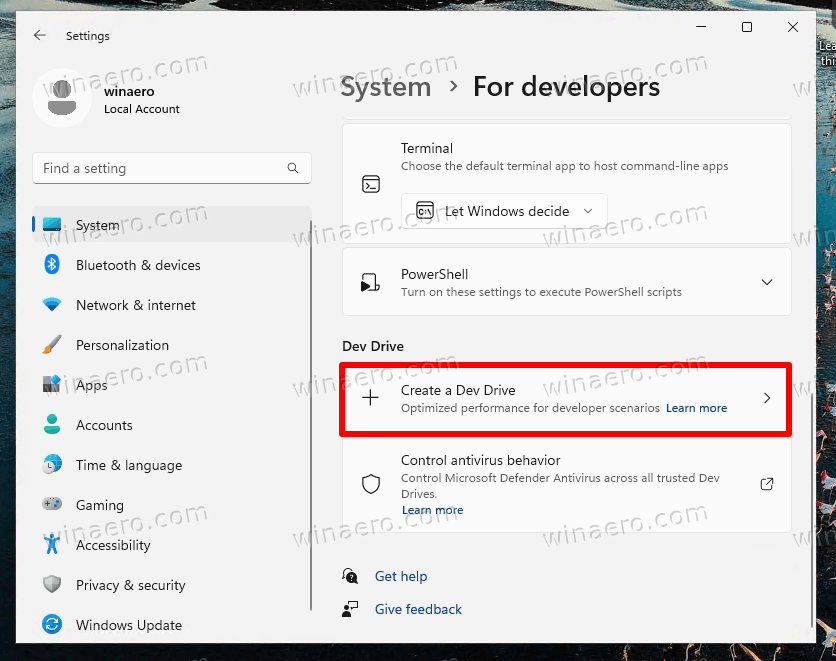
To enable Dev Drive in Windows 11 Build 25905, do the following.
- Right-click the Start button, and select Terminal (Admin) from the menu.
- Type the following command in PowerShell or Command Prompt tab:
c:\vivetool\vivetool /enable /id:40347509,42401084,42866187,43217407,44715077. - Restart Windows 11 after you see the "Successfully set the feature configuration" message. This will make Dev Drive available to you.
Hide date and time from the system tray
This feature is from the Dev channel. Finally its found its way to the Canary build, so you can now hide the date and time from the taskbar. The option is under Settings > Time & language > Date & Time.
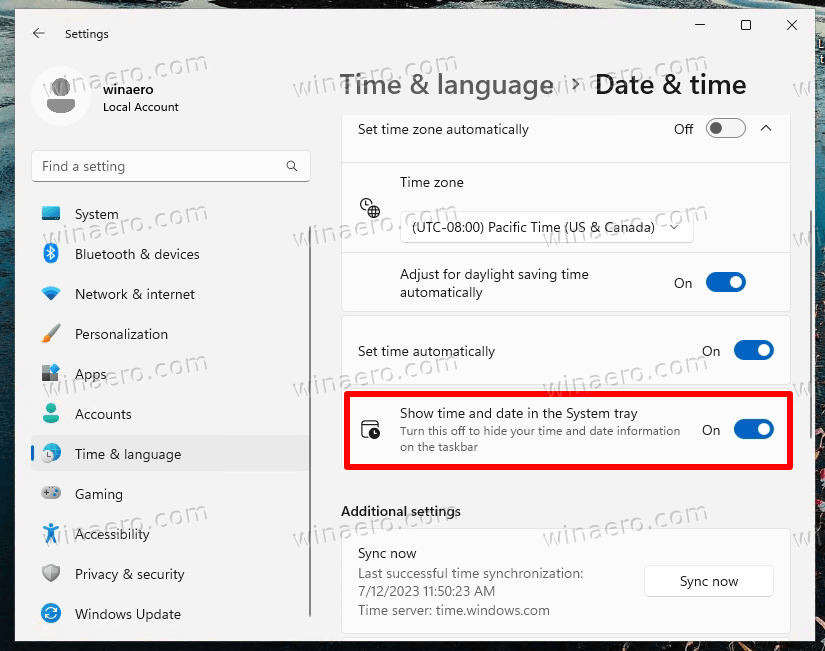
Updated Defragmentation dialog
The defrag settings dialog now clearly states what it does. Instead of "Optimize drives" it now says "Defragmentation schedule". Also, the dialog that allows selecting drives for optimization now says "Choose Drives" instead of "Optimized Drives".
Now:
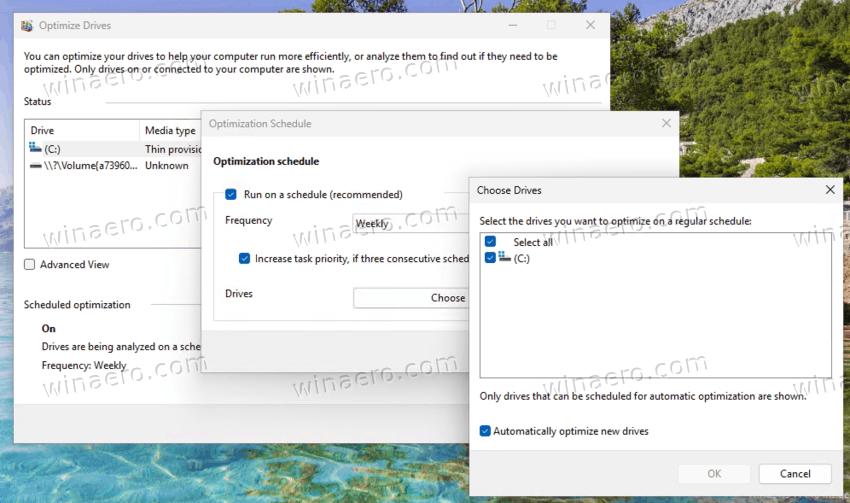
Before: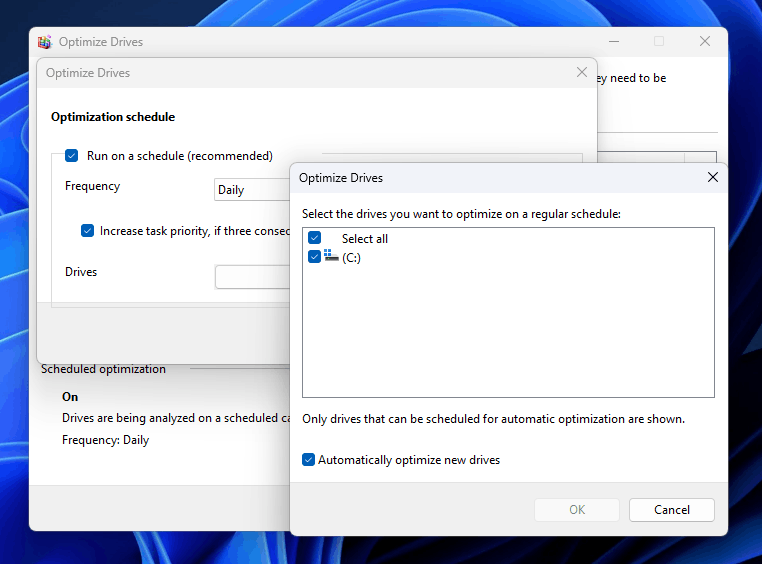
Dev channel features not yet available in Canary
As you could expect, some of the new features we already see in the Dev channel are still missing in the Canary builds. It will take Microsoft some time before they will become fully available across all the developer branches. Those include:
- The new Settings Home page.
- Support for more archive formats.
- Replacement of Teams Chat integration with the Teams app pinned to the taskbar by default.
That's it. If you spotted a change that is not mentioned in this post, do not hesitate to mention it in the comments. Thanks in advance.
H/t to @XenoPanther and @PhantomOfEarth for sharing their findings.
Support us
Winaero greatly relies on your support. You can help the site keep bringing you interesting and useful content and software by using these options:

Another missing feature from Dev is the new UI of the Explorer (not just the gallery). I mean the address bar and the search bar. And also the details panel.
Another missing feature, of course, is the Copilot, I think.
The Copilot code is there, they are not making it available.