How to Enable Heavy Ad Intervention In Google Chrome
Starting in version 80, Google Chrome includes a new feature, known as 'Heavy Ad Intervention'. When enabled, it blocks ads that heavily abuse PC resources, e.g. CPU, GPU, and/or abnormally utilize the bandwidth. Sounds not bad, right? Let's see how to enable it.
Advertisеment
According to Google devs, a small fraction of ads on the web use an egregious amount of system resources. These poorly performant ads (whether intentional or not) harm the user’s browsing experience by making pages slow, draining device battery, and consuming the bandwidth (for those without unlimited plans).
When Heavy Ad Intervention is enabled, Chrome will unload ad iframes that use an egregious amount of CPU or network bandwidth. An ad will be subject to unload if it has not received a user gesture and:
- Used the main thread for more than 60 seconds total
- Used the main thread for more than 15 seconds in any 30 second window (50% utilization over 30 seconds)
- Used more than 4 megabytes of network bandwidth to load resources
The feature is now available behind a flag for Windows, Mac, Linux, Chrome OS, and Android in Chrome 80.
To Enable Heavy Ad Intervention In Google Chrome,
- Open the Google Chrome browser.
- Type the following text in the address bar:
chrome://flags/#enable-heavy-ad-intervention.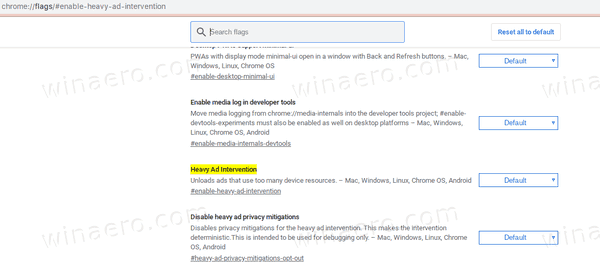
- Select Enabled from the drop down list next to the
Heavy Ad Interventionoption.
- Restart the browser.

You are done. The feature is now enabled.
If it gives you any issue with the browsing, it is easy to revert the changes you made. Just reset the flag by setting it to defaults.
Heavy Ad Intervention is still an experimental feature, so it might be removed from Google Chrome, or its behavior might be changed in upcoming browser versions.
Another interesting change in Chrome 80 is the Quieter Notification Permission Prompts feature, and Tab Groups.
You might be interested in reading what else is new in Google Chrome 80. Check out the following post:
Google Chrome 80 Is Out, Here Are The Changes
Articles of interest:
- Enable Quieter Notification Permission Prompts in Google Chrome
- Enable Tab Groups In Google Chrome
- Enable WebUI Tab Strip In Google Chrome
- Enable Shared Clipboard In Google Chrome
- Enable Tab Freezing in Google Chrome
- Enable QR Code Generator For Page URL in Google Chrome
- Enable DNS over HTTPS in Chrome (DoH)
- Enable Tab Thumbnail Previews in Google Chrome
- Disable Tab Hover Cards Previews in Google Chrome
- Create Google Chrome Incognito Mode Shortcut
- Force Enable Guest Mode in Google Chrome
- Start Google Chrome Always in Guest Mode
- Enable Color and Theme for New Tab Page in Google Chrome
- Enable Global Media Controls in Google Chrome
- Enable Dark Mode for Any Site In Google Chrome
- Enable Volume Control and Media Key Handling in Google Chrome
- Enable Reader Mode Distill page in Google Chrome
- Remove Individual Autocomplete Suggestions in Google Chrome
- Turn On or Off Query in Omnibox in Google Chrome
- Change New Tab Button Position in Google Chrome
- Disable New Rounded UI in Chrome 69
- Enable Native Titlebar in Google Chrome in Windows 10
- Enable Picture-in-Picture mode in Google Chrome
- Enable Material Design Refresh in Google Chrome
- Enable Emoji Picker in Google Chrome 68 and above
- Enable Lazy Loading in Google Chrome
- Permanently Mute Site in Google Chrome
- Customize New Tab Page in Google Chrome
- Disable Not Secure Badge for HTTP Web Sites in Google Chrome
- Make Google Chrome Show HTTP and WWW parts of URL
Support us
Winaero greatly relies on your support. You can help the site keep bringing you interesting and useful content and software by using these options:
