As you may already know, Windows 10 comes with an option to enable the dark theme for apps built using the Universal Windows Platform. Most of the built-in apps in Windows 10 like Settings or Photos are Universal apps which follow the white or dark theme enabled by the user. In Photos, you can turn on the dark theme separately from the system theme.
Advertisеment
Photos is Windows's first-party app for image editing and viewing which replaced the Windows Photo Viewer and Photo Gallery. Its tile is pinned to the Start menu. Also, the app is associated with most image file formats out of the box. Photos offers basic functionality to view images from the user's local drive or from the OneDrive cloud storage. The Photos app is set as the default image viewer app. The Photos app can be used to browse, share and edit your photos and your image collection. With recent updates, the app got a brand new feature "Story Remix" which allows applying a set of fancy 3D effects to your photos and videos. Also, the ability to trim and merge videos was added.
There is a special option in Photos which you can use to switch the app to the dark theme. It can be easily enabled without using third party tools or hacks. Let's see how it can be done.
To enable the dark theme in Photos in Windows 10, do the following.
- Open Photos. Its tile is pinned to the Start menu by default.
- Click the three dots menu button in the top right corner:
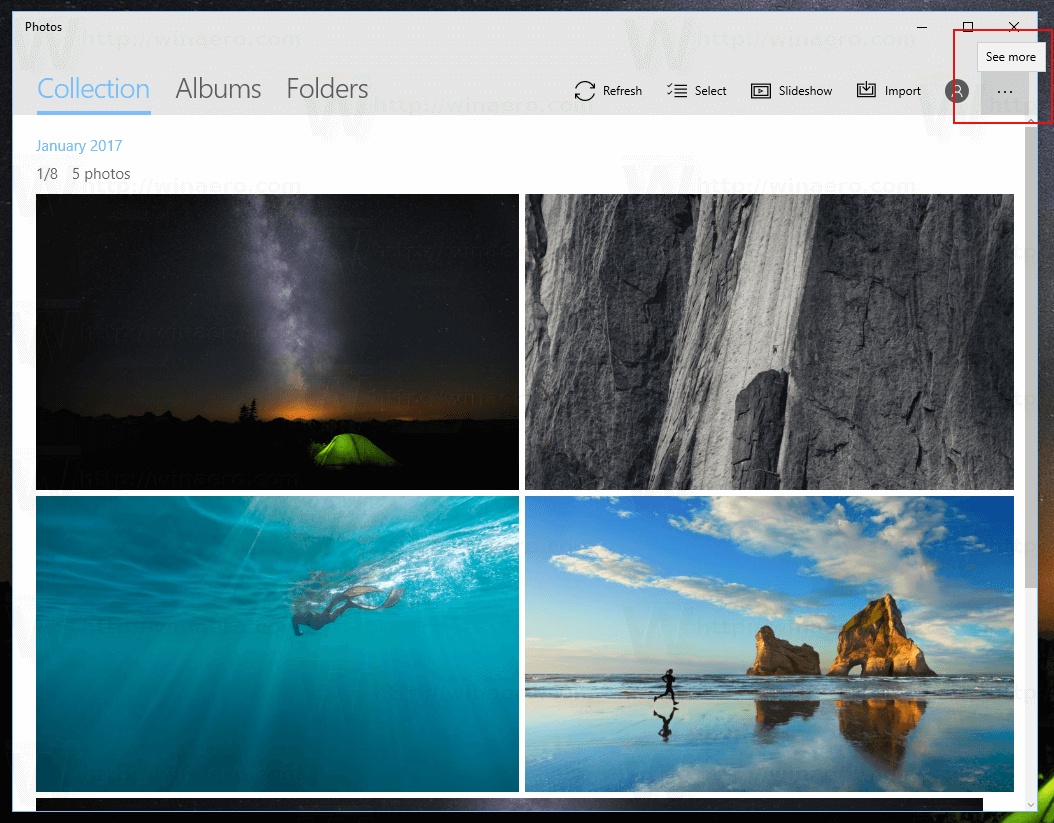
- Click on the Settings menu item.
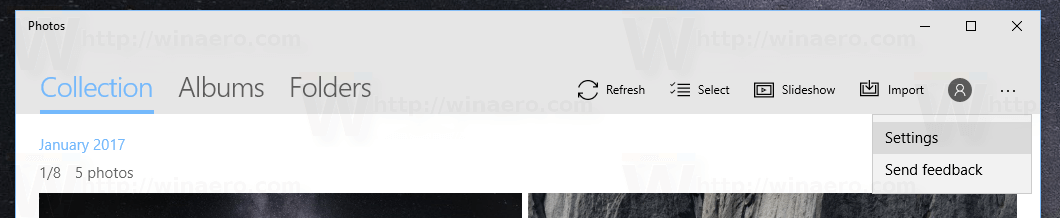
- Settings will appear. Go to the Mode section and enable the option Dark.
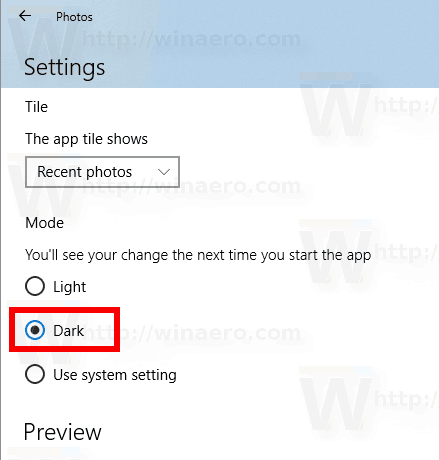
- Restart the app.
You are done! The Photos app will use the dark theme.
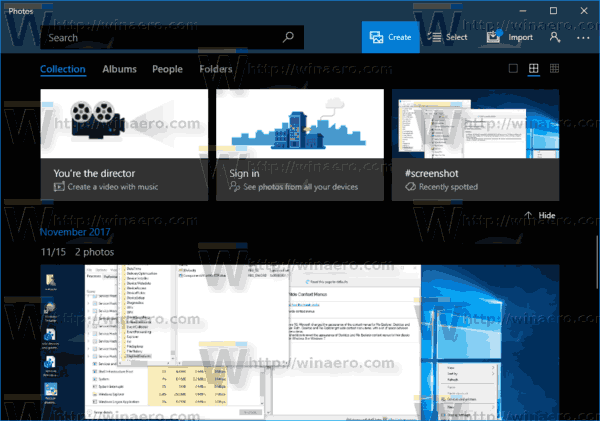
You can update or get the Windows 10 Photos app from this page in the Windows Store.
Here are some useful tips for Photos users.
You can turn off Auto Enhance in the Photos app in Windows 10 to get a more natural look for your photos. The Photos app in Windows 10 enhances the appearance of your photos automatically by default. See
Turn Off Auto Enhance in Photos app in Windows 10
If you prefer using hotkeys for productivity, see
The list of keyboard shortcuts for Photos app in Windows 10
The Live Tile feature is enabled by default for the Photos app. It is set to show your recent photos. You can change it to show a single select photo. Refer to this post:
Change Photos App Live Tile Appearance in Windows 10
That's it.
Support us
Winaero greatly relies on your support. You can help the site keep bringing you interesting and useful content and software by using these options:

how come all the 3d effects are so dark
The are collorfull but not wen i use them.
Most dark.