Windows 10 includes a new Mail app which is simplistic and allows you to send and receive e-mail from multiple accounts. The app supports both Light and Dark modes for its user interface. Its Dark mode is greatly improved starting with Windows 10 version 1903, allows applying the dark or light theme for an individual mail dialog.
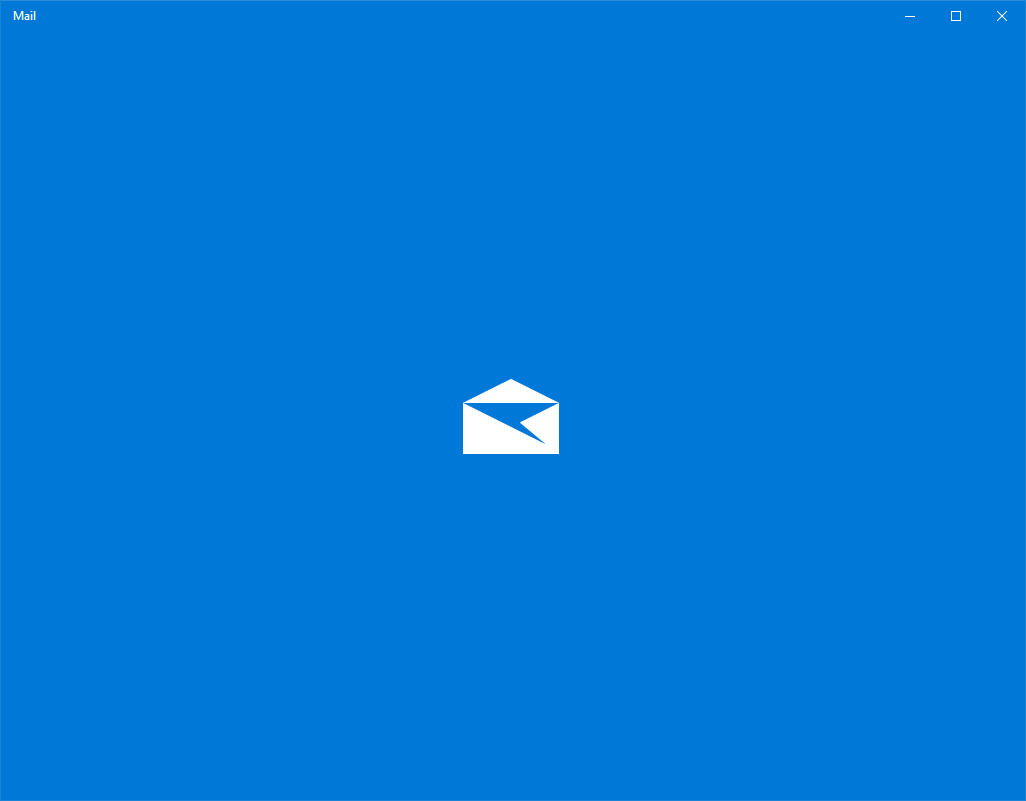
Windows 10 comes with a Universal app, "Mail". The app is intended to provide basic email functionality to Windows 10 users. It supports multiple accounts, comes with preset settings to quickly add mail accounts from popular services, and includes all the essential functionality to read, send and receive emails.
Advertisеment
- Open the Mail app. You can find it in the Start menu. Tip: Save your time and use the alphabet navigation to quickly get to the Mail app.
- In the Mail app, click the gear icon to open its Settings pane. See the screenshot below.
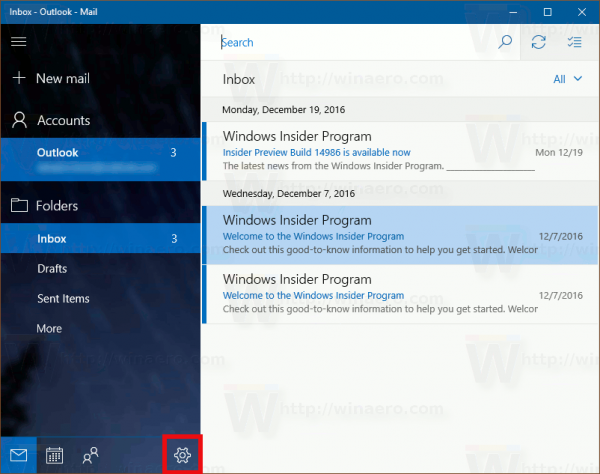
- In Settings, click on Personalization.
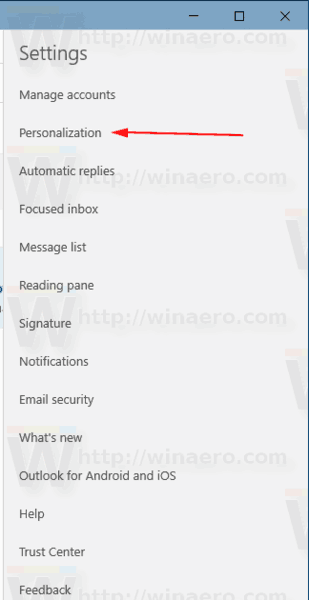
- Under Colors, pick the desired mode: Light or Dark. Note: The Left pane of the app won't show the accent color or your selected color as its solid color background if you enable dark mode.
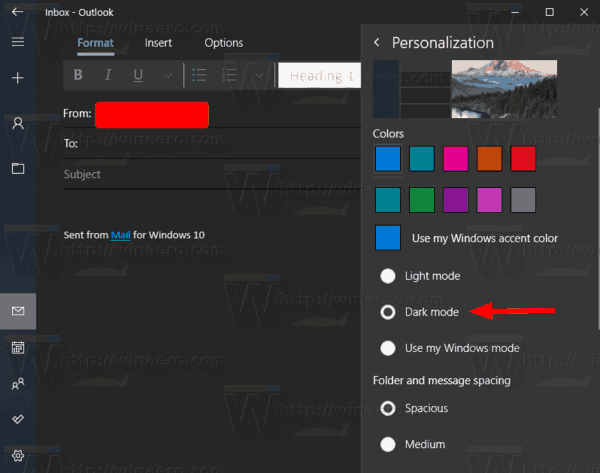
Note: By using the Use my WIndows mode option you'll make the app follow the default app theme enabled in Settings. For reference, see:
- Add App Mode Context Menu in Windows 10
- Add Windows Mode Context Menu in Windows 10 (Light or Dark Theme)
Enable Light or Dark Mode for individual Email in Mail App
- When in a folder in the Mail app, double-click on any email, or start composing a new one.
- Click on the sun icon in the toolbar(visible in Dark mode). This will apply the light theme to the current email.
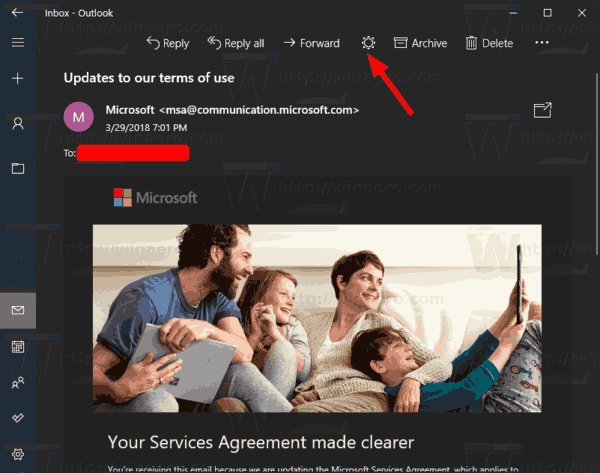
- Click on the moon icon to enable the dark theme while in light app mode.
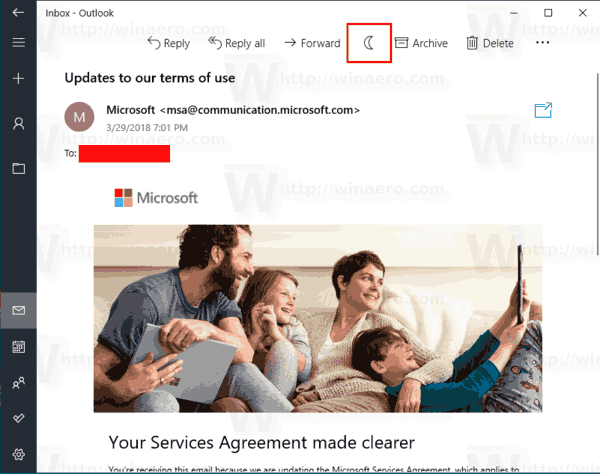
- So, you can switch the light and dark theme on the fly for an individual email, without visiting the Mail app options.
That's it.
Related articles:
- Change Default Font for Mail App in Windows 10
- Pin Email Folder to Start Menu in Windows 10
- Change Spacing Density in Windows 10 Mail app
- Disable Auto-Open Next Item in Windows 10 Mail
- Disable Mark as Read in Windows 10 Mail
- Change Mail App Background to Custom Color in Windows 10
- How to Disable Message Grouping in Windows 10 Mail
Support us
Winaero greatly relies on your support. You can help the site keep bringing you interesting and useful content and software by using these options:

Dark mode not available in IE11……….!
I am ready to throw my new Windows10 computer off the roof.
I can’t find any help anywhere.
I see by your image that you made your W10 Mail box brown.
How did you do that? I cannot get rid of the bright white reading pane.
Also, I do not have the sun or moon icon like you do!
Does this perhaps mean i have an old version or new version?
I just bought it today.
thank you so much.
happy to pay you for your time if you can help me make my mailbox ALL brown like you have.
I guess that’s Dark mode enabled in the app in the latest 20H1 build.