Microsoft is releasing an updated version of Outlook.com Beta, their mail and calendar service which requires a Microsoft account. This special beta version will allow enthusiasts to join the testing of the upcoming features of the service. It now allows enabling the new Dark Mode feature.

As you may already know, Microsoft is actively working on adding ark mode support to their products. Most of the built-in apps in Windows 10 like Settings or Photos are Universal apps which follow the white or dark theme enabled by the user. Also, a number of third-party web sites like Twitter or YouTube allow enabling the dark theme that perfectly matches the black appearance of the OS.
Advertisеment
Finally, the company is adding support for Dark Mode to the File Explorer app in the upcoming 'Redstone 5' release of Windows 10.
Here is how to try the new dark mode for Outlook.com.
To enable Dark Mode on Outlook.com, do the following.
- Open your favorite web browser app and go to the https://outlook.com web site.
- Sign in with your Microsoft Account.
- Turn on the beta program option if it is not enabled.

- Click on the gear icon in the top right corner.
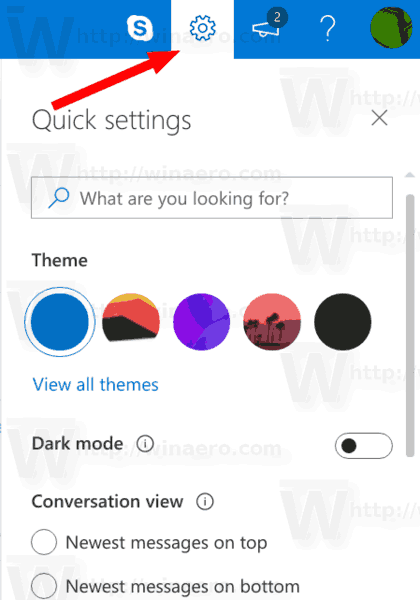
- In the Quick settings flyout, turn on the Dark Mode option as shown below.

Dark mode on Outlook.com is now enabled. At the moment of this writing it doesn't support themes and works with the default (blue) theme only.
Using the "Quick settings" pane which appears when you click on the Settings button with a gear icon, you can quickly change the theme of your inbox, the way conversations are displayed, and manage your Focused Inbox.
Note: To join the beta program, use the toggle switch which appears in the top right corner of your inbox. This will enable all the new features for you, however, the service may become less stable, since it is a work-in-progress.

Related articles:
- Enable the Dark Theme in Movies & TV in Windows 10
- Enable the Dark Theme in Photos in Windows 10
- Enable Dark Theme in File Explorer in Windows 10
- How to Set Light or Dark Game Bar Theme in Windows 10
- How to enable the dark theme in Microsoft Edge
- How to enable Dark Theme in Windows 10
Support us
Winaero greatly relies on your support. You can help the site keep bringing you interesting and useful content and software by using these options:

Thanks Sergey! Nah! Light is good enough for me. :)