In Windows 10, there is a secret hidden feature which allows the user to initiate the Blue Screen of Death (BSoD). The option is present for debugging purposes and not enabled by default. Here is how you can enable it.
Advertisеment
The Crash on Ctrl+Scroll Lock feature can useful in various situations. If you are a developer, you might want to collect a memory dump from the current session. If you have disabled the Sad smiley in Windows 10 to show BSOD details, you might want to test how your BSOD looks. Here is how it can be done.
Enable Crash on Ctrl+Scroll Lock in Windows 10
You can test how your BSOD looks like using the official tutorial from Microsoft:
- Press Win + R keys together on the keyboard. The Run dialog will appear. Type the following in the Run box:
SystemPropertiesAdvanced
 Under Startup and Recovery, click Settings. Ensure that you have the automatic memory dump enabled under the Write Debugging Information section. Uncheck the Automatic Restart option.
Under Startup and Recovery, click Settings. Ensure that you have the automatic memory dump enabled under the Write Debugging Information section. Uncheck the Automatic Restart option.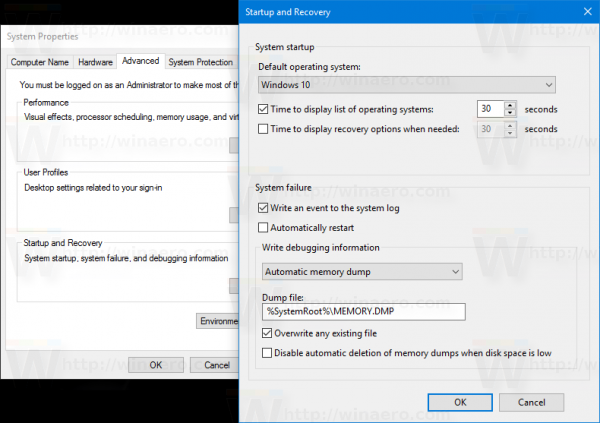
- Open Registry Editor.
- If you are using a PS/2 keyboard, go to the following registry key:
HKEY_LOCAL_MACHINE\System\CurrentControlSet\Services\i8042prt\Parameters
Create here a value named CrashOnCtrlScroll, and set it to 1 to enable the keyboard-initiated crash.
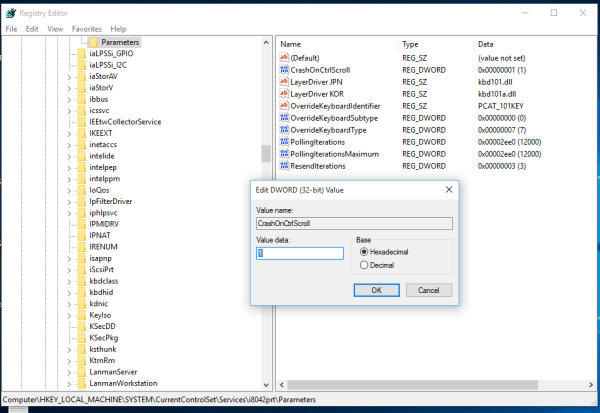
- With a USB keyboard which is what most computers have these days, create the CrashOnCtrlScroll value mentioned above at the following registry key:
HKEY_LOCAL_MACHINE\System\CurrentControlSet\Services\kbdhid\Parameters
- Restart Windows for the settings to take effect.
After restart, use the following hotkey sequence: Hold down the right CTRL key, and press the SCROLL LOCK key twice. This will cause a user-initiated BSOD.
You can save your time and use Winaero Tweaker. It can enable the feature described above with one click.
That's it. This trick also works in Windows 8.1, Windows 8, Windows 7, Windows Vista and Windows XP.
Support us
Winaero greatly relies on your support. You can help the site keep bringing you interesting and useful content and software by using these options:
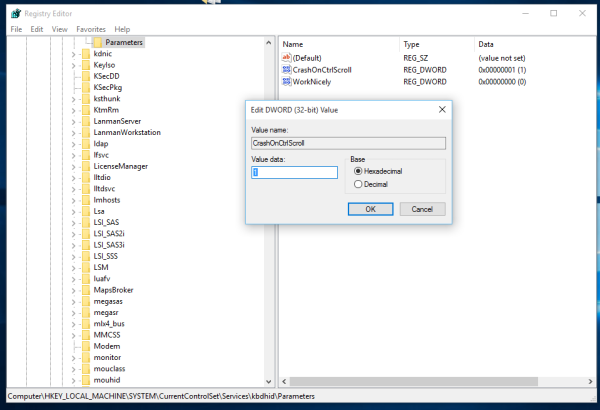
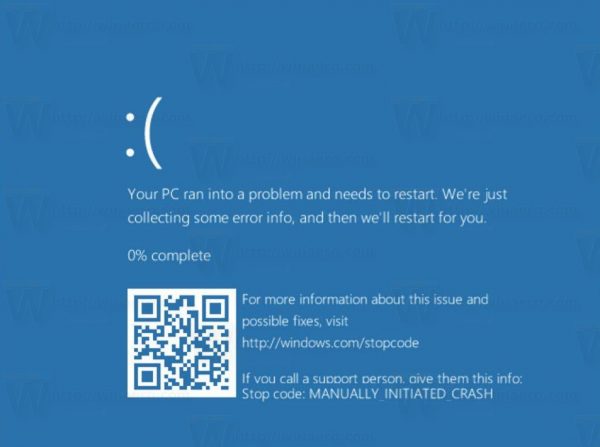
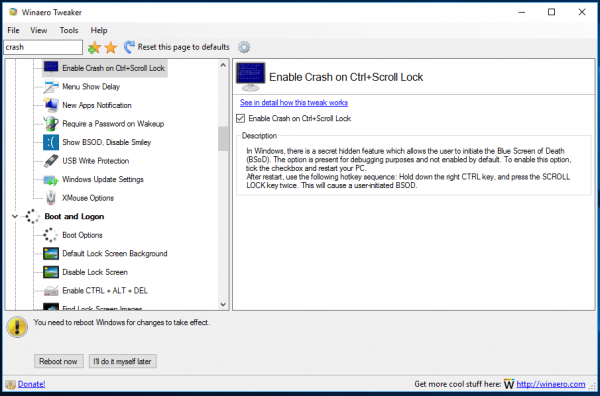

what is port of keyboard for laptap?
I checked out Device Manager and found out that in my laptop it’s PS/2. I had so much fun crashing my computer afterwards! I was even offered to enter recovery mode after several crashes!
Hehehe
FUC
This doesn’t seem to work on my Windows 10 Anniversary Update installation.
When I use the key combination, the system just freezes and has to be force restarted, there is no BSOD shown.
Can i use another touch ? Because i didn’t have scrolllock
L Shift + R Shift + 2x ~
What does that do?