How to Enable Chrome Actions in Google Chrome 87
The recently released Google Chrome 87 is a major milestone in its development history. It includes a set of new features, and also comes with improvements made to performance and memory management. Chrome Quick Actions is one of the new features in the browser. This feature allows you to quickly access a number of browser options directly from the address bar, without opening the Privacy and Security settings. Google is gradually enabling this feature in the stable branch, which means that even if you have installed Chrome 87, there is a chance that you won't have Google Actions. If it is not yet available to you, you may want force enable it in the stable version of Chrome.
Advertisеment
Google Chrome is the most popular web browser which exists for all major platforms like Windows, Android and Linux. It comes with a powerful rendering engine which supports all modern web standards.
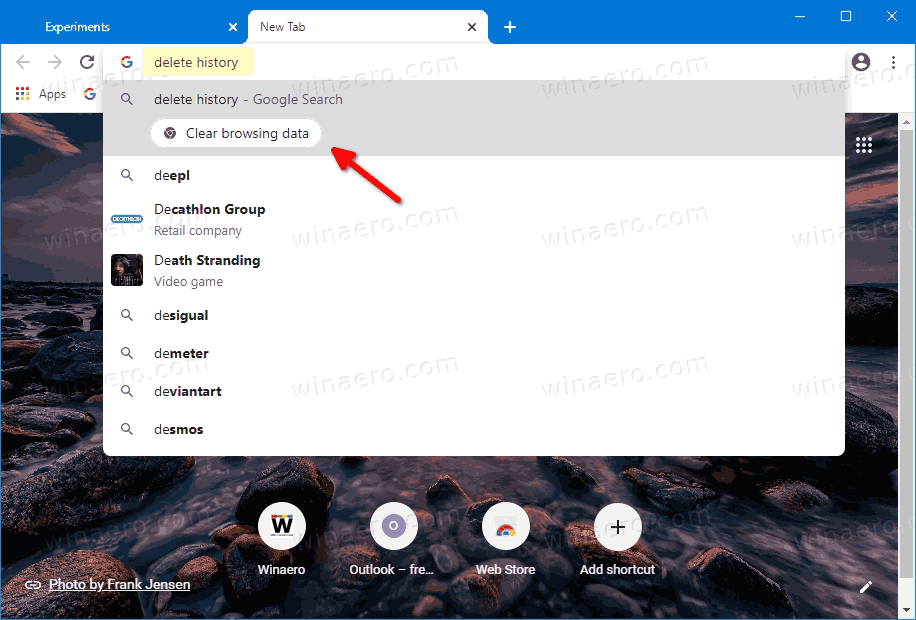
This post will show you how you can enable Chrome Actions in Google Chrome 87.
To Enable Chrome Actions in Google Chrome 87
- Open the Chrome browser.
- Type
chrome://flags/#omnibox-pedal-suggestionsin the address bar, and pressEnter. - Select
Enabledfrom the drop-down list to the right of the Omnibox Pedal suggestions option.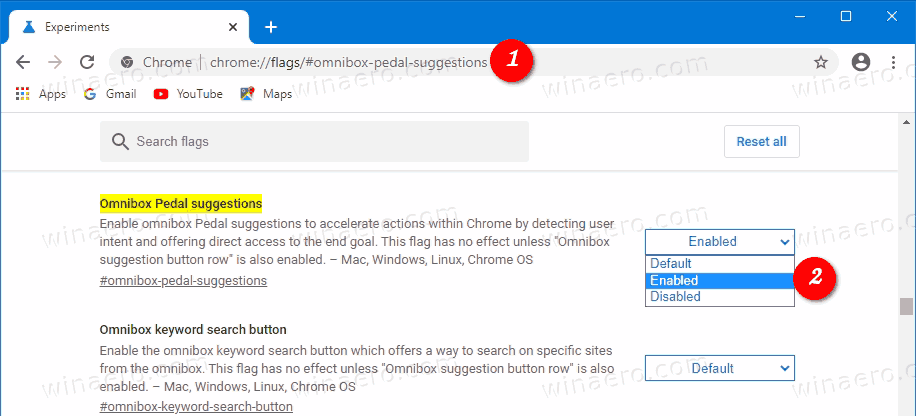
- Now, type
chrome://flags/#omnibox-suggestion-button-rowin the address bar, and pressEnter. - Select Enabled in the drop-down list next to the Omnibox suggestion button row option.
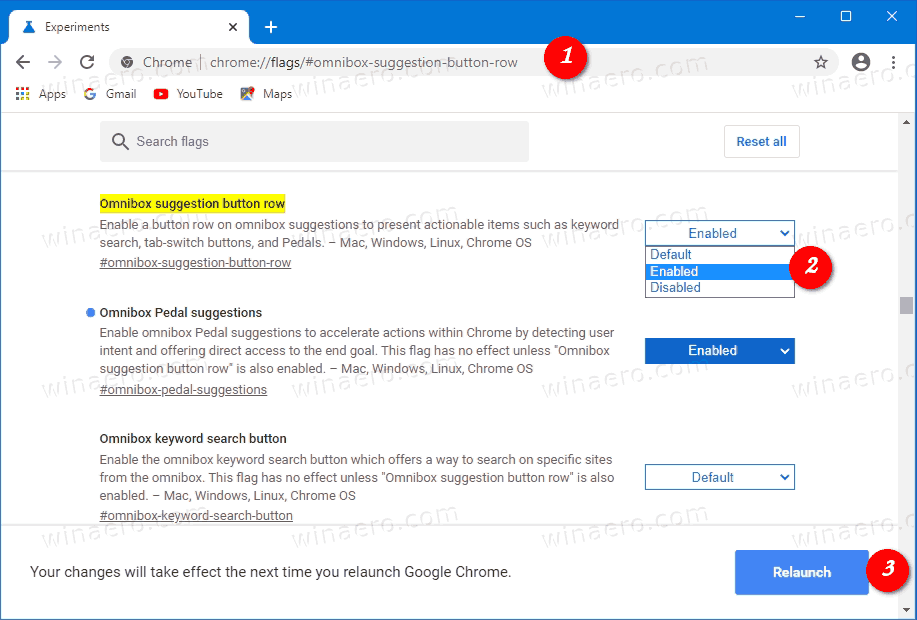
- Restart Google Chrome when prompted.
Everything is done!
How to use Chrome Actions
If you type "delete history" in the address bar, the "Clear browsing data" button will appear inside the suggestion area.
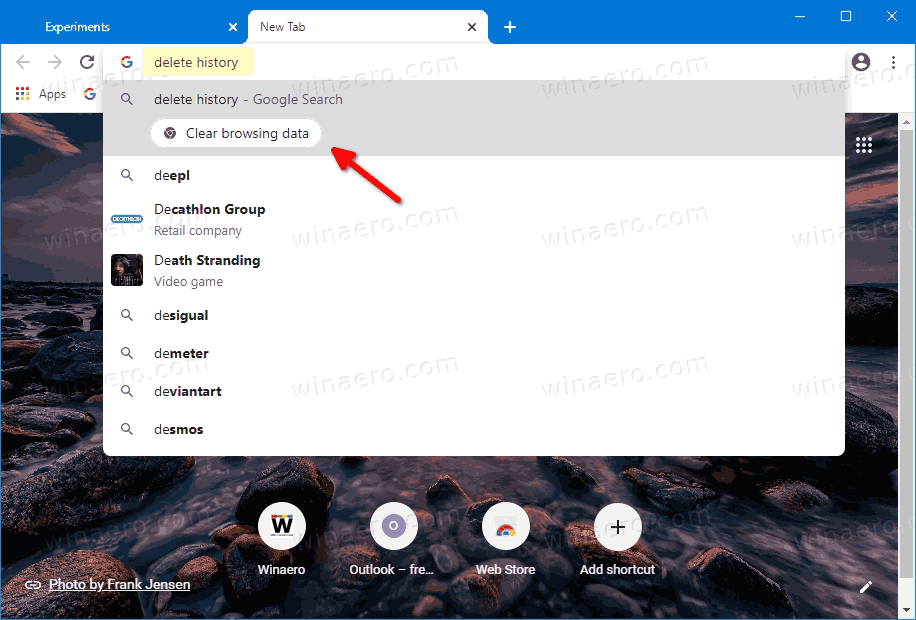
Clicking on it opens the Clear Browsing Data dialog box. "Clear cache" or "wipe cookies" will also trigger the same action.
Available Chrome Actions
The following direct actions are supported.
- Type
update browserorupdate google chrometo update Google Chrome. - Type type
incognitoorlaunch incognito modeto open a new Incognito window. - Type
edit passwordsorupdate credentialsto edit saved passwords. - Type
translate thisortranslate this pageto translate the open web page. - Type
wipe cookies,delete history, orclear cacheto clear browsing data. - Type
edit credit cardorupdate card infoto edit a saved payment card.
Thanks to GeekerMag for the heads-up.
Support us
Winaero greatly relies on your support. You can help the site keep bringing you interesting and useful content and software by using these options:

Will Microsoft Edge ever get the same feature?
Eventually.
Is it even possible to come up with a crappier user interface????????