In Windows 8, the Start screen is your primary way to launch applications. It replaces the good old Start menu and displays classic shortcuts and modern live tiles. Today, I am going to share hidden tweaks which allow you to enable more advanced Start screen animations. You can set it up so that you see the animation only when you logon to Windows 8, or you can also enable this each time the Start screen is showed.
Advertisеment
- Open Registry Editor (Press Win+R on the keyboard and type "regedit.exe" without quotes, press Enter key after all).
- Navigate to the
HKEY_CURRENT_USER\Software\Microsoft\Windows\CurrentVersion\ImmersiveShell\Grid key.
Tip: You can use this script: How to jump to the desired registry key with one click - Right click in the right pane and create a new DWORD value called Launcher_SessionLoginAnimation_OnShow. Set it to 1.
- Now press the Win (Windows-logo) key at your keyboard. Enjoy unlocked nice animation every time when you switch to the Start Screen.
A demo video:
The Launcher_SessionLoginAnimation_OnShow value set to 1 is what enables the animation each time the Start screen is shown. If you only wish to see the animation at logon, set this to 0.
UPDATE
There are more parameters. Thanks to MDL user Windows Fan for pointing me to them.
Launcher_SessionLogin_Icon_Offset defines the offset for user picture. The greater the value, the greater is the image's right margin during animation.
Launcher_SessionLogin_IconText_Offset - same as above but for the user name.
Launcher_SessionLogin_IndividualTower_Offset produces the carousel view for tiles and defines the "far" distance of the circle
Launcher_SessionLogin_Tower_Offset defines the close distance.
For example, the following tweak with pre-defined values
[HKEY_CURRENT_USER\Software\Microsoft\Windows\CurrentVersion\ImmersiveShell\Grid] "Launcher_SessionLoginAnimation_OnShow"=dword:00000001 "Launcher_SessionLogin_IndividualTower_Offset"=dword:00001388 "Launcher_SessionLogin_Tower_Offset"=dword:00001388 "Launcher_SessionLogin_IconText_Offset"=dword:000003e8 "Launcher_SessionLogin_Icon_Offset"=dword:000003e8
will cause the following animation effect:
Update 2
Start Screen Animations Tweaker
I have released a tool to control all these registry parameteres. It is Start Screen Animations Tweaker.
With Start Screen Animations Tweaker you will able:
- to change behavior of the user name text slide animation.
- to change behavior of the user picture slide animation.
- to change behavior of Tiles slide animation. It has two options:
- left-to-right animation. Tiles will fly from the "far" left corner into the screen. This reminds me effects from the Solitaire windows game.
- right-to-left animation controls the right position from where Tiles will slide to their regular positions
- to enable animations for every time you visit the Start screen in Windows 8, not only at login.
Read more and download Start Screen Animations Tweaker here
For those who prefer ready-made registry files:
Download the Start screen animations registry tweak
Support us
Winaero greatly relies on your support. You can help the site keep bringing you interesting and useful content and software by using these options:
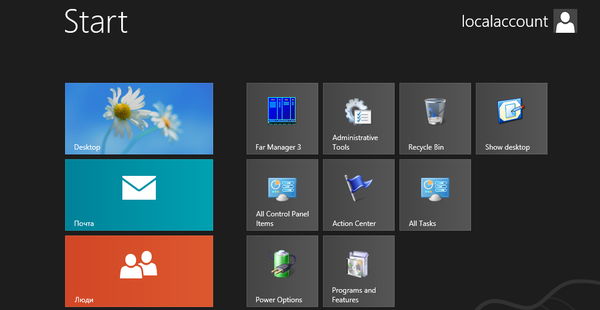
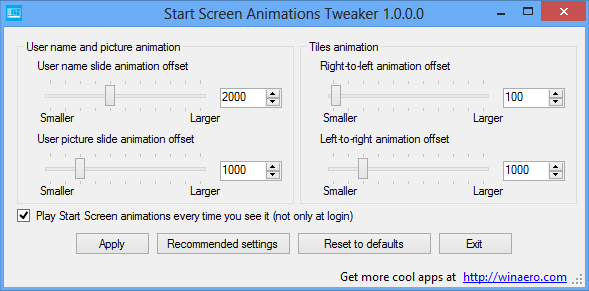

animation mistake if it works but takes wing conflicts with applications when run as reading mail, contacts, messages that are in the beginning.
I want to add Start Menu to Windows 8, i have gone through your website and blog without seeing where to Download a tweak. Please can you show me a direct link to download it? Thanking you in advance.
The best, most powerful, free and most popular Start Menu on the web is Classic Shell. Download it from http://www.classicshell.net/
Also you can use non-free Stardock Start8. It costs 5$.
Thanks Gaurav Kale I have used the free version is working well, keep me updated in case of any new technology on windows 8
Nice Animation, but sadly it causes several Metro-Apps to shut down immediately after starting and switches the system to Desktop view.